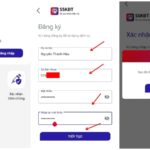Although you have switched to using the chip-embedded ID card, some of the information you previously registered still uses the old ID card. For example, bank information or certain accounts. Sometimes you will be asked to use the old ID card number to verify and if you forget, try the method below to look up the old ID card number using the new chip-embedded ID card.
How to look up the old ID card number using Zalo
Step 1: You access the Zalo application > Choose the Discover section on the toolbar > Then select the QR code scanner icon in the top right corner of the screen.
/fptshop.com.vn/uploads/images/tin-tuc/168655/Originals/cach-tra-cuu-cmnd-cu-tu-cccd-1.jpg)
Step 2: In the QR code scanning interface, you put your chip-embedded ID card with a QR code into the frame for scanning, the system will record and return the lookup results including your personal information on the ID card and the old ID card number.
/fptshop.com.vn/uploads/images/tin-tuc/168655/Originals/cach-tra-cuu-cmnd-cu-tu-cccd-2.jpg)
You can add this information to the QR Wallet on Zalo for storage and later use when needed.
How to look up the old ID card number directly on a mobile phone
Usually, modern smartphones now come with a QR code scanning feature, you just need to open it and scan the code to complete the process. The instructions above are performed on an iPhone, Android users can do the same.
Step 1: You open the control center and select Scan Code (if it has been set up) or swipe down to access Spotlight and search, select Scan Code.
/fptshop.com.vn/uploads/images/tin-tuc/168655/Originals/cach-tra-cuu-cmnd-cu-tu-cccd-3.jpg)
Step 2: Put your chip-embedded ID card with a QR code into the camera frame, the system will return the results similar to the method on Zalo.
So with these easy methods above, you can look up your old ID card number using the chip-embedded ID card. Don’t forget to share with your friends and relatives. FPT Shop wishes you success.
How to Use Zalo to Locate Your Local Police’s Contact Number
Are you in an emergency situation and need to get in touch with the police? Thanks to Zalo, it’s easy to find the telephone numbers of your local law enforcement. Read on for instructions on how to do so quickly!