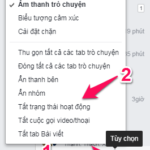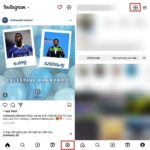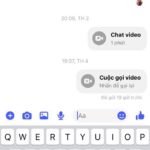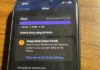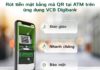The Restricted Feature on Messenger has been launched for a long time and when restricted, users will not be able to track activities or information about that person. Currently, there is still no way to know who has restricted you 100% accurately but with 3 small tips below, you will easily recognize something unusual.
How to know if you are restricted on Messenger
Method 1: Check active status
If someone restricts you on Messenger, you will not be able to see if they are active or not. Even if you have turned on the active status, you will not be able to see the person’s account is active.
/fptshop.com.vn/uploads/images/tin-tuc/168657/Originals/cach-de-biet-minh-bi-han-che-tren-messenger-1.jpg)
It is also possible that person has turned off active status, but this is also a small tip for you to pay attention to.
Method 2: Try making a call
In case someone restricts you on Messenger, when you make a call to them, you will not receive an incoming call and cannot answer. The way to know that you are restricted is when calling, the system will not ring, only show that it’s calling.
/fptshop.com.vn/uploads/images/tin-tuc/168657/Originals/cach-de-biet-minh-bi-han-che-tren-messenger-2.jpg)
Method 3: View profile picture
The profile picture of the person who restricts you will also be completely hidden. Even if you access their profile, you can only see the default profile picture. This is quite an effective way of identification that you should pay attention to.
/fptshop.com.vn/uploads/images/tin-tuc/168657/Originals/cach-de-biet-minh-bi-han-che-tren-messenger-3.jpg)
Hopefully with these 3 methods, you can recognize the surprise. If you happen to suspect that you are restricted on Messenger, you can try the methods above. Wish you have great experiences.
- How to turn off Community and Channel notifications on Messenger
- Ways to fix Messenger message sending error
How to Block Friends from Seeing You On Facebook Chat
Are you looking to stay hidden while still enjoying the benefits of Facebook? Here, we present a comprehensive guide on how to disable Messenger chat, enabling you to use the social media platform without anyone knowing. Even when your Facebook is in ‘stealth mode’, you can still receive messages from contacts as usual. Read on to find out how to disable Facebook chat on your computer and phone.
Change Gmail Profile Picture on Phone and Computer to Enhance Professionalism and Personality
 Profile Picture on Phone and Computer to Enhance Professionalism and Personality’>
Profile Picture on Phone and Computer to Enhance Professionalism and Personality’>Changing Gmail profile picture quickly and easily on both mobile and computer is a topic that many readers are concerned about. In this article, let’s explore the steps to change Gmail profile picture without worrying about the picture being broken to become more professional, shall we?