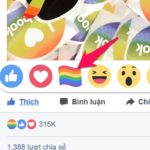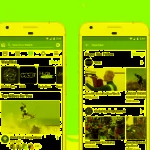Facebook is now a well-known social network. We can update our status, post photos, and connect with friends and famous people. If you already know how to make calls, send messages, and post photos, do you know how to download Facebook photos to your phone or computer? Let’s follow this article to learn the detailed steps.
How to Download Photos from Facebook
Downloading photos from Facebook allows you to save beautiful, meaningful, or simply personal photos for different purposes. In this section, you will learn how to download photos to Android phones, iPhones, and computers.
Download Facebook Photos to Android Phone
/fptshop.com.vn/uploads/images/tin-tuc/63311/Originals/tai-anh-facebook-1.jpg)
To successfully download photos to your phone, follow these steps:
- Step 1: Access the Facebook app on your phone
- Step 2: Search for the photo you want to download (it can be photos in your news feed, photos in your posted albums, or photos in other people’s albums).
- Step 3: Tap and hold on the desired photo, and then many options will appear. Tap on Save to Phone or Save photo to complete.
- Step 4: Check your photo library to ensure the successful download.
Download Photos from Facebook to iPhone
Basic steps for downloading photos from Facebook to an iPhone are similar to Android. Follow these steps:
- Step 1: Open the Facebook app.
- Step 2: Search for the photo you want to download, then tap and hold on that photo.
- Step 3: Tap on Save Photo to complete the download process.
- Step 4: Check your album in your device to access the photo you just saved.
Download Photos from Facebook to Computer
If you want to download Facebook photos to your computer, follow these steps:
- Step 1: Log in to your Facebook account on your computer.
- Step 2: Find the photo you want to save to your computer.
- Step 3: Click on the photo, then right-click and choose Save Image As or Save Picture As…
- Step 4: Choose the folder where you want to save the photo on your computer, and then click Save to complete the download process.
- Step 5: Check the folder where you saved the photo to access it.
How to Download Facebook Photo Albums
In case you want to download entire photo albums to your device, it will be time-consuming to perform each action as mentioned above. To download Facebook albums to your device, follow the steps below:
Download Facebook Album to iPhone
To download all photos in a Facebook album to your iPhone, follow these steps:
- Step 1: Access Facebook, then go to your personal profile.
- Step 2: Scroll down and tap on Settings & Privacy.
- Step 3: Tap on Settings.
- Step 4: Scroll down in the Your Information section and tap on Download Your Information (there will be photos and videos for you to download).
- Step 5: You can choose the Date Range, Format, and Media Quality, and then select Create File and choose an existing copy. Please wait a few minutes for Facebook to create the copy.
- Step 6: Continue to tap on “Download” and then click Download to complete the process.
Download Facebook Album to Android Phone
Downloading a Facebook album to an Android phone is quite similar to an iPhone. Therefore, follow the steps above!
Download Facebook Album to Computer
To download a Facebook album to your computer, follow these steps:
- Step 1: Log in to your Facebook account on your computer.
- Step 2: Select the album you want to download, then click on the three-dot icon in the top-right corner, and choose Download Album.
- Step 3: When a new window appears, simply click on Continue.
- Step 4: In the Notifications section, click on the download icon and wait for the download to complete.
- Step 5: After finishing the download, go to the download folder on your device, and the photo album will be saved as a zip file. Unzip the file to access the photos.
Downloading photos from Facebook to your phone or computer is not difficult. You just need to remember a few steps, and the download process will be simple. However, if it is not necessary, you should limit downloading entire albums to your phone as it can consume a significant amount of storage space.
Conclusion
That concludes this article on how to download photos from Facebook. Hopefully, through this content, you have successfully downloaded photos to your devices!