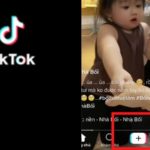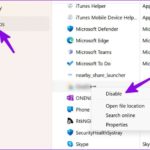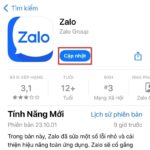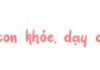The diagnostic feature of LINE calls allows users to verify the functionality of their audio and video system before engaging with others. This feature ensures that any potential issues can be identified and resolved prior to joining a call, guaranteeing an optimal video calling experience. To learn how to use this feature, please follow these straightforward instructions.
Learn how to effectively use the diagnostic feature of LINE calls in this step-by-step video tutorial. This tutorial provides clear instructions on how to troubleshoot and resolve any issues you may encounter during LINE calls. Follow along with our expert guide to ensure a seamless calling experience.
Learn How to Utilize the Diagnostic Tool of LINE Phone Calls
- Step 1: Open the LINE app on your mobile device.
- Tap on the Home tab.
- Select the Settings icon in the top right corner of the screen.
/fptshop.com.vn/uploads/images/tin-tuc/159892/Originals/line-2.jpg)
- Step 2: Tap on “Calls” and select “Diagnostic calls”.
/fptshop.com.vn/uploads/images/tin-tuc/159892/Originals/line-3.jpg)
Step 3
After completing the diagnostic process, you will receive results for essential elements such as the speaker, microphone, and camera. This is done to ensure optimal performance before joining a video call.
Speaker: LINE will play a sample sound to ensure that your speaker is functioning correctly. If you can hear the sample sound, it indicates that your speaker is working properly.
Camera: The LINE app provides a feature to display images captured by your camera, enabling you to preview them prior to joining a call. This allows you to verify the proper display of your image and ensure the functionality of your camera.
/fptshop.com.vn/uploads/images/tin-tuc/159892/Originals/line-4.jpg)
Please click on the “Retest” button to verify the functionality of the elements mentioned above.
The aforementioned article provides a concise and efficient guide on utilizing the diagnostic feature of LINE calls on your smartphone. If you found the information helpful, feel free to share it with your loved ones to spread awareness. We wish you triumph in executing the provided instructions.