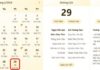The MacBook is a highly sought-after technology product in today’s market, widely favored by users for its numerous functionalities. Among its standout features is the ability to split the screen, enabling users to seamlessly work with multiple applications simultaneously, eliminating the need for constant switching. In this article, we will guide you through the simple steps of screen splitting on the MacBook, allowing you to optimize your productivity effortlessly.
Exploring the Advantages of Utilizing a Dual-Screen Setup on MacBook
Splitting the MacBook screen offers numerous advantages when compared to using a single window for each program and constantly switching back and forth:
– Enhanced productivity: By utilizing multiple screens, users can simultaneously view and work on multiple programs or tasks, thereby increasing their overall efficiency and productivity.
– Improved multitasking: Splitting the screen enables users to conveniently multitask and manage various applications or documents side by side, without the need for constant tab switching or program navigation.
– Better organization: Having multiple screens allows for better organization of workspace, making it easier to keep track of different programs, files, or windows.
– Streamlined workflow: With the ability to have multiple applications or documents readily accessible at once, users can streamline their workflow and transition smoothly between tasks without disruptions.
– Flexibility and customization: Splitting the screen offers the flexibility to adjust and customize the layout according to individual preferences and specific project requirements, thereby optimizing the user experience.
– Consistent focus: By confining each program to its own dedicated screen space, users can maintain a focused work environment and reduce distractions, resulting in improved concentration and task completion.
– Enhanced collaboration: Splitting the screen can facilitate collaboration by allowing users to easily share screens or information with others during meetings or collaborative work sessions.
– Seamless information access: With the ability to have relevant information visible on one screen while working on another, users can avoid the hassle of constantly searching or referencing different documents, leading to improved efficiency and accuracy.
-
Increased productivity: Our system enables efficient management of multiple tasks simultaneously. Whether you’re writing a document or conducting web research, our platform offers seamless multitasking capabilities, enhancing your overall productivity.
- Maximizing the MacBook Screen: With its compact size, the MacBook may have a smaller screen compared to a desktop computer. However, you can effectively utilize the available space by utilizing screen splitting. This allows you to optimize your screen real estate, even without an external monitor.
- Increase productivity:
By using multiple applications simultaneously, you can greatly enhance your work efficiency and complete tasks more quickly.
- Enhanced Studying Experience: The MacBook provides a seamless multitasking experience with its split-screen feature. This allows online learners to easily supplement their video lectures with additional research or reference materials, enhancing their studying experience.
Tips for Apple Fans on How to Split Their MacBook Screen
How to Maximize your iPad Productivity with Split View
macOS, the operating system developed by Apple, offers a range of convenient features for MacBook users. Among these features is Split View, which allows users to display two applications side by side on their MacBook screen simultaneously. This feature enhances productivity and multitasking capabilities for a seamless user experience.
To utilize Split View, follow these steps:
1. Open the application or website you want to use in Split View.
2. Swipe up from the bottom of the screen to access the App Switcher.
3. Locate the application you want to use alongside the current application and swipe it to the center of the screen.
4. The screen will split in two, allowing you to use both applications simultaneously.
5. Adjust the size of each application window by dragging the dividing line between them.
6. To exit Split View, simply swipe the dividing line all the way to one side or the other.
With Split View, you can multitask more efficiently and get more done on your device.
-
- To split applications on your MacBook screen, open the desired applications.
/fptshop.com.vn/uploads/images/tin-tuc/161952/Originals/cach%20chia%20doi%20man%20hinh%20macbook%205.png)
-
To begin, follow these steps:
- Locate the green button located at the top left corner of the application window.
- Click on the green button to open a dropdown menu.
- In the dropdown menu, you will find the following options:
- Tile Window to Left of Screen: This option pushes the window to the left side of the screen.
- Tile Window to Right of Screen: This option pushes the window to the right side of the screen.
Select the option that best suits your needs and preferences for optimal workflow.
/fptshop.com.vn/uploads/images/tin-tuc/161952/Originals/cach%20chia%20doi%20man%20hinh%20macbook%208.png)
-
Step 3:
The screen will automatically split into two equal parts, with each part displaying a separate application.
/fptshop.com.vn/uploads/images/tin-tuc/161952/Originals/cach%20chia%20doi%20man%20hinh%20macbook%207.png)
-
Step 4: To resize each section, you can easily drag the screen divider located in the center.
-
Step 5:
To exit Split View mode, you can either drag the application window out of the screen split or press the Esc key.
Mission Control: A Solution for Fixing the World’s Broken Water Systems
To optimize the size of application windows when using split screen on a MacBook, you can utilize the Mission Control feature. Mission Control, a feature integrated into Apple’s macOS operating system, facilitates efficient management and control of multiple application windows on your MacBook screen. Its advanced organization system allows for seamless application switching, and provides a clear overview of all active windows on the screen.
To split the MacBook screen using Mission Control, please follow these steps:
-
- Ensure all desired applications are open on your device.
/fptshop.com.vn/uploads/images/tin-tuc/161952/Originals/cach%20chia%20doi%20man%20hinh%20macbook%209.png)
-
- Step 2: Press the F3 key or swipe four fingers up on the Trackpad to open Mission Control.
/fptshop.com.vn/uploads/images/tin-tuc/161952/Originals/cach%20chia%20doi%20man%20hinh%20macbook%2010.png)
- Step 3: Rearrange the application windows in the Mission Control interface by easily dragging and dropping them into your desired positions.
/fptshop.com.vn/uploads/images/tin-tuc/161952/Originals/cach%20chia%20doi%20man%20hinh%20macbook%2011.jpg)
- Step 4: Mission Control will automatically resize to fit the selected screen area.
In order to optimize your productivity while using a MacBook, it is essential to understand how to effectively split the screen. Fortunately, the process is straightforward. By following the simple instructions provided by FPT Shop, you can quickly learn this valuable technique and integrate it into your daily work routine. Should you require any additional guidance, please feel free to leave a comment below, and FPT Shop will promptly address your query.
14 Ways to Stay Focused and Minimize Distractions when Working Remotely During COVID-19
The current coronavirus pandemic has forced many companies to transition to remote work. Are you looking for ways to stay productive and motivated when working from home? Here are some top tips to help you make the most of your time! Read on for our inspiring guide to optimizing your productivity during this period.
Earn More Money with These 6 Strategies to Do Less
True success doesn’t just come from hard work – rather, it involves finding smart ways to maximize efforts. Many of the richest and most successful people understand the concept of “working smarter, not harder,” and they live by it every day. At The News Online, we understand this concept, and we want to help readers discover the path to success.