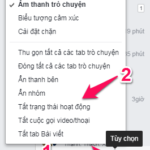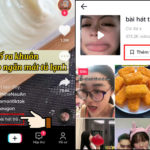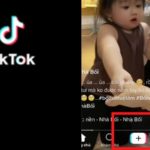Nowadays, TikTok is a popular social media platform where many people use to follow their friends’ videos and upload their own videos.
One feature when joining this social media is that TikTok often notifies people in your network about others’ activities. And then, those who are active will have a green dot icon on their avatar.
This status only appears to people who are friends on TikTok and have their active status turned on.
In case you don’t want others to know that you are online, you can turn off this status.
Step 1: Access the TikTok app on your phone => Tap on the Profile section at the bottom right corner of the screen => Tap on the three horizontal lines icon at the top right corner.
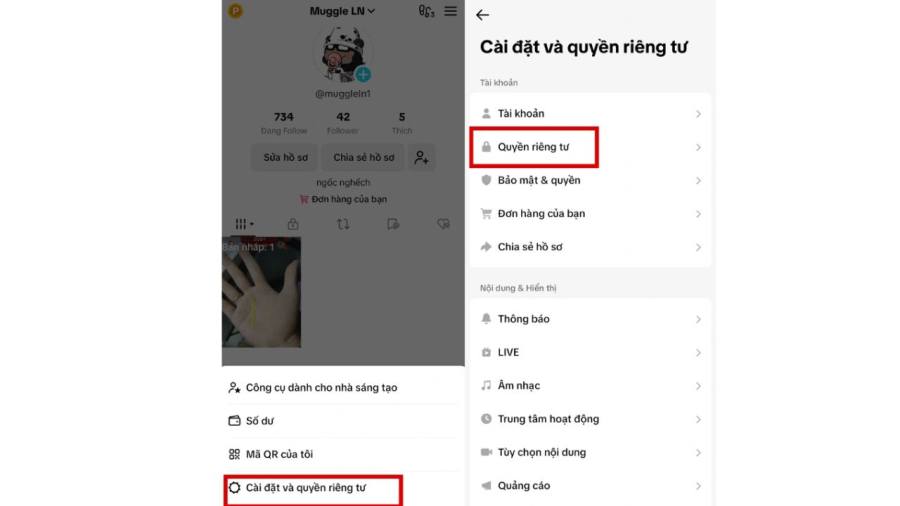
You log into the privacy settings to have a section to turn off the active notification feature
Step 2: Select Settings and Privacy => Select Privacy.
Step 3: In the Active Status section, you turn off the Active Status and you’re done.
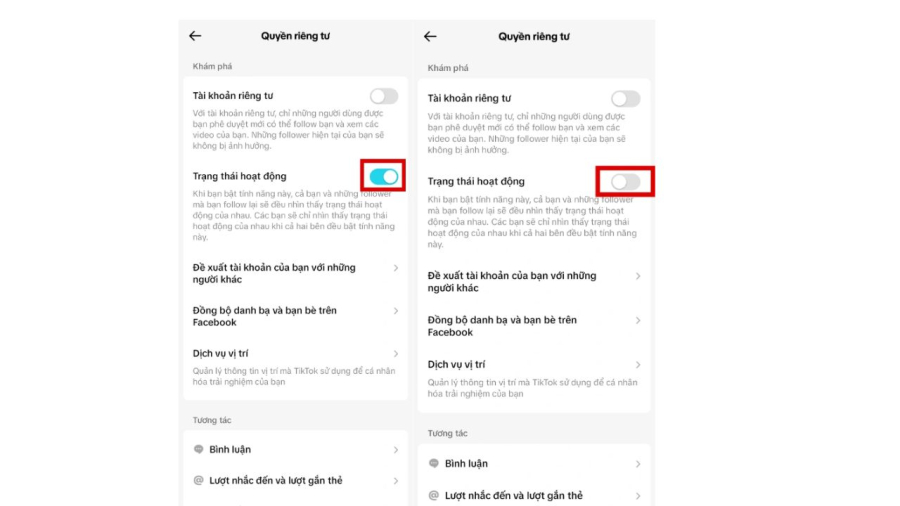
Turn off the active status
Social media is one of the platforms that make it easier for people to connect with each other. However, not everyone likes others to know that they are online. So the best way is to turn off this notification to feel more comfortable when using social media.
Step 1: Open the TikTok app and access your Profile by tapping the icon at the bottom right corner. Then, tap on the three horizontal lines icon in the top right corner.
Step 2: Navigate to Settings and Privacy, and select Privacy.
Step 3: In the Active Status section, toggle the Active Status option off.
By following these steps, you can ensure that your online activity remains private and unseen by others.
How to Block Friends from Seeing You On Facebook Chat
Are you looking to stay hidden while still enjoying the benefits of Facebook? Here, we present a comprehensive guide on how to disable Messenger chat, enabling you to use the social media platform without anyone knowing. Even when your Facebook is in ‘stealth mode’, you can still receive messages from contacts as usual. Read on to find out how to disable Facebook chat on your computer and phone.