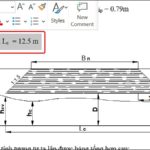In Word, to report spelling errors, there will be red lines under these errors. This helps you avoid basic spelling mistakes, but this feature can sometimes be annoying and inconvenient. So how do you turn off spell check in Word? Let FPT Shop find out right away!
Turn off spell check in Word 365, 2019, 2016, 2013
In Microsoft Word 365, 2019, 2016, and 2013, you can turn off spell check in several different ways. Here are some actions you can take.
Step 1: On the Word software toolbar → Select File → Select Options.
/fptshop.com.vn/uploads/images/tin-tuc/167048/Originals/cach-tat-kiem-tra-chinh-ta-trong-word_1.jpg)
Step 2:In the Options
/fptshop.com.vn/uploads/images/tin-tuc/167048/Originals/cach-tat-kiem-tra-chinh-ta-trong-word_2.jpg)
Step 3:Select Proofing. You can choose one of the following two ways to do this:
- Way 1: Uncheck items at When correcting spelling and grammar in Word:
- Check spelling as you type.
- Mark grammar errors as you type.
- Frequently confused words.
- Check grammar with spelling.
/fptshop.com.vn/uploads/images/tin-tuc/167048/Originals/cach-tat-kiem-tra-chinh-ta-trong-word_3.jpg)
- Way 2: Below the section When correcting spelling and grammar in, you uncheck the following templates:
- Hide spelling errors in this document only.
- Hide grammar errors this document only.
/fptshop.com.vn/uploads/images/tin-tuc/167048/Originals/cach-tat-kiem-tra-chinh-ta-trong-word_4.jpg)
Step 4: Press OK.
How to turn off spell check in Word 2010, 2007
Because the interface of Word 2010 and 2017 versions is different from the new versions, some operations will differ from the Word 365, 2019, 2016, 2013 generations. Here are the steps to turn off spell check in Word 2010 and 2007 versions.
Step 1:In the interface of Word 2010 and 2007, on the toolbar, click on File → Select Options.
/fptshop.com.vn/uploads/images/tin-tuc/167048/Originals/cach-tat-kiem-tra-chinh-ta-trong-word_6.jpg)
Step 2:Click on Proofing in the Options section, uncheck the following features:
- Check spelling as you type.
- Use contextual spelling.
- Mark grammar errors as you type.
- Check grammar with spelling.
Step 3:Press OK.
Turn off spell check in Word 2003
Step 1:On Word’s toolbar → Choose Tools → Select Options.
Step 2:Select Spelling & Grammar → Uncheck the following 3 items:
- Check spelling as you type.
- Check grammar as you type.
- Check grammar with spelling.
Step 3:Select OK to finish.
Which is the latest Word version today?
The latest version of Microsoft Word is Word 2021, part of Microsoft 365 (previously Office 365). As of that time, Microsoft Word 2021 has provided many new features and improvements compared to previous versions. Here are the latest features of Word 2021 compiled by FPT Shop.
User synchronization
This feature is similar to Google Docs, users can update and open shared documents at the same time when the file is shared on Onedrive or SharePoint. The synchronization feature allows quick and convenient changes to be made on shared files.
Automatic backup
This is a brand new feature of Microsoft Word version 2021, where documents will be automatically saved. This helps you feel secure, not afraid of losing text if you forget to save due to unexpected accidents. This feature is not only updated in Word 2021 version but also integrated in Excel, Powerpoint 2021 version.
However, this automatic save feature is only integrated when your documents are stored on Onedrive, Onedrive for business, or Sharepoint.
Setting dark mode on Word 2021 interface
In previous versions, Microsoft’s word processing software has a white color interface. Working on this interface for hours can quickly strain and sensitize your eyes. Therefore, Microsoft Word 2021 has updated the Switch Modes feature (dark mode) with white text. With a Black Office theme similar interface that helps users have a more comfortable and pleasant working space.
Add drawing tab
On this drawing tab, you can use it similarly to Paint software on your computer, phone, or any smart device installed with Word 2021. The drawing tab has all the necessary tools for text note. From colors, pen types, pen sizes are all integrated in this new feature.
Add OpenDocument (ODF) 1.3 format
Support saving with the OpenDocument (ODF) 1.3 format. ODF is an open document format based on XML, applied to office applications and supports multiple types of documents such as text, spreadsheets, charts.
This new feature in Microsoft Word Office 2021 can enhance flexibility and integration with other systems and applications, while attracting more users to use this software.
In conclusion
Above are the latest information about Word 2021 and steps to turn off spell check in Word in multiple versions from old to new. Please comment below if you have any questions need answers!
- See more: detailed instructions for setting up spell check in Word
- Guide to remove red underlines in Word from old to new versions
If you are looking for modern, well-configured, affordable computer models, quickly access FPT Shop for advice! Explore the most sought-after computer models at FPT Shop at: