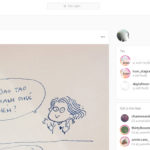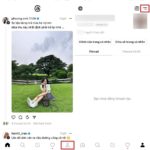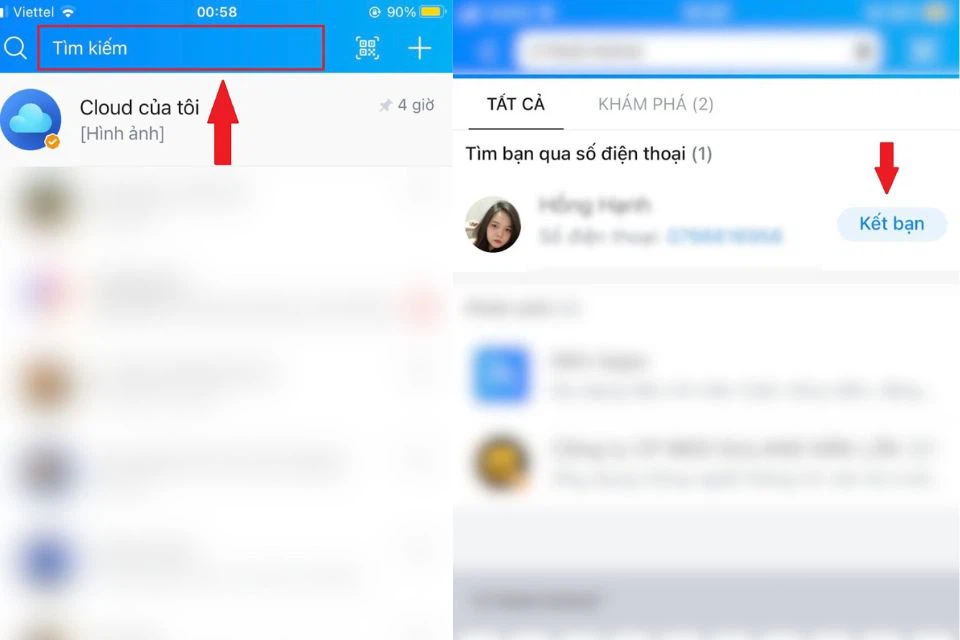You may find yourself in a situation where you receive constant spam messages from a specific user on Instagram, or someone is messaging you and causing distractions. If you don’t want to block them, the best solution is to turn off notifications from that user. Let’s learn how to turn off message notifications from a specific account on Instagram.
How to Turn Off Message Notifications from a Specific Account on Instagram
Step 1: Open the Instagram app and go to the Messages section located at the top right corner. Select the conversation with the person from whom you want to turn off message notifications.
/fptshop.com.vn/uploads/images/tin-tuc/162589/Originals/tat-thong-bao-tin-nhan-1-nguoi-tren-instagram-1.jpg)
Step 2: Click on the username and select the Notification option with the bell icon.
/fptshop.com.vn/uploads/images/tin-tuc/162589/Originals/tat-thong-bao-tin-nhan-1-nguoi-tren-instagram-2.jpg)
Step 3: In the Turn on message notifications section, you can toggle it on and set the appropriate notification turn-off time. Enabling this feature will prevent notifications for messages from that account on your device.
/fptshop.com.vn/uploads/images/tin-tuc/162589/Originals/tat-thong-bao-tin-nhan-1-nguoi-tren-instagram-3.jpg)
By following these simple steps, you can easily disable message notifications from a specific person on Instagram and avoid any disturbances. Give it a try now and enjoy uninterrupted usage. Best of luck!
Quick Tips for Featuring Posts on Instagram
Are you looking for a way to showcase your newsy updates on Instagram? It’s easier than you think! Here’s a quick guide to adding featured news albums to your personal page that will make sure your content gets the attention it deserves.