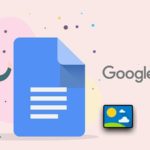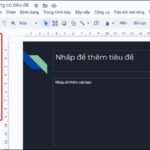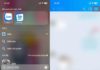In today’s digital world, Google Docs has become a familiar and important tool for work and study. However, there is often one aspect that is overlooked in the process of editing a document – page numbering. This not only makes the document more structured, but also helps you manage and share the content with others. Let’s find out how to add page numbers in Google Docs and turn your document into a professional piece of work.
1. Benefits of Adding Page Numbers in Google Docs
Adding page numbers in Google Docs brings many important benefits, especially in document management and editing. Here are some key benefits:
- Easy position tracking: Page numbers help you easily determine your position in the document. It allows you to know which page you are on and quickly navigate to the desired page.
- Professionalize your document: Page numbers are an important part of making your document look professional, especially when you need to print or share it with others. Page numbers make the document more structured and readable.
- Divide the document: Page numbers allow you to divide the document into different sections and provide a table of contents for easy information retrieval.
- Manage long-term documents: In long-term documents or e-books, page numbers help you easily identify each section or chapter, making reading and referencing more convenient.
- Easy editing and error correction: Page numbers help you efficiently search for errors or edit content, especially when you need to specify a specific location of an error or change.
- Quick navigation: Page numbers help you quickly navigate between different sections of the document and go to specific pages, saving time.
/fptshop.com.vn/uploads/images/tin-tuc/163606/Originals/danh-so-trang-trong-google-doc-10(1).jpg)
In summary, adding page numbers in Google Docs is an important part of managing, editing, and structuring your document, helping you work more efficiently and create professional-looking documents.
2. How to Add Page Numbers in Google Docs
To add page numbers in Google Docs, you can follow these steps:
Step 1: First, access the Google Docs document you want to add page numbers to.
Step 2: On the main interface of the document, click Insert and select Page Number → You can choose the page numbering format based on the Available Templates.
/fptshop.com.vn/uploads/images/tin-tuc/163606/Originals/danh-so-trang-trong-google-doc-2.jpg)
Step 3: Google Docs will ask you to save the file in .DOCX format → Press OK to save the operation.
/fptshop.com.vn/uploads/images/tin-tuc/163606/Originals/danh-so-trang-trong-google-doc-3.jpg)
Now you have successfully added page numbers in Google Docs using the default format.
/fptshop.com.vn/uploads/images/tin-tuc/163606/Originals/danh-so-trang-trong-google-doc-4.jpg)
Step 4: To add page numbers in the desired format, you can go to the Insert tab → Select Page Number → Choose More Options.
/fptshop.com.vn/uploads/images/tin-tuc/163606/Originals/danh-so-trang-trong-google-doc-5.jpg)
Step 5: You can now customize the Position and Page Number according to your preference → Press Apply to complete the operation.
/fptshop.com.vn/uploads/images/tin-tuc/163606/Originals/danh-so-trang-trong-google-doc-6.jpg)
With these steps, you can easily add page numbers to your Google Docs document to indicate the page sequence.
/fptshop.com.vn/uploads/images/tin-tuc/163606/Originals/danh-so-trang-trong-google-doc-7.jpg)
3. Some Related Questions
Here are some related questions about adding page numbers in Google Docs:
Is there a way to hide page numbers on the cover page or specific pages in the document?
You can use the Hide on first page feature by unchecking the box under Show on first page → Press OK or directly edit the page numbers on the cover page.
/fptshop.com.vn/uploads/images/tin-tuc/163606/Originals/danh-so-trang-trong-google-doc-8.jpg)
How do I remove page numbers from the document or specific pages?
You can select the page numbers you want to delete, right-click, and choose Delete Footer.
/fptshop.com.vn/uploads/images/tin-tuc/163606/Originals/danh-so-trang-trong-google-doc-9.jpg)
The above article has guided you on how to add page numbers in Google Docs easily and quickly. If you find it helpful, you can share this article with your friends and family! Wish you success in implementing it!
Adding page numbers in Google Docs is an essential part of the editing and content creation process. However, to make the most of this tool, you need a powerful and efficient device from FPT Shop. Let FPT Shop create a difference in your work and study today.
Save Time with Google Docs’ Spelling Check – No More Time Consuming Text Review
Check your spelling with Google Docs – simple and effective. With its integrated automatic spell check feature, it not only helps you correct spelling errors but also provides keyword suggestions, checks syntax, and grammar. This enhances professionalism and ensures accuracy for your documents effortlessly.
Embed Google Slides into Google Docs to elevate the professionalism of your data
When you embed Google Slides into Google Docs, you unlock the potential to create even more interactive and engaging documents than ever before. This allows you to present information in a visual and creative way, from project presentations for work, to sharing online lectures in the field of education. Check out the following guide now!