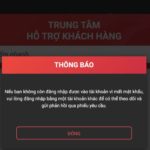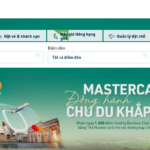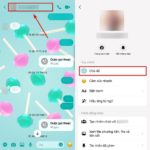Sometimes you will have to buy iPhones that are not distributed through official stores, and the biggest concern is the authenticity of the “beloved phone”. At this time, checking the iPhone’s serial number will give you a reliable answer. Below, FPT Shop will share the most accurate way to check the serial number, helping you become a smart consumer when choosing products from the giant Apple.
/fptshop.com.vn/uploads/images/tin-tuc/165561/Originals/check-serial-iphone-4.jpg)
What is an iPhone Serial Number?
The iPhone Serial Number is a technical identifier, distinguishing each iPhone, iPad produced by Apple. These numbers are used for purposes such as checking product information such as warranty period, origin, year of production, etc. This is something that “hackers” cannot fake. So you can completely use the serial number of the iPhone to check the credibility of the product.
But to imagine more clearly, you can understand simply that the serial number of the iPhone is like our ID card number. It is used to identify products of Apple, because there is no second item with the same serial number, so checking the iPhone serial number helps you know if your device is a genuine product.
How to find the iPhone Serial Number
To check the iPhone serial number, first check the serial number on your device with the following steps:
Method 1: Check directly in the device’s settings
Step 1: Access the Settings of the device > General > About.
/fptshop.com.vn/uploads/images/tin-tuc/165561/Originals/check-serial-iphone-2.jpeg)
Step 2: If you use the Vietnamese language, your serial number will be located in the “Số sê-ri” section, if you use English, it will be “Serial Number” – This is the serial number of the device.
/fptshop.com.vn/uploads/images/tin-tuc/165561/Originals/check-serial-iphone-5.jpeg)
Method 2: Check via the iTunes app
Another way that helps you accurately check the serial number on the iPhone is to check through the iTunes software. Usually, this method is used by most sellers because it can help check quickly with a large number of products.
Step 1: Prepare the iTunes software on your computer.
Step 2: Connect the iPhone device you want to check the serial number with the computer.
Step 3: Open iTunes > Select the Summary tab.
/fptshop.com.vn/uploads/images/tin-tuc/165561/Originals/check-serial-iphone-8.jpeg)
Along with information about serial, IMEI, iTunes helps you can check many other parameters of the device such as iOS version, account, phone line, etc. But you should note that, with the tricks of buying and selling too cunning, sometimes checking by serial is still not the best way. Therefore, to be the most assured, you should still buy Apple products at reputable distributors or centers.
How to check the iPhone Serial Number on the official Apple website
After getting your serial number, these steps will help you check the iPhone serial number on the Apple website:
Step 1: You can visit Apple’s service website here.
/fptshop.com.vn/uploads/images/tin-tuc/165561/Originals/check-serial-iphone-3.png)
Step 2: Enter your serial number in the first box, then enter the captcha code, click Submit.
Step 3: If your iPhone is genuine from Apple, the screen will display complete information:
- iPhone name and serial number.
- iPhone status (Active or not Active).
- Technical warranty period (Usually a 3-month warranty from Apple).
- Warranty period (Usually 1 year from the date of activation).
/fptshop.com.vn/uploads/images/tin-tuc/165561/Originals/check-serial-iphone-6.jpeg)
And of course, if the website does not return any information or error messages, it is highly likely that your iPhone is not genuine from Apple.
Summary
Checking the iPhone serial number is like a service that Apple has created to protect their products and is also a good tool to help you protect your rights. If you still have concerns after the process of checking the serial number, FPT Shop will help you answer questions about genuine products. When you come to FPT Shop, the issue you should be concerned about is how many items you can bring back on that day, as for the genuine products, discounts,… FPT Shop takes care of it.
- Apple M3 chip review: Technical specifications and performance?
- iPhone 15 Pro Max 5G data loading speed is nearly twice as fast as its predecessor
In the frenzy of a series of new iPhone products, this will be the golden opportunity for you to reward yourself with an iPhone at an unbeatable price. Refer to the latest iPhone models here.