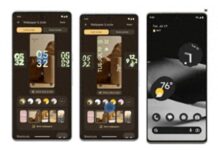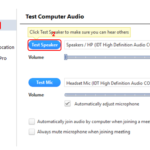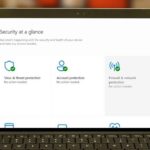While using Windows, you may come across issues related to activating the operating system, such as error code 0x803F700. This error code typically appears when Windows has trouble verifying the license. However, there is no need to worry as we can learn how to fix this issue and easily restore Windows activation.
Causes of Windows Activation Error 0x803F700
If you encounter problems during the initial activation of Windows, it may be due to one or more of the following reasons:
- Networking Issues: Your computer may have trouble connecting to the Internet, which can prevent it from accessing the Microsoft activation server.
- Firewall or Security Software: If you are using a firewall or third-party security software, they may be blocking the connection between your computer and the activation server. Similarly, if you are using a proxy server, a similar issue may occur.
- Server Issue: The Microsoft activation server may be experiencing temporary issues, causing disruptions to the activation process.
- Hardware Changes: If you have made significant hardware changes and your license key has been automatically invalidated, the activation issue may stem from these changes.
/fptshop.com.vn/uploads/images/tin-tuc/162481/Originals/cach-khac-phuc-loi-kich-hoat-windows-0x803f700f-6.jpg)
Video tutorial on how to fix Windows Activation Error 0x803F700:
How to Fix Windows Activation Error 0x803F700
1. Check Network Connection
During operation, your computer communicates with the Microsoft activation server to transmit data and verify your Windows license. If you have issues with an unstable Internet connection, this communication process will not be able to occur, leading to similar situations as the current one.
/fptshop.com.vn/uploads/images/tin-tuc/162481/Originals/cach-khac-phuc-loi-kich-hoat-windows-0x803f700f-3.jpg)
If possible, you can try switching to a different Wi-Fi network and then perform the initial troubleshooting steps again. There are also other different ways to fix network issues that you can try to resolve the problem.
2. Disable Firewall and Security Software
If your network connection is stable and working fine, the next step you can try is to disable the firewall or third-party security software. These applications usually block the communication between your computer and the Microsoft activation server.
/fptshop.com.vn/uploads/images/tin-tuc/162481/Originals/cach-khac-phuc-loi-kich-hoat-windows-0x803f700f-4.jpg)
This often happens when the firewall or security program misinterprets information related to the activation process and sees it as suspicious or unauthorized activity. To turn off the security program, you can refer to the following article: Guide to turn off Windows 10 firewall permanently in the fastest way
3. Verify Date and Time
During the activation process, using timestamps as milestones to notify the server when events occur is common. If the time on your computer is not synchronized with the server’s time, the activation request may be denied.
Here’s how you can adjust the date and time on your computer:
Step 1: Press the Windows + I key combination to open the Settings panel → Click on Time & language.
/fptshop.com.vn/uploads/images/tin-tuc/162481/Originals/cach-khac-phuc-loi-kich-hoat-windows-0x803f700f-1.jpg)
Step 2: Click on the Date & time tab → Toggle the switch to the right to turn on the Set time automatically and Set time zone automatically features.
/fptshop.com.vn/uploads/images/tin-tuc/162481/Originals/cach-khac-phuc-loi-kich-hoat-windows-0x803f700f-2.jpg)
4. Use Troubleshooting
Microsoft has provided a troubleshooting tool to help you analyze and resolve activation-related issues in Windows. If this tool identifies a specific problem, it will guide you through the steps to troubleshoot the issue, making it easy for you to follow and implement the suggested solutions.
For detailed instructions, you can refer to the following article: What is Troubleshooting? Why Should You Use This Tool When Encountering Windows Issues?
/fptshop.com.vn/uploads/images/tin-tuc/162481/Originals/cach-khac-phuc-loi-kich-hoat-windows-0x803f700f-5.jpg)
The above article has provided you with the simplest and most detailed instructions on how to fix Windows Activation Error 0x803F700. If you find it helpful, you can share this article with your family and friends to let them know as well! Good luck with your successful troubleshooting!