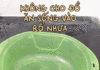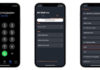Disabling the Samsung keyboard sound is probably one of the first things users do when they get their hands on a new Samsung device, such as a phone or tablet.
If you too are among those who would rather not hear the tapping sound coming from the Samsung keyboard, FPT Shop has got you covered. Whether you are using a Samsung tablet or phone, just make sure to follow the steps below and you will be able to turn off the keyboard sound with ease.
1. Why disable the Samsung keyboard sound?
Disabling the Samsung keyboard sound not only helps you feel more comfortable using your phone in public, but also helps avoid disturbing others when you are in a quiet space such as a library, a meeting, or a bedroom at night.
Besides, turning off this feature will also help your phone save more battery, limiting battery drain for features that you deem unnecessary.
/fptshop.com.vn/uploads/images/tin-tuc/180008/Originals/tat%20am%20ban%20phim%20samsung%20(1).jpg)
2. How to turn off the Samsung keyboard sound
Here are the most detailed instructions on how to turn off the Samsung keyboard sound on tablets and phones for your easy reference:
Open the Settings app on your phone -> Scroll down and select Sounds and vibration -> Select System sounds -> Slide the toggle from On to Off for the Dial pad tones and Samsung keyboard options.
You can also choose to turn off the Touch interaction sound if you don’t want your phone to make a sound when you perform tapping or touching actions on the phone screen.
/fptshop.com.vn/uploads/images/tin-tuc/180008/Originals/tat%20am%20ban%20phim%20samsung%20(2).jpg)
3. How to turn off Samsung keyboard vibration feedback
In addition to turning off the Samsung keyboard sound, many users also want to turn off the keyboard vibration feedback to feel smoother when operating the phone. Here is the simplest way for you to turn off Samsung keyboard vibration feedback:
Open the Settings app on your phone -> Scroll down and select Sounds and vibration -> Select System vibration -> Slide the toggle from On to Off for the options that you find unnecessary, such as Dial pad vibration feedback and Samsung keyboard vibration feedback…
/fptshop.com.vn/uploads/images/tin-tuc/180008/Originals/tat%20am%20ban%20phim%20samsung%20(3).jpg)
4. How to turn back on and adjust the Samsung keyboard sound
To turn the sound and vibration feedback feature back on, simply repeat the steps above and switch the status from Off to On for the Dial pad tones and Samsung keyboard options.
If you decide to turn on the keyboard sound on your Samsung device, you can also choose to customize the keyboard volume and system vibration intensity to your liking by following these steps:
To increase/decrease the keyboard volume, press the volume up or down key on the phone to bring up the Volume Bar on the right side of the screen -> Tap the three horizontal dots ⋯ on the Volume Bar to display all the bars -> The volume bar with the wrench icon is the System volume bar -> Slide the slider up and down to adjust the system sound level for the keyboard accordingly.
/fptshop.com.vn/uploads/images/tin-tuc/180008/Originals/tat%20am%20ban%20phim%20samsung%20(4).jpg)
To increase/decrease the system vibration intensity, go to Settings -> Tap Sounds and vibration -> Select System vibration -> Use the slider below System vibration intensity to adjust the vibration intensity up/down.
/fptshop.com.vn/uploads/images/tin-tuc/180008/Originals/tat%20am%20ban%20phim%20samsung%20(5).jpg)
5. How to turn off the voiceover feature when typing
During the setup process for a new device, if you accidentally turned on Talkback mode, your phone will always have an automated voice reading back any content on the screen whenever you tap it. To turn this feature off, follow the steps below.
Note: To perform an action, tap the command buttons and quickly double-tap the command button.
Go to Settings -> Scroll down and select Accessibility -> Select Talkback -> Select the slider to adjust the On state to Off.
/fptshop.com.vn/uploads/images/tin-tuc/180008/Originals/tat%20am%20ban%20phim%20samsung%20(6).jpg)
6. Frequently Asked Questions on Disabling the Samsung Keyboard Sound
Why does the Samsung keyboard vibrate every time I type?
The vibration feature when typing on the keyboard is usually called haptic feedback. It is a feature used on many devices with touch screens, such as phones and tablets, to give users a physical sensation when they touch the screen.
Many people enjoy this type of feedback because it makes them feel like they are typing on a real keyboard. However, many others don’t like this feeling because they find it distracting or annoying.
/fptshop.com.vn/uploads/images/tin-tuc/180008/Originals/tat%20am%20ban%20phim%20<a href='https://meo.tips/featured/new-and-flexible-experience-with-samsungs-virtual-home-button-activation-incredibly-fast/' rel='dofollow' class='onpage-seo' >samsung</a>%20(7).jpg”></p>
<h3><strong>Can I temporarily turn off the Samsung keyboard sound?</strong></h3>
<p>Putting your phone in <em><strong>Silent</strong></em> or <strong><em>Vibrate</em></strong> mode can help turn off the keyboard sound on your phone. This will help you temporarily silence your phone when you are in a place where you should not make noise.</p>
<p>However, this method has a disadvantage in that incoming calls, messages, or app notifications will also be muted or set to vibrate only. This can cause you to miss important calls or messages when the device is in your pocket or when you are not using it.</p>
<p><img decoding=)
Does turning off the keyboard sound help reduce battery drain?
The answer is yes. The keyboard sound and vibration feedback will consume some of the device’s battery, and the higher the system vibration intensity, the more battery will be consumed. Therefore, turning off the keyboard sound and vibration feedback will help you save a significant amount of phone battery in the long run. This can extend the usage time of the phone and also ensure a longer battery life.
/fptshop.com.vn/uploads/images/tin-tuc/180008/Originals/tat%20am%20ban%20phim%20samsung%20(9).jpg)
7. Conclusion
By following the simple steps in this article to turn off the Samsung keyboard sound, you will be able to enjoy a quieter typing experience and will not disturb the people and quiet spaces around you. I hope the above information will be helpful to you.