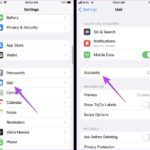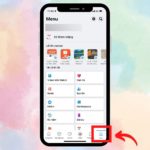The Bing AI application is an incredibly useful and user-friendly tool. One effective way to integrate it is to set Bing AI as your default search engine on the Edge browser for iOS. Follow the steps outlined in this article by FPT Shop to learn how to do this.
How to Set Bing AI as Your Search Engine on Edge for iOS
Step 1: Open the Edge browser on your iOS device and tap on the three-line icon located in the bottom-right corner. Then, select Settings.
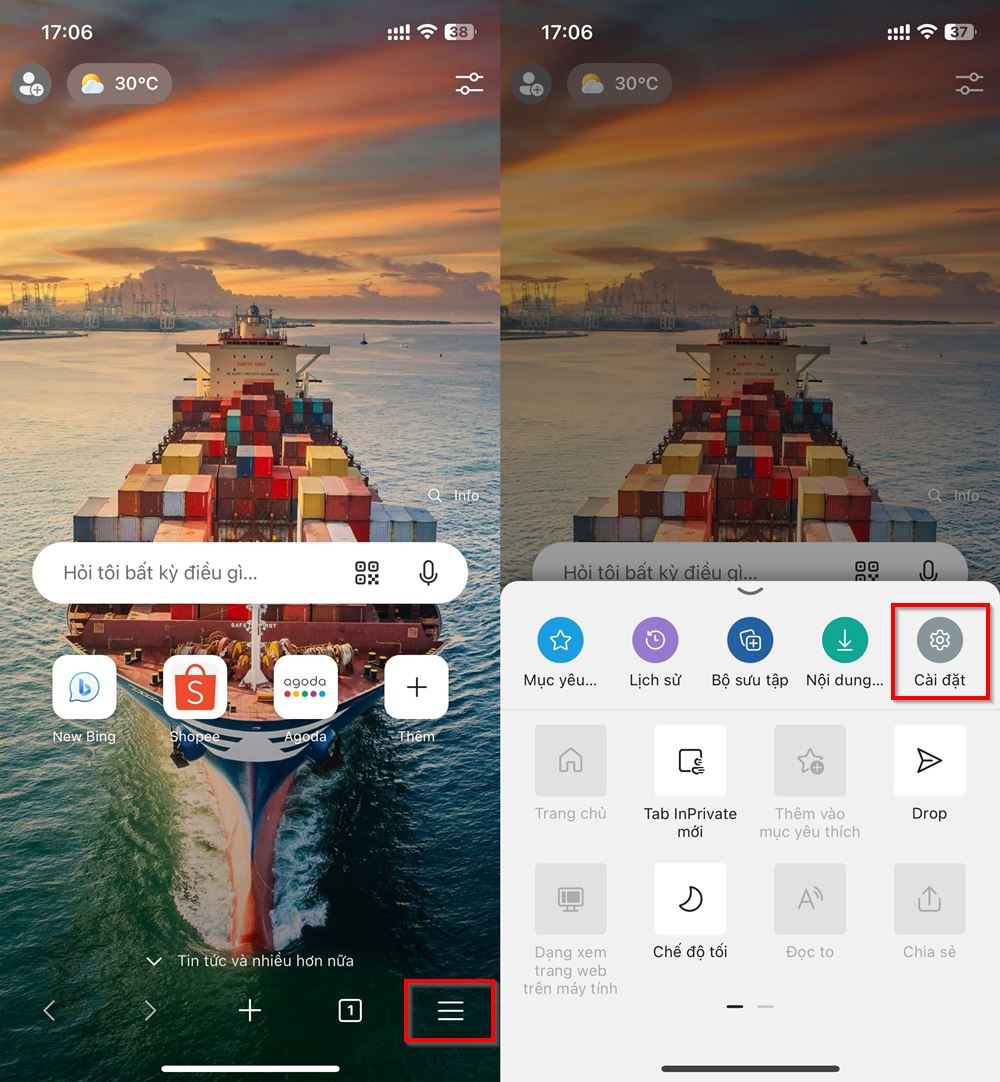
Step 2: Tap on General and then select Search Engine.
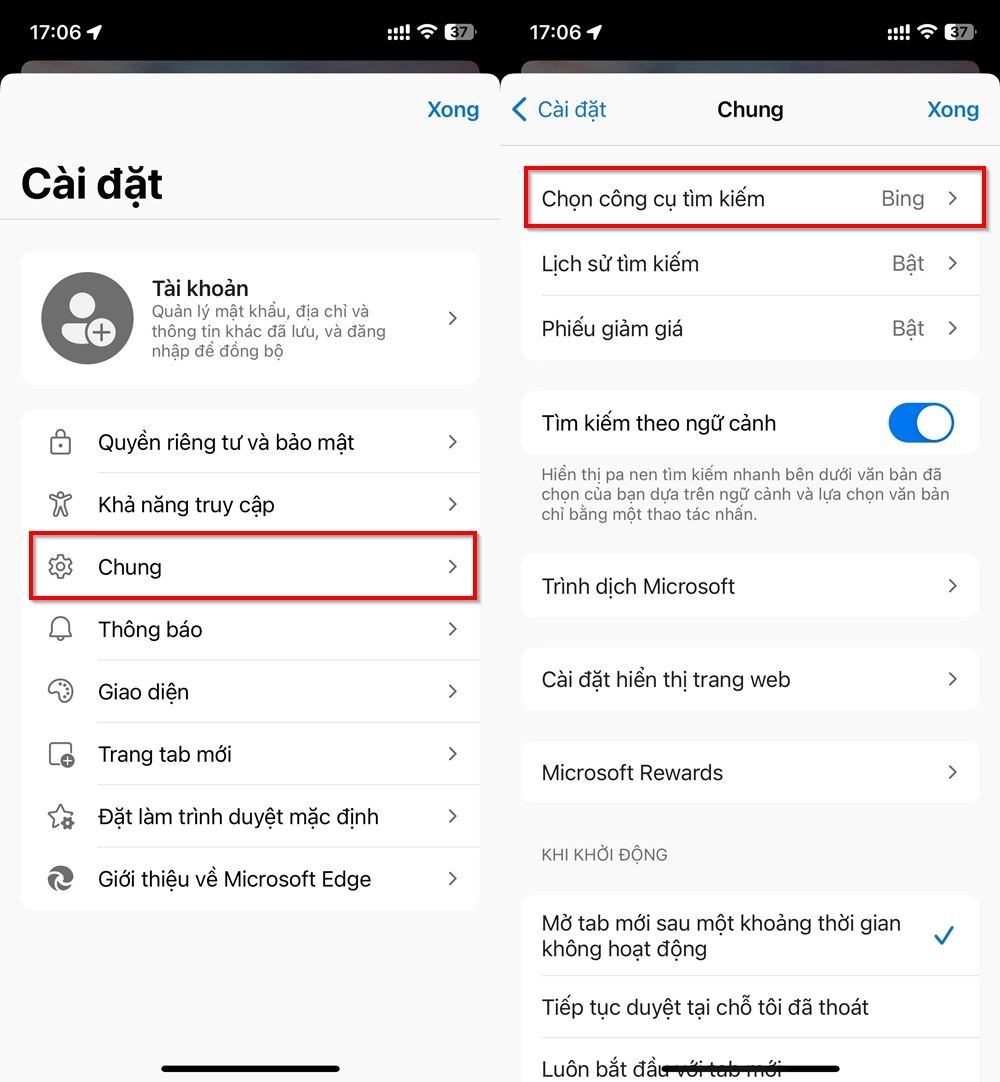
Step 3: You will now see four search engine options: Bing, Yahoo, Google, and DuckDuckGo. Tap on Bing to set it as your default search engine for the Edge browser. And that’s it! You’ve successfully set up Bing AI as your search engine of choice.
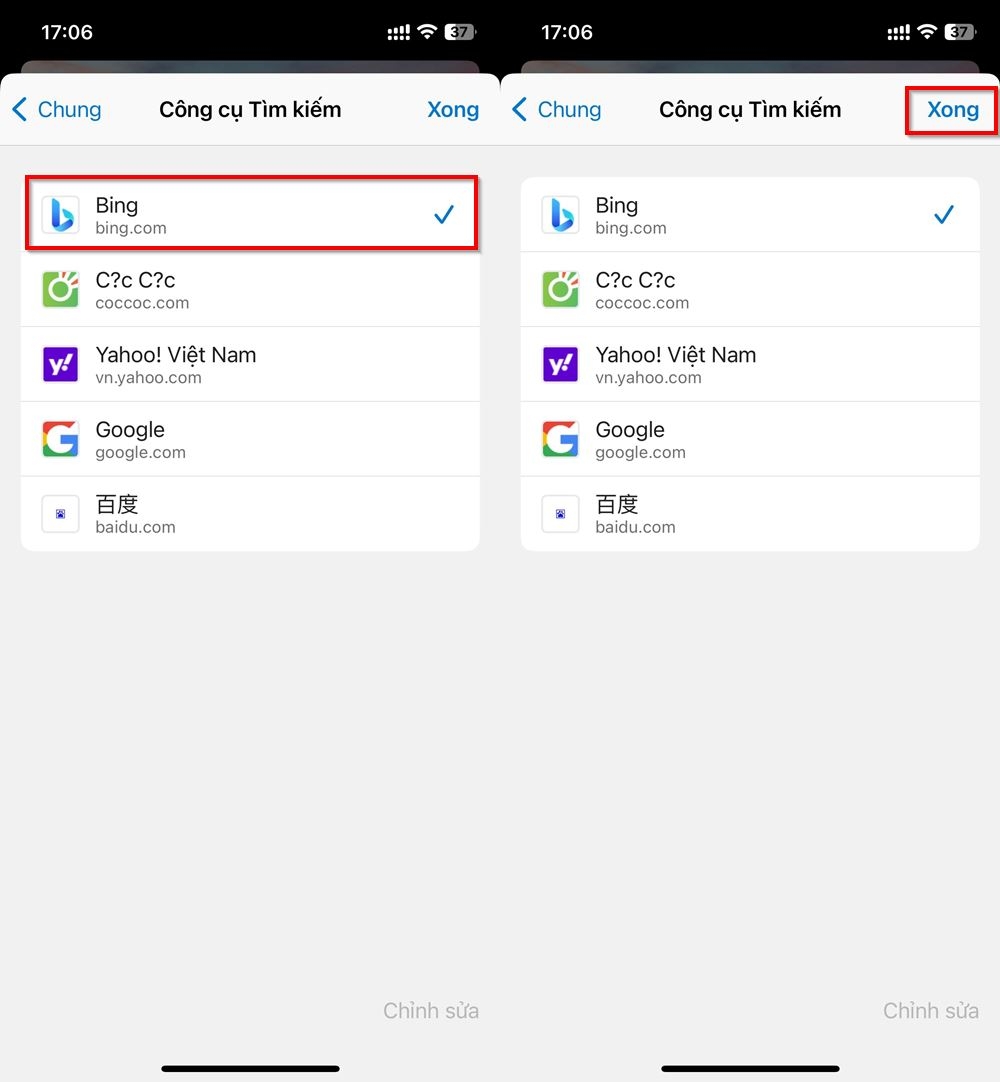
With these three simple steps, you’ve enabled Bing AI as your primary search tool on Edge, making it convenient to look up information. We wish you success in your future searches. If you have any further questions, feel free to leave a comment, and FPT Shop will be happy to assist you!
You may also want to check out the following articles:
- How to Enable Tab Privacy Protection in Microsoft Edge on iPhone
- A Little-Known Tip for Edge on iPhone: How to Make It Read Text Aloud
How to easily and quickly view saved videos on TikTok and important things to remember when watching videos on this popular social media platform
Users can easily view saved videos on TikTok, whether they need to reference certain information or simply for entertainment on a weekend. This article will guide you on how to easily and quickly view saved videos on TikTok, as well as provide some tips for watching videos on this popular social media platform!
Disable virtual home button on iPhone and Android in simple and quick steps
Sometimes you may want to disable the virtual home button on your iPhone but struggle to figure out how. The steps required for this are actually quite simple and quick. In this article, FPT Shop will guide you through the process of disabling the virtual home button on your beloved iPhone in a simple and fast way, which can also be applied to Android phones!