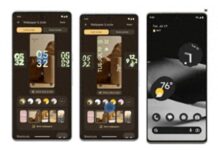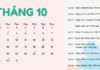When discovering signs of a damaged laptop screen, you can fix it at home with a few steps to save on repair costs. In this article, let’s explore the causes, how to fix a faulty screen, and some small tips to protect your laptop!
Signs of a damaged laptop screen
Some signs that indicate a damaged laptop screen that you can quickly identify are:
- The screen shows cracks, stains, and tiny blurs.
- The screen is scratched, chipped, or broken due to severe impact.
- One corner of the screen is dark, horizontal or vertical stripes appear, or it flickers or stutters.
- The screen is dim, you can’t see clearly, black or white spots appear,…
- No longer able to touch (with some models that have this function).
/fptshop.com.vn/uploads/images/tin-tuc/180397/Originals/man-hinh-laptop-bi-hu%20(1).jpg)
Causes of laptop screen damage
Damaged laptop screens are caused by many factors from the manufacturer, the user, and environmental factors, specifically:
- Due to physical impact: A cracked or broken screen is often the result of being dropped from a height or being hit by a hard/sharp object.
- Manufacturer’s fault: It could be due to problems with the assembly line, substandard materials leading to screen failure after a period of use.
- Connection error between laptop screen and Mainboard: The screen is connected to the Mainboard through a cable and pins. When the connecting cable is loose, broken or disconnected, the screen may also fail.
/fptshop.com.vn/uploads/images/tin-tuc/180397/Originals/man-hinh-laptop-bi-hu%20(2).jpg)
- Accumulated dust: Dust particles accumulate in the machine after a period of use, or if you clean the screen incorrectly, it will affect the operation of the components connected to the screen.
- Due to environmental agents: The screen comes into contact with water or simply due to the weather and temperature where you live, which can also affect the operation of the machine, as well as the life of the device.
- Other components are short-circuited: Sometimes, your screen is still good, but due to some components being damaged and short-circuiting parts on the Mainboard, the screen cannot display data.
Remedies for damaged laptop screen
1. Fix damaged laptop screen at home
If you are knowledgeable about computers and can disassemble laptop hardware, you can try some of the following solutions.
- Replace the screen: With physical damage such as water ingress, broken screen, it is necessary to replace the LCD panel and check if the internal circuits are affected. You can find a screen suitable for your machine at reputable laptop component suppliers.
- Clean the connecting cable/socket: Sometimes, the cause of the screen failure is due to the connecting cable itself, the cable may be broken, or short-circuited somewhere. Try replacing the cable before replacing the screen.
/fptshop.com.vn/uploads/images/tin-tuc/180397/Originals/man-hinh-laptop-bi-hu%20(3).jpg)
Laptop screens are quite expensive, so if you want to fix them yourself at home, consider carefully. You may damage your laptop even more if the operations are inaccurate.
In general, home repairs require experience and specialized support equipment to avoid technical errors.
2. Go to reputable repair centers
The best and safest way is to take your laptop to authorized service centers or reputable repair facilities for a thorough inspection and the best course of action. This also helps you avoid the risk of buying a poor quality screen if you replace the screen yourself at home.
3. Use an external monitor
When your laptop screen breaks, you can connect your laptop to an external monitor via HDMI or VGA ports. This allows you to handle your work promptly and quickly, but it is only a temporary solution and does not permanently fix the faulty laptop screen.
/fptshop.com.vn/uploads/images/tin-tuc/180397/Originals/man-hinh-laptop-bi-hu%20(4).jpg)
4. Buy a new laptop
If your current laptop is old and has been in use for a long time, the laptop screen may have deteriorated seriously. Also, if the repair costs a lot of money, then you should consider buying a new laptop.
If you choose to buy a new laptop, you should carefully consider your needs and personal finances to make the most suitable choice. At the same time, you should consider the reputation of the store where you buy the machine to ensure good quality and warranty.
/fptshop.com.vn/uploads/images/tin-tuc/180397/Originals/man-hinh-laptop-bi-hu%20(5).jpg)
Notes on using a laptop screen
To avoid costly repairs when the laptop screen is damaged, keep in mind some important tips to help the screen last:
- Equip a laptop shockproof bag and screen protector.
- Avoid severe impacts, dropping, or exposing the computer to sharp objects.
- Use and store the laptop in a dry, clean place, away from high temperatures, direct sunlight, or moisture.
- Clean your laptop regularly and properly about every 6 months; make sure to clean the screen with a specialized tool.
Investigating Innovative Ways to Heal Unexpected Injuries with Skin Care Techniques
Do you need an accessible and natural way to take care of your skin and heal skin wounds? You can find a solution in your own kitchen – toothpaste, sugar, honey, olive oil, salt, oranges, and lemons can all be used to treat skin issues. Keep reading for more information on these simple yet effective DIY remedies.
Treating Dark Knees with Easy-to-Find Ingredients
Are you dealing with dark discoloration around your knees? If so, you’re not alone! Unevenness or darkness in skin tone can be caused by a number of environmental factors. But don’t worry – there are ways to naturally revive and restore brightness to your skin. Here are some easy, everyday tips to lighten up your dark knees.