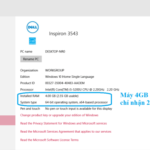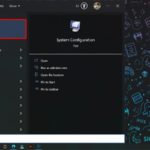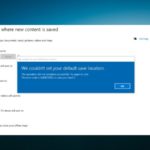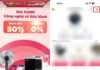More and more people are choosing 3DP Chip as a useful tool for easily managing drivers on their computers. However, not everyone understands the characteristics and features of this application.
What is 3DP Chip?
3DP Chip is an application released by 3DP, a company specializing in providing software and hardware solutions for computer users. It operates on the Windows platform and serves as a handy assistant for finding and updating drivers for hardware devices on laptops/PCs. The software interface is simple and convenient, making it easy for users to navigate. It is compatible with various operating system versions such as Windows XP, Windows 7, Windows 8, and Windows 10.
/fptshop.com.vn/uploads/images/tin-tuc/162396/Originals/3dp-chip-1.jpeg)
4 Great features of 3DP Chip
To help you understand the software better, here are 4 outstanding features of 3DP Chip:
1. Search and update drivers
Upon opening 3DP Chip, the software will automatically scan the system and display a list of installed hardware devices on your computer/laptop. From there, you can easily search for and update drivers for any device with minimal effort and time.
2. Support various types of drivers
3DP Chip supports a wide range of drivers for hardware devices on computers, including sound cards, network cards, graphics cards, chipsets, USB controllers, and more. With its extensive database, the software is able to efficiently search for and update drivers for each device. If a new version is available, detailed information about the update will be displayed.
/fptshop.com.vn/uploads/images/tin-tuc/162396/Originals/3dp-chip-2.jpg)
3. Provide information on the latest driver version
When selecting a specific hardware device and clicking the “Driver” button, 3DP Chip will automatically search for the latest suitable version for that device. If a new version is available, detailed information will be provided. Users have the option to install the update automatically or manually, according to their preferences.
4. Easy driver backup
3DP Chip allows users to effortlessly back up their drivers through the “Backup” feature. By selecting this command button, the software will automatically create a backup file in a designated folder on the computer. Users can choose the location and name for the backup file. This feature greatly simplifies driver management and ensures that drivers are always protected.
How to download and install 3DP Chip for your computer
To download 3DP Chip, you can visit the official website of the provider or other reliable websites. Once downloaded, open the file and follow the installation process by clicking “Agree” and “Next.” Wait for the installation to complete.
Here are the detailed instructions for downloading and installing the software:
- Step 1: Visit the 3DP Chip software download link for your computer.
- Step 2: Click on the “Latest 3DP Chip Download” section on the left side of the screen.
/fptshop.com.vn/uploads/images/tin-tuc/162396/Originals/3dp-chip-3.jpg)
- Step 3: On the next page, select the language in the “Language” section and click on the phrase “Click here to update to the latest version“.
/fptshop.com.vn/uploads/images/tin-tuc/162396/Originals/3dp-chip-4.jpg)
- Step 4: Once the file is downloaded, open it to start the application. Follow the on-screen instructions and accept the terms to complete the installation. You can then use the software without any issues.
/fptshop.com.vn/uploads/images/tin-tuc/162396/Originals/3dp-chip-5.jpg)
How to use 3DP Chip to update drivers
After successfully downloading the software, using 3DP Chip to update drivers is straightforward. Follow the instructions below:
1. How to use 3DP Chip to update drivers when connected to the internet
You can directly download driver versions from the 3DP Software website using the following steps:
- Step 1: Open the application on your computer, and the screen will display a list of drivers installed on your device.
- Step 2: Click on the item with a red dot on a yellow circle on the screen.
/fptshop.com.vn/uploads/images/tin-tuc/162396/Originals/3dp-chip-6.jpg)
- Step 3: You will be directed to the 3DP Chip website where you can view information about the drivers and proceed to download them to your computer.
/fptshop.com.vn/uploads/images/tin-tuc/162396/Originals/3dp-chip-7.jpg)
- Step 4: Select the latest version and wait for the download process to complete.
/fptshop.com.vn/uploads/images/tin-tuc/162396/Originals/3dp-chip-8.jpg)
2. How to use 3DP Chip to update drivers when not connected to the internet
You can also install pre-downloaded drivers through this application with simple steps:
- Step 1: Open the application and double-click on the “Q&A/Bug” section.
/fptshop.com.vn/uploads/images/tin-tuc/162396/Originals/3dp-chip-9.jpg)
- Step 2: When the notification window appears on the screen, click “OK” to receive the Driver update command.
/fptshop.com.vn/uploads/images/tin-tuc/162396/Originals/3dp-chip-10.jpg)
- Step 3: Open “Word” or “Text Document” and paste the received code. Save it for future updates.
Summary
Now that you have a better understanding of 3DP Chip, its installation, and usage, you can feel more secure knowing that your computer system will operate smoothly and all functions will be optimized. Through its features and user-friendly interface, 3DP Chip ensures efficient driver management and protection.
- Guide to quickly install drivers for laptops
- What is Driver Easy? Guide on how to download and install Driver Easy