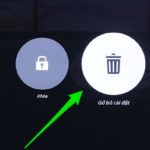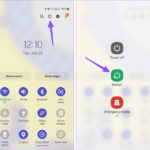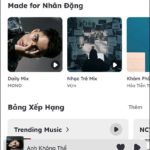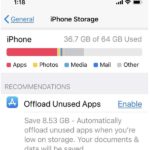Whenever you download a document from the web on an iPhone or Android device, you have the option to share it with your friends using various apps, including WhatsApp. Instead of sharing the actual file, you can also share a web link, such as a Google Drive or WeTransfer link, which allows your friends to directly access the document repository and download any files they prefer.
If you are experiencing difficulty in opening shared links in the WhatsApp app, follow these quick steps to resolve the issue on your iPhone or Android device.
Verify Link Functionality
If the links you have shared with someone in your address book are not functioning properly, it is advisable to verify the correctness of the link. In case the link is found to be incorrect, you might have to generate a new shareable link. To verify the link, simply open it in a separate browser tab and confirm whether it is working as intended.
Verifying External Link Accessibility for Android Devices
If you are experiencing difficulty opening links shared with your friends in WhatsApp on Android, it is important to ensure that the access permission to open outside links is enabled for the app on your Android device. Follow these steps to enable the permission:
1. Open the Settings app on your Android device.
2. Scroll down and select “Apps” or “Applications” (the option may vary depending on your device).
3. Locate and tap on “WhatsApp” in the list of installed apps.
4. In the App info screen, tap on “Permissions”.
5. Look for the permission called “Allow opening of links” or a similar option.
6. Make sure the toggle switch next to the permission is turned on or enabled.
7. Close the Settings app and try opening the link shared with you in WhatsApp again.
Following these steps will ensure that you have the necessary permission to open links within the WhatsApp app on your Android device.
- Press and hold the WhatsApp app icon on the home screen.
- Tap on “App Info” (the small letter ‘i’ icon).
Step 2: Access the “App info” window and select the “Open By Default” option.
/fptshop.com.vn/uploads/images/tin-tuc/161249/Originals/Fix-links-not-opening-working-in-whatsapp-1.jpg)
Step 3: To enable WhatsApp to open supported links, tap the switch on the right side of the Open Supported Links section.
- Step 4: Close the App info window and open WhatsApp to verify if the issue has been resolved.
Choose Between 5G or Wi-Fi Connectivity
If you are experiencing difficulties with WhatsApp’s ability to open shared links on your iPhone or Android device, we suggest connecting to a Wi-Fi network. If you are outside and your phone supports it, switching to a 4G or 5G connection on both iPhone and Android may also resolve the issue.
There may be instances where external links experience delayed loading times. This can typically be attributed to either a weak internet connection or inadequate mobile network coverage in the respective area.
Fix WhatsApp Bug by Restarting App
To resolve the issue of links not opening in WhatsApp, a simple and effective solution is to force close and restart the app on your iPhone or Android device. This will provide a fresh start and often resolves various issues, including the mentioned problem.
Samsung Galaxy Emerges Victorious on iPhone and OnePlus
Step 1:
On the home screen of your iPhone, swipe up and hold to display the app switcher.
/fptshop.com.vn/uploads/images/tin-tuc/161249/Originals/Fix-links-not-opening-working-in-whatsapp-2.jpg)
- Step 2: Swipe right to locate WhatsApp.
- Swipe up on the app to close it.
Step 3: Please open WhatsApp again to verify if the issue has been resolved.
Exploring the Impact of 5G on Android Adoption
- Step 1: Long press the WhatsApp app icon and tap on App info.
Step 2:
To force close the app, follow these steps:
- Open the App info window.
- Tap on the “Force stop” button.
/fptshop.com.vn/uploads/images/tin-tuc/161249/Originals/Fix-links-not-opening-working-in-whatsapp-3.jpg)
Step 3: Tap OK to confirm your selection.
Step 4: Close the application information window and restart WhatsApp to verify if the problem has been resolved.
Reactivate Device After Installing Recent Updates to Avoid Low Power Mode
If your phone’s battery is depleting and the Low Power Mode or Battery Saver mode is activated, we suggest disabling this mode temporarily to see if it resolves the issue.
Apple Unveils Night Mode on iPhone 11
Step 1: To begin, open the Settings application on your iPhone.
- Step 2: Scroll down and tap on Battery.
/fptshop.com.vn/uploads/images/tin-tuc/161249/Originals/Fix-links-not-opening-working-in-whatsapp-4.jpg)
Step 3: Please locate the switch located on the right side of the Low Power Mode section. To disable this option, simply toggle the switch from green to gray.
Step 4:
Close the Settings app and open WhatsApp again to verify if the issue has been resolved.
Android 9 Pie Now Allows You to Snooze Notifications
- Open the Settings app on your Android phone.
- Step 2: Tap on Battery.
- Step 3: Click on Battery Saver.
/fptshop.com.vn/uploads/images/tin-tuc/161249/Originals/Fix-links-not-opening-working-in-whatsapp-5.jpg)
Step 4:
Next, navigate to the right side of the screen and locate the “Use Battery Saver” option. Finally, disable this feature by tapping the switch.
/fptshop.com.vn/uploads/images/tin-tuc/161249/Originals/Fix-links-not-opening-working-in-whatsapp-6.jpg)
Step 4:
Close the Settings app and restart WhatsApp to verify if the issue has been resolved.
How to Clear WhatsApp Cache on iPhone
WhatsApp implements a cache memory data collection mechanism on both iPhone and Android devices to enhance performance and user experience. Nonetheless, in certain instances, cache memory data can become corrupted, causing inconveniences such as unresponsive links within the WhatsApp application.
To resolve the issue, we suggest deleting the cache memory of WhatsApp. Please follow the steps below:
1. Open WhatsApp on your device.
2. Go to the Settings menu.
3. Select the Storage option.
4. Locate the Clear Cache button and click on it.
5. Confirm the action when prompted.
By clearing the cache memory, you should be able to resolve the issue.
WhatsApp Unveils Updated Privacy Policy
If none of the previous solutions have resolved the issue, updating your WhatsApp app to the latest version may be your final course of action. To update WhatsApp on your iPhone or Android device, simply follow the links provided below.
If you’re facing issues with links not opening when shared in WhatsApp on your iPhone or Android device, there are a few ways you can try to resolve this problem. One simple solution is to clear the cache and data of the WhatsApp app, which can help fix any technical glitches that might be causing the issue. Another option is to uninstall WhatsApp from your device and then reinstall it, which will ensure that you have the latest version of the app installed and start with a fresh configuration. Hopefully, one of these solutions will help you quickly resolve the issue and allow you to open links shared in WhatsApp without any problems.
For further information, you can quickly download your data from WhatsApp by clicking here.