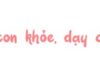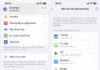Deleting unused applications on your phone is one of the solutions to optimize device memory efficiently. However, this method is often not applicable to default system applications on Android. So how to delete default applications on Android, let’s find out now!
What are default applications?
Default applications simply refer to the apps chosen to handle specific tasks on your phone. When you set default apps, you don’t have to spend time choosing which app to use each time.
For example, if your Android phone has multiple web browsers installed, when you click on a link, the system will ask you which browser to open it with. However, with default apps, this will not happen, the browser you set as default will be chosen to open that link.
How to delete default applications on Android
To delete a default app on your Android phone, simply follow these steps:
Step 1: Open Settings > Tap on Apps > Select the default app you want to delete.
/fptshop.com.vn/uploads/images/tin-tuc/179739/Originals/xoa-ung-dung-mac-dinh-tren-Android-1.jpg)
Step 2: Select the Set as default feature > Tap Clear defaults.
/fptshop.com.vn/uploads/images/tin-tuc/179739/Originals/xoa-ung-dung-mac-dinh-tren-Android-2.jpg)
How to change default applications on Android
In case you want to switch from the default app to another app on Android, follow the instructions below:
Step 1: Open Settings > Select Apps > Tap Default apps.
/fptshop.com.vn/uploads/images/tin-tuc/179739/Originals/xoa-ung-dung-mac-dinh-tren-Android-3.jpg)
Step 2: Next, choose the type of default app you want to change.
- Web browser app: Helps you access the Internet, display links.
- Phone dialer app: The app makes and receives calls on the device.
- Messaging app: Allows you to send and receive text messages, photos, videos, etc.
/fptshop.com.vn/uploads/images/tin-tuc/179739/Originals/xoa-ung-dung-mac-dinh-tren-Android-4.jpg)
Step 3: Select the new app you want to set as the default replacement for the previous app.
/fptshop.com.vn/uploads/images/tin-tuc/179739/Originals/xoa-ung-dung-mac-dinh-tren-Android-5.jpg)
How to uninstall default applications on rooted Android
Currently, there are 2 ways to uninstall default applications on Android system: uninstalling by ROOT or disabling the app. However, the ROOT method should only be performed when the phone is out of warranty. If it is a new phone and still under warranty, do not ROOT it as it will void the warranty and incur additional repair costs. Therefore, depending on the device and your needs, choose the suitable method.
Disable, turn off default applications on Android
Step 1: Go to Settings > Tap Apps > Select the default app you want to disable.
/fptshop.com.vn/uploads/images/tin-tuc/179739/Originals/xoa-ung-dung-mac-dinh-tren-Android-6.jpg)
Step 2: Press the Disable button > Choose Disable app to successfully disable the app. It will not appear on the app grid and you will not be able to search or access it.
/fptshop.com.vn/uploads/images/tin-tuc/179739/Originals/xoa-ung-dung-mac-dinh-tren-Android-7.jpg)
When you want to use it, you need to re-enable the app by going to Settings > Select Apps > Choose the app you want to re-enable > Press the Enable button.
/fptshop.com.vn/uploads/images/tin-tuc/179739/Originals/xoa-ung-dung-mac-dinh-tren-Android-8.jpg)
Uninstall rooted default applications on Android
Step 1: First, you need to download and install the Root Explorer app for Android.
Step 2: Access the app > Select the ROOT tab > Tap on System > Choose the App folder.
/fptshop.com.vn/uploads/images/tin-tuc/179739/Originals/xoa-ung-dung-mac-dinh-tren-Android-9.jpg)
Step 3: Tick the default app you want to delete > Press the trash bin icon > Choose Yes to confirm deleting the app.
/fptshop.com.vn/uploads/images/tin-tuc/179739/Originals/xoa-ung-dung-mac-dinh-tren-Android-10.jpg)
Step 4: If there is a still app icon on the screen, press and hold on that app, then move to the Uninstall section and press OK to finish.
/fptshop.com.vn/uploads/images/tin-tuc/179739/Originals/xoa-ung-dung-mac-dinh-tren-Android-11.jpg)
Some FAQs about deleting default applications on Android
Does turning off a default app free up storage space?
The answer is yes. Because turning off a default app will help you reclaim the majority of the storage space that app has occupied.
Is it safe to uninstall default applications on Android?
Uninstalling default applications on Android can cause some errors to your device. Therefore, you should be careful and consider carefully before uninstalling or deleting any system apps from your device.