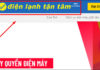How to view retracted Facebook Messenger messages on Android phones
To restore and view retracted Facebook Messenger messages on Android phones, you can follow these steps:
Step 1: Access the Facebook app. Select the three lines icon in the bottom right corner of the screen. Then select “Settings & Privacy”.
Step 2: Next, select “Settings”. On this interface, search for and access the keyword “Download Your Information”.

Step 1: Access the application. Select the three horizontal lines icon in the bottom right corner of the screen in the Facebook app. Select “Settings & Privacy”.
Step 2: Continue by selecting “Settings” on the displayed interface. Then select “Download Your Information” before following the steps to retrieve retracted Messenger messages on iPhones.
Step 3: Access the “Request Copy” title that appears on the screen. Deselect all unrelated items and keep the item with the keyword “Messages”. Scroll down to the bottom of the screen to find the “Create File” option, and select it.
Step 4: After completing the above steps, you need to wait a few minutes for the system to complete retrieving retracted Messenger messages on iPhones. When the creation is complete, your iPhone will automatically switch to the Facebook page. Enter your account password to view all restored messages.
How to view retracted Zalo messages on phones
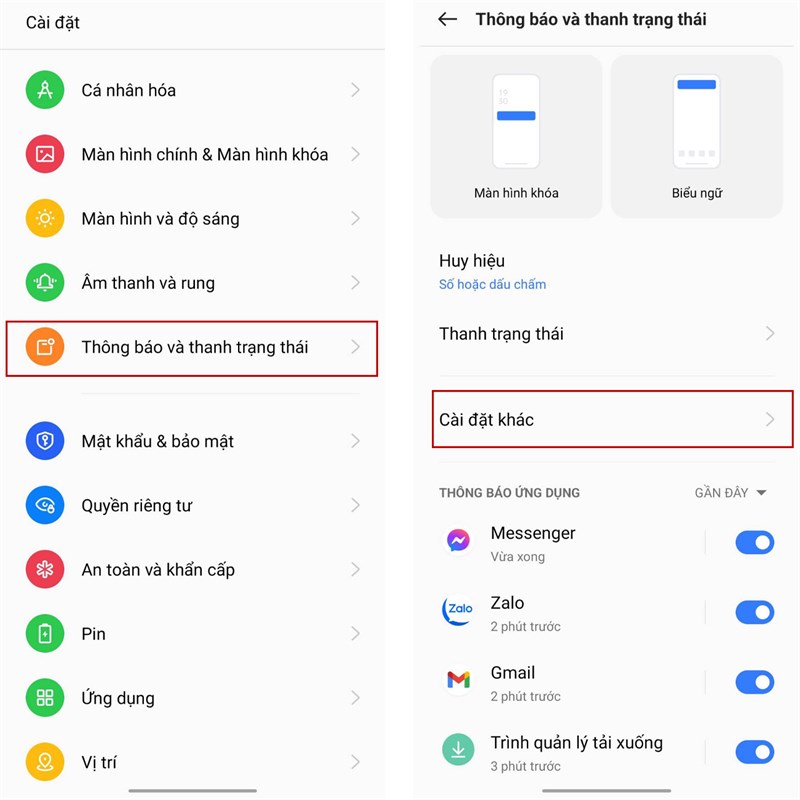
1. View retracted Zalo messages using Samsung phones
Some Samsung phones are equipped with the “Notification Log” feature, which allows you to store notifications sent to your phone. This feature will help you review retracted Zalo messages.
To review retracted messages, simply follow these steps:
Step 1: Open Settings on your Samsung phone > select Notifications > select Advanced Settings.
Step 2: Next, select Notification Log > enable it. Here, you can review retracted Zalo messages through the notification log.
2. How to view retracted Zalo messages using iPhones
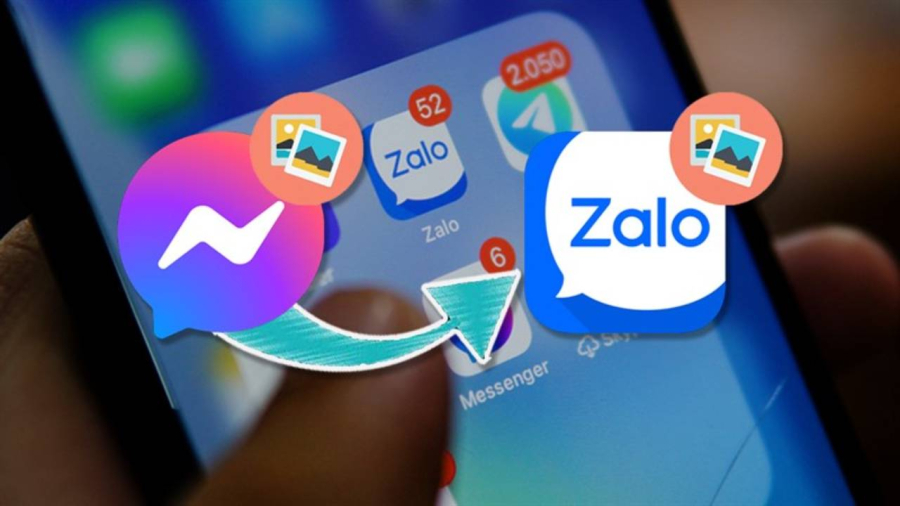
Currently, this method of viewing deleted messages on Zalo can only be done on Android devices, while iPhone users have to wait for future iOS updates.
For iPhone users, this feature has not been released yet. Please wait for upcoming iOS updates.
3. How to view retracted Zalo messages on computers
Similar to iPhones, the feature to view retracted Zalo messages on computers is not supported yet.
4. View retracted Zalo messages using Xiaomi phones
With this method, we will use the Notification Log feature. Check if your phone has this feature or not. If it does, you can view retracted messages there. This article will guide you on using Xiaomi phones without this built-in feature in the settings.
Step 1: First, open CH Play and search for the MIUI Downloader app and download it, or you can also click on the link to download the app on CH Play.
Step 2: After downloading and installing, open the app and select the Hid. Features section to access hidden functions that your phone does not have. Then scroll down and find the Adaptive Notifications section to access Advanced Settings.
Step 3: Continue selecting the Notification Log. Next, turn on the Use notification log switch to start viewing the messages. After completing, scroll down to the Zalo section.
Step 4: From here, you can accurately view the deleted or retracted messages.