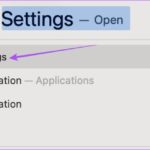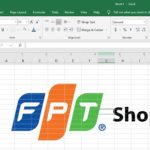The solution to this problem is to use the import data feature available in Excel. You won’t need to install any other application or software. You can apply it to both the Windows and Mac versions of Excel. The following article will guide you through the process using the Mac version of Excel.
Open the Excel file on your computer. In the main interface, switch to the Data tab.
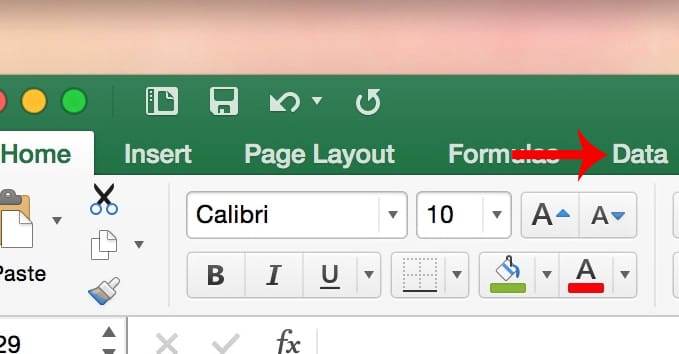
Step 2:
Next, click on Import data from text file. This will bring up the Text Import Wizard dialog box. Look down at the options below, and you will check the Delimited option for how the data is divided. Then select File origin as UTF-8. Click Next to proceed to the next step.

That’s how you fix the Vietnamese font error when opening a CSV file in Excel. After making these adjustments, you will no longer see the error as before. It’s quick and straightforward to use this feature directly on the Excel file, isn’t it?!