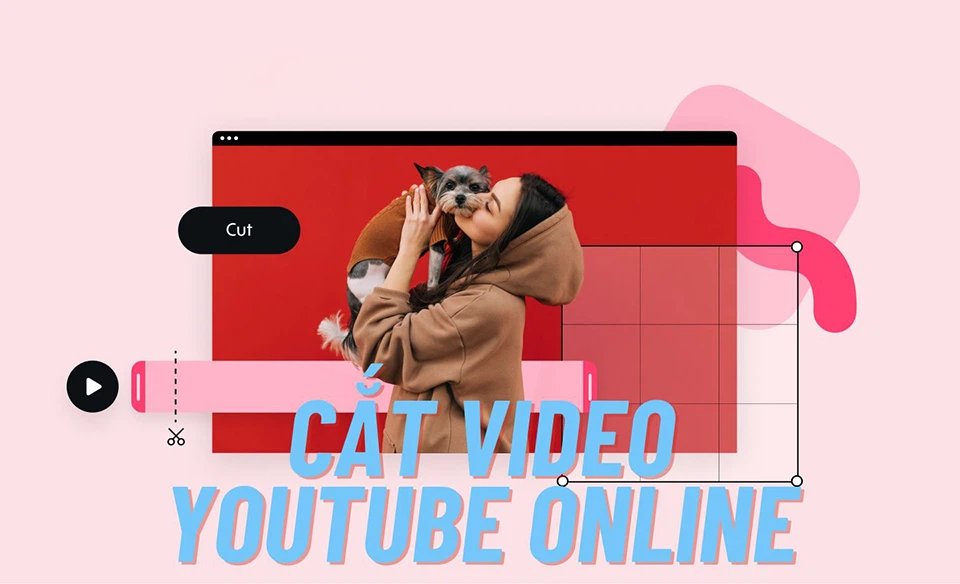Zalo is a highly popular messaging and calling application in Vietnam. With Zalo, users can effortlessly engage in conversations, place calls, and share photos and videos with their friends and family. Along with these basic functions, Zalo also offers a range of additional features designed to enhance user experience, including activity sharing, group chat capabilities, and location sharing, among others.
Zalo is now accessible on both smartphones and tablets. Moreover, for an enhanced user experience, you can also utilize the application on your computer. However, not everyone may be well-versed with the login process on a computer. For this reason, FPT Shop is presenting a step-by-step guide on how to easily and comprehensively log in to Zalo on a computer.
Find out the Benefits of Logging in to Zalo on a Computer
/fptshop.com.vn/uploads/images/tin-tuc/162004/Originals/dang-nhap-Zalo-17.jpg)
When it comes to accessing and utilizing Zalo, the web version offers various advantages compared to its mobile counterparts. These advantages include the following:
-
In today’s computer age, the larger screens of computers provide an optimal viewing experience for message content, photos, videos, and more. With their spacious displays, these devices allow for effortless and efficient consumption of multimedia content.
- Using a keyboard and mouse on a computer significantly enhances data input speed and accuracy compared to utilizing touch keyboards on mobile devices such as phones or tablets.
-
You can easily use multiple Zalo accounts on the same computer.
Discover the advantages of using Zalo on a computer and begin your journey to learn how to log in to Zalo on a computer with FPT Shop.
Logging into Zalo on a Computer Without Installing Software
If you are unable to log in to Zalo through the mobile app on your phone or tablet, accessing Zalo through a computer provides an alternative where you can log in without the need to install any additional software on your device.
To access Zalo on your computer without installing any software, simply visit the Zalo website on your web browser. From there, follow these steps:
Step 1: Visit the Zalo website
/fptshop.com.vn/uploads/images/tin-tuc/162004/Originals/dang-nhap-Zalo-01.jpg)
To access the Zalo website, open your preferred web browser and visit the official Zalo website at https://chat.zalo.me. Zalo’s web application is fully compatible with popular web browsers including Chrome, Brave, Safari, Firefox, and Coccoc.
To access the web page, you can either click the link provided or copy and paste it into the address bar of your web browser.
Step 2: Select the Zalo login method
There are two ways to log in to your Zalo account:
/fptshop.com.vn/uploads/images/tin-tuc/162004/Originals/dang-nhap-Zalo-02.jpg)
Login to your Zalo account using QR code:
By selecting the WITH QR CODE option, you can effortlessly log into your Zalo account without the need to manually enter your account credentials. This login method offers both convenience and security, as it eliminates the risk of inputting sensitive information on the keyboard. For those who have trouble remembering their Zalo account details, utilizing this option is highly recommended.
/fptshop.com.vn/uploads/images/tin-tuc/162004/Originals/dang-nhap-Zalo-03.jpg)
Login to your Zalo account using your ID and password:
To access the Zalo login page, click on the option “WITH PHONE NUMBER”. This option is for users who remember their account details and do not currently have access to a phone.
Step 3: Please log in to your Zalo account.
/fptshop.com.vn/uploads/images/tin-tuc/162004/Originals/dang-nhap-Zalo-04.jpg)
In this guide, FPT Shop will demonstrate how to log in to Zalo using a QR code. This method is known for its speed and efficiency when logging in to Zalo on a computer. To begin, simply select the QR code scanning option. Then, open the Zalo app on your phone and select the QR code scanning option located in the top right corner of the app screen.
Step 4: Verify your Zalo account login
/fptshop.com.vn/uploads/images/tin-tuc/162004/Originals/dang-nhap-Zalo-05.jpg)
Please scan the displayed Zalo QR code using your phone’s camera. You will receive a notification to log in to Zalo on your device. After carefully reviewing the information, please check the box “I have carefully checked the information and confirm that this is my device” and proceed to click the Login button below.
/fptshop.com.vn/uploads/images/tin-tuc/162004/Originals/dang-nhap-Zalo-06.jpg)
Zalo will request your confirmation once more to access your account. Please click on the Confirm button and verify your biometric data as prompted by the application.
/fptshop.com.vn/uploads/images/tin-tuc/162004/Originals/dang-nhap-Zalo-07.jpg)
After logging in successfully, you will be able to access the Zalo application interface on your computer. This interface allows you to chat, make calls, and send photos, videos, and more to your friends and family.
Instructions for Logging In to Zalo on a Computer
To access Zalo on your computer using software, please follow these steps:
1. Visit the official Zalo website.
2. Download the Zalo PC application.
3. Install the downloaded application on your computer.
4. Launch the Zalo PC application.
5. Log in using your Zalo account credentials.
6. Enjoy using Zalo on your computer with all its features.
By following these steps, you can easily log in to Zalo on your computer and stay connected with your friends and loved ones.
Step 1: Download the Zalo PC app
/fptshop.com.vn/uploads/images/tin-tuc/162004/Originals/dang-nhap-Zalo-08.jpg)
Please visit the official Zalo website to access and download the Zalo PC application. Alternatively, you can conveniently download the application directly to your computer by clicking on the provided link.
Click here to download the latest version of Zalo PC for your computer
Step 2: Install the Zalo PC application
/fptshop.com.vn/uploads/images/tin-tuc/162004/Originals/dang-nhap-Zalo-09.jpg)
To install the Zalo PC application, simply download the installation file onto your computer and follow the standard installation process. Refer to any on-screen instructions, if applicable, to ensure a successful installation.
Step 3: Sign in to your Zalo account
/fptshop.com.vn/uploads/images/tin-tuc/162004/Originals/dang-nhap-Zalo-10.jpg)
Once the Zalo application is successfully installed on your computer, it will open automatically, providing you with two login options, similar to a web browser. Please select the login method that suits you best. As the QR code scanning method has been implemented in the previous steps, FPT Shop will now guide you through the process of logging in with a Zalo account in this section.
/fptshop.com.vn/uploads/images/tin-tuc/162004/Originals/dang-nhap-Zalo-11.jpg)
To access your Zalo account, please select the “PHONE NUMBER” option. This will prompt the Zalo application to display a login interface, where you can enter your registered Zalo phone number and password. See the image below for reference.
/fptshop.com.vn/uploads/images/tin-tuc/162004/Originals/dang-nhap-Zalo-12.jpg)
Please enter the necessary information and then click on the “Login” button.
Once logged in, users will be directed to the Zalo application interface on their computer. This platform allows for seamless communication, including chatting, making calls, and sharing media such as photos and videos, with friends and family.
Tips for Logging into Zalo on a Computer
/fptshop.com.vn/uploads/images/tin-tuc/162004/Originals/dang-nhap-Zalo-13.jpg)
Below are some guidelines for logging into Zalo on a computer:
- To log in to Zalo on a computer, an active internet connection is required. Please note that without an internet connection, logging in to Zalo is not possible.
-
We recommend using the latest web browser for the optimal experience: The latest web browsers frequently receive updates containing new features and enhanced security, resulting in an improved browsing experience when using Zalo.
-
It is possible to log in to Zalo simultaneously on multiple devices. However, please note that only one device can be used for chatting, making calls, and other functions at a time.
Guidelines for Ensuring Zalo Account Security
/fptshop.com.vn/uploads/images/tin-tuc/162004/Originals/dang-nhap-Zalo-17.jpg)
Below are some guidelines to ensure the security of your Zalo account:
1. Choose a Strong Password: Create a unique and complex password that combines numbers, letters, and special characters. Avoid using easily guessable passwords such as “123456” or “password”.
2. Enable Two-Factor Authentication: Turn on the two-factor authentication feature for your Zalo account. This provides an additional layer of security by requiring a verification code in addition to your password when logging in.
3. Be Cautious with Suspicious Links and Attachments: Avoid clicking on suspicious links or downloading unknown attachments received through Zalo messages. These could potentially be phishing attempts to steal your personal information.
4. Keep Your Device Updated: Regularly update your device’s operating system and Zalo app to ensure you have the latest security patches and bug fixes, minimizing the risk of security vulnerabilities.
5. Use Secure Wi-Fi Networks: When accessing Zalo on public Wi-Fi networks, be cautious as they may not be secure. Avoid using public Wi-Fi for sensitive activities, such as accessing your Zalo account, to prevent potential hacking or data interception.
6. Monitor Your Account Activity: Frequently check your Zalo account for any unusual or unauthorized activity, such as unrecognized logins or messages sent from your account. If any suspicious activity is detected, change your password immediately and report it to Zalo support.
By following these guidelines, you can enhance the security of your Zalo account and protect your personal information from unauthorized access.
-
Creating a Strong Password:
A strong password is essential in ensuring the security of your accounts. It should be at least 8 characters long and include a combination of letters (upper and lower case), numbers, and special characters. Avoid using easily guessable information such as names, birthdates, or phone numbers. Crafting a strong password helps protect your sensitive information and reduces the risk of unauthorized access.
-
Important Security Reminder: It is crucial that you do not disclose your Zalo password to anyone, including your friends and family members.
-
Enable Account Authentication:
Account authentication is a valuable feature that significantly enhances the security of your Zalo account. By enabling this feature, you can effectively safeguard your Zalo account in the event of a security breach or incident.
-
Protecting your Zalo account when using public devices:
It is important to exercise caution when using Zalo on public devices, such as computers at cafes, libraries, and other shared spaces. To ensure the security of your account, we advise logging out of your Zalo account after each use.
Answering Common Questions About Logging into Zalo on a PC
Below you will find answers to some commonly asked questions about logging in to Zalo on a computer:
“How to Log In to Zalo on a Desktop Computer”
To access Zalo on a computer, a Zalo account and password are required. Users can log in by choosing one of the following methods:
-
Step 1: Download the Zalo PC application
Visit the official Zalo website and download the Zalo PC application.
Step 2: Install the Zalo PC application
Once the application is downloaded, locate the file and double-click on it to start the installation process. Follow the on-screen instructions to complete the installation.
Step 3: Launch the Zalo PC application
After the installation is complete, locate the Zalo PC application on your computer and double-click on it to launch the application.
Step 4: Follow the instructions above
Now that the Zalo PC application is installed and launched, follow the instructions provided above to start using the application.
- To access the Zalo website, open a web browser and follow the instructions provided above.
How to Reset a Forgotten Zalo Password
If you forget your Zalo password, you can easily reset it by following these steps:
/fptshop.com.vn/uploads/images/tin-tuc/162004/Originals/dang-nhap-Zalo-14.jpg)
To reset your password, simply visit the Zalo website and locate the “Forgot password” button. Alternatively, you can access this feature on the Zalo app, available for both computers and mobile devices.
/fptshop.com.vn/uploads/images/tin-tuc/162004/Originals/dang-nhap-Zalo-15.jpg)
Please provide your phone number and then click the “Continue” button.
Zalo will send you a confirmation code via SMS. Please enter the confirmation code and click the “Confirm” button.
Please create a new password by entering it below and then clicking the “Confirm” button.
Troubleshooting Login Issues on Zalo for Computer Users
If you are unable to log in to Zalo on a computer, it could be a result of any of the following issues:
- We have noticed that there is an issue with the phone number or password you provided. Please ensure that the information you entered is correct.
- Unfortunately, your computer is currently not connected to the internet.
- We apologize for any inconvenience, but it seems that there may be a problem with the Zalo application or your web browser.
To address the issue, you may consider the following troubleshooting steps:
- Please double-check your phone number and password.
- Please ensure that your computer is connected to the internet.
- Please attempt a system restart for your computer.
- Please update the Zalo application or your web browser for optimum performance.
Logging In To Zalo On Multiple Devices: Is It Possible?
You can log in to Zalo on multiple devices simultaneously. However, please note that you can only utilize one device at a time for chatting, making calls, and other activities on the platform.
How to Access Zalo Without Installing Software on a Computer
Yes, it is possible to access Zalo on a computer without the need for any software installation. Simply visit the Zalo website on your web browser and log in using your phone number and password.
FPT Shop aims to provide you with valuable assistance in accessing Zalo on your computer. Should you encounter any difficulties or have any inquiries, please feel free to leave a comment below the article and our team will be more than happy to assist you.
- Guide on how to create quick money transfer QR codes on Zalo that few people know
- Tips for changing Zalo account authentication information that few people know
- Learn how to easily extend your Zalo temporary residence