What is 2FA Authentication?
2FA provides businesses with the ability to monitor and help protect their most vulnerable information and networks.
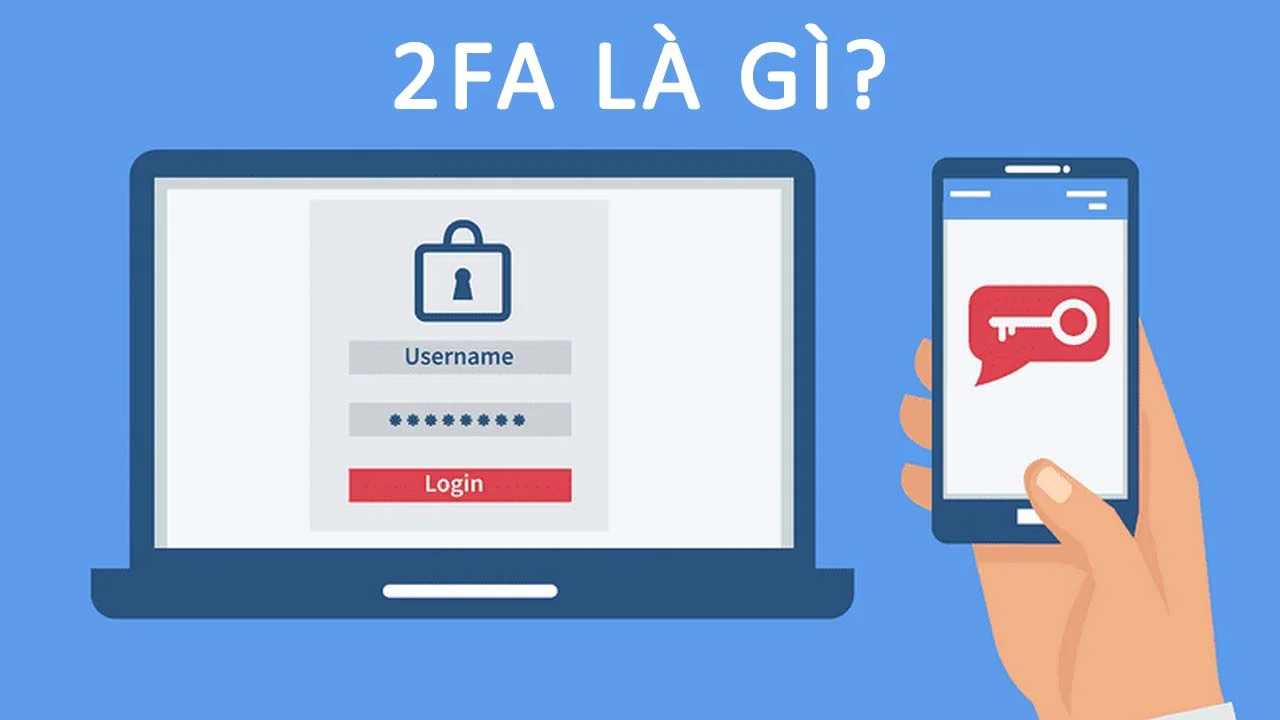
Why is Two-Factor Authentication (2FA) Necessary?
In recent years, we have witnessed a significant increase in the number of websites compromising users’ personal data. As cybercriminals become more sophisticated, companies realize their old security systems are no longer adequate against modern threats. All businesses and organizations are potential victims of hacking.
For individual consumers, the consequences of an attack or identity theft can be severe. Stolen login information can be used to access bank accounts and steal money. Entire bank and cryptocurrency accounts can be drained overnight.

Clearly, websites and online applications must offer a more effective security method. Consumers should develop the habit of protecting themselves with something stronger than just a password. For many, this additional layer of security is two-factor authentication.
How 2FA Works
Two-step verification is an additional security method before accessing an account. It requires anyone logging into your account to have not only your password but also an access code. This code can be sent to your email or retrieved from an Authentication app on your phone.
Nowadays, two-factor authentication (2FA) is emphasized on social media and modern applications, as well as online currency transaction protocols. This ensures that even if a hacker breaks into your password, they still cannot verify the code through your personal email or SMS, significantly increasing security.
What are the 2FA Authentication Methods?
There are several ways to implement two-factor authentication (2FA). Some popular methods that users often choose as a second authentication step to protect their accounts and personal information include:
OTP via SMS
Users will receive a unique OTP code via mobile phone text message. This code is only valid for a short time (usually less than a minute) and will be used to complete the login process. So, if the OTP code sent to the mobile phone is not entered into the system, the login will fail.
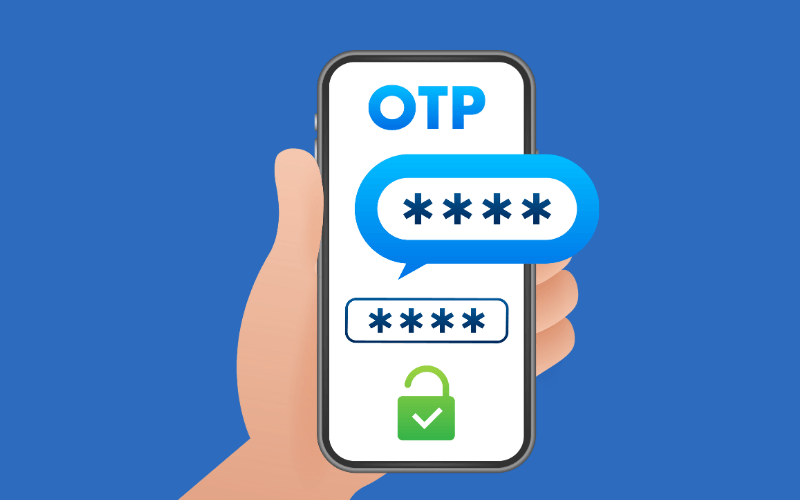
OTP via Phone Call
This authentication method is similar to OTP via SMS but is confirmed by a phone call. The system will call the user’s registered phone number and provide the OTP code verbally. After hearing the code, the user enters it into the system.
OTP via Email
After completing the first step of logging in, the system or application will send an email notifying you that your account is being verified. If it is indeed you who is logging in, simply enter the OTP code from the email to finish the process.
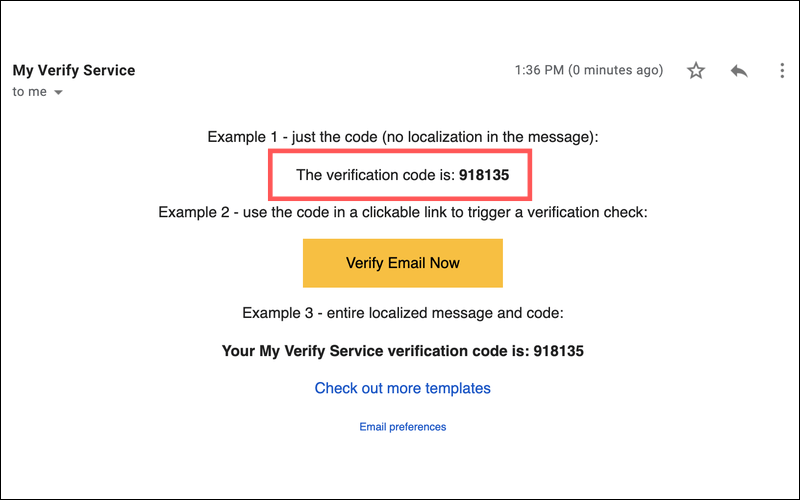
Push Notification
A classic example of this method is Zalo. When you log into your Zalo account on a different device, you enter your account credentials, and a QR code is displayed. You use the Zalo app on your phone to scan the QR code, and a push notification appears. The system will ask if you accept the access request from another device; if you choose “Accept,” the login is complete.
Biometrics
The 2FA authentication method using biometrics has been and is being tested for wider application. Recent advancements include identity verification through fingerprints, retina scans, and facial recognition. To date, this is the safest method until hackers find a way to crack it.
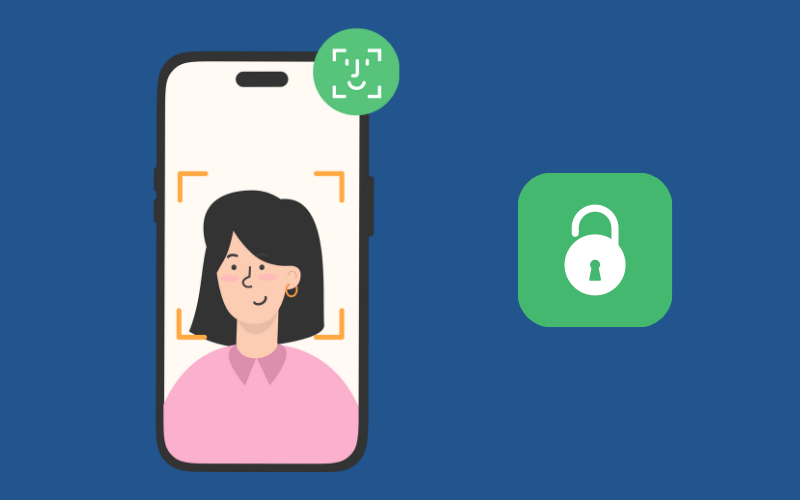
Via Application
Authentication via application is a way to verify a user’s identity by using a mobile device or personal computer application. The authentication code through the application usually changes every few seconds and is for one-time use only.
What are the Benefits of this Method?
In reality, 90% of passwords can be cracked within six hours, and two-thirds of internet users use the same password everywhere. Professional cyber-attacks can test billions of passwords within seconds. Due to this weakness, service providers worldwide have tried to add an extra layer of authentication to improve the situation of hacked user accounts.
This extra security step makes it much harder for unauthorized access to your account and helps protect against malware that could steal your login information. In summary, its advantages include:
- Increased account security
- Protection in case of password loss or theft
- Addressing the weaknesses of the traditional username and password method
Disadvantages of the 2FA Method
While two-layer security authentication has many advantages and offers high security, there are some drawbacks to consider:
- Time-consuming during the login process: You will spend extra time going through an additional security layer to access your applications.
- Integration: The two-layer security method still depends on a third-party service provider. As an external party, the enterprise will have difficulty controlling these outside services if unexpected problems occur.
- Maintenance: To maintain the optimal function of 2FA and improve user experience, updates are necessary but can be time-consuming. Additionally, maintenance may involve the inefficient management of the 2FA user database.
How to Activate 2FA
Most service providers now upgrade their two-factor authentication systems, and the activation processes are outlined below.
Activating 2FA on Hosting
After website design, the next step is to secure the website to ensure smooth operation and prevent unauthorized access. Typically, the website design service provider will give you login credentials for website administration. However, to prevent hackers from stealing your login information and illegally accessing the website administration area, you should add another layer of protection to the admin folder.
The following is a guide to enabling password protection for the admin folder. This guide uses Directadmin as an example, but the principle is to create an additional password layer for any folder, so you can apply it to other control panels as well.
- Step 1: Log in to your hosting account and password provided by Tam Nguyen.
- Step 2: Click on Password Protected Directories.
- Step 3: Select the folder you want to password-protect.
Here, click on the line Find a Directory to Password Protect to locate the folder you want to protect.
Select the folder you want to protect, then click on Protect as shown in the above illustration.
Enter the user and password, confirm the password, and click on the Protection Enabled box. Finally, click Save to store the information you just created.
From now on, to log in to the website administration area, you will need to enter the 2FA account and password before your regular admin login credentials. If you encounter any difficulties, please contact us via Zalo at 0984966806, and we will be happy to assist you.
Activating 2FA on Facebook
To enable two-factor authentication on Facebook, follow these steps:
- Step 1: Log in to your personal Facebook account and go to Settings.
- Step 2: Find the Security and Login feature to activate 2FA.
- Step 3: Choose the Use two-factor authentication option, then click Edit and Enable.
- Step 4: Finally, select your preferred authentication method, such as Text Message (SMS) or Security Keys. Alternatively, you can choose Code Generator or Recovery Codes.
You have successfully activated two-factor authentication on Facebook, providing maximum protection for your account and peace of mind against Facebook hacking and fraud attempts that many people currently face.
Activating 2FA on Gmail
The process of activating two-factor authentication in Gmail is technically known as 2-Step Verification. To enable 2FA on your email, follow these steps:
- Step 1: Log in to your personal Gmail account and go to My Account.
- Step 2: In My Account, find the Security Checkup feature and click on 2-Step Verification.
- Step 3: Finally, select your preferred authentication methods, similar to Facebook: SMS or Security Keys, Code Generator, or Recovery Codes.
Additionally, users can choose the special feature Google prompt. With this option, users do not need to verify with a code but only need to confirm by choosing Yes or No. This verification method is faster and avoids the issue of misreading the 2FA code and having to re-enter it multiple times.
Activating 2FA on Outlook
To enable two-factor authentication on Outlook, follow these steps:
- Step 1: Log in to your Microsoft account to begin the authentication process.
- Step 2: After that, select two-step verification and go to the management section.
- Step 3: Continue with security verification by choosing the device and methods. Then, confirm the information you have selected.
With these simple steps, you have successfully enabled two-factor authentication on Outlook.
Conclusion
Now you understand what two-factor authentication (2FA) is and how it works. It is a very safe way to protect your online accounts. 2FA requires you to enter not only your login information and password but also a verification code sent to your phone or email. This way, even if someone steals your password, they still cannot log in because they need to go through an additional step. Stay safe online!
































