When using a mobile phone, protecting personal information is one of the top concerns. Among them, locking apps on the iPhone is one of the commonly used solutions to protect important data on the device. In this article, we will provide you with 2 ways to set a password for messages on the iPhone to keep your data safe.
Method 1: Lock messages on iPhone in settings
When you receive a new message on the iPhone, its notification may display a portion of the content on the lock screen. This means that others can read a portion of your message content without having to unlock the device. To ensure the security of all message content on the iPhone, you should lock messages on the iPhone by following these steps:
Step 1: Open the Settings app on your device.
Step 2: Select General.
Step 3: Select Notifications > Messages.
Step 4: Select “Show on Lock Screen”.
Step 5: Switch the “Allow Notifications” mode from ON to OFF.
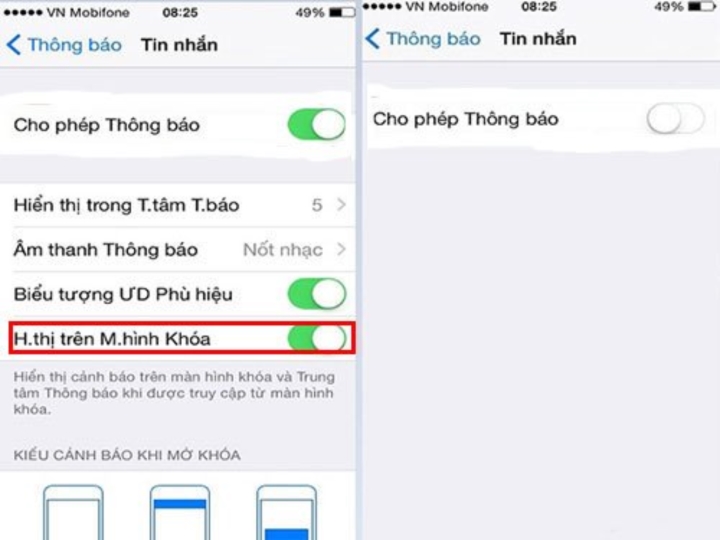 Set a password for the message app on iPhone.
Set a password for the message app on iPhone.
After completing the above steps, to view message content, you will need to enter a password to unlock.
Method 2: Lock messages on iPhone (Jailbroken) with third-party software
You need to know that the iPhone only allows setting a password for the device screen, not for individual apps. Therefore, if you want to use this feature, you will have to use third-party software.
However, using software to set a password for the iPhone will require the iPhone to be Jailbroken. Why is that?
These applications are not developed and supported by Apple for installation on iPhone. Therefore, to use these applications, you need to Jailbreak your device. However, note that when your iPhone is Jailbroken, you will no longer receive official warranty coverage from Apple. So, consider carefully before making a decision.
Some applications that support the feature of setting security for apps, SMS on the iPhone can be mentioned such as: Black SMS, LockDown Pro, Iencrypttex for iOS.
Step 1: Access Cydia.vn and download one of the 3 recommended apps to your device > Select the folder “All packages”. Then, you will easily find the Lockdown Pro app. Next, download and install the app on your iPhone.
Step 2: After the download and installation process is complete, proceed to customize the settings.
Step 3: Customize settings:
Safety Word section: Register an account name to use the Lockdown app. In addition, get Pass if you forget the message password.
Password section: Set a password for the account on your device.
Confirm section: Enter the password again the same as the Password section.
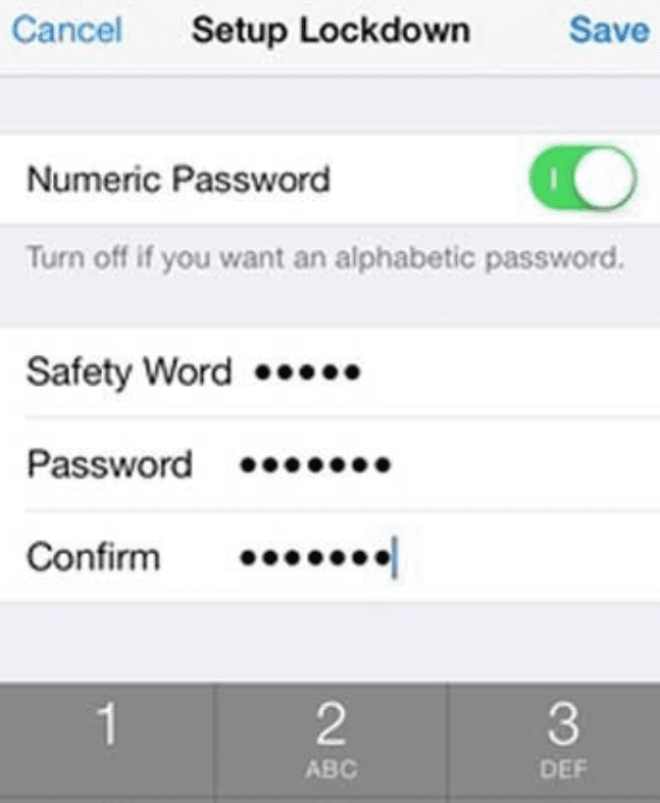
Use third-party software to set a password for messages. (Illustrative image)
After all the settings have been completed. Click Save to save all the settings you have registered. Then, go back to the home screen and select the “Messages” item to proceed with setting a password for the app. After the installation is complete, your message app has successfully set up a security password.
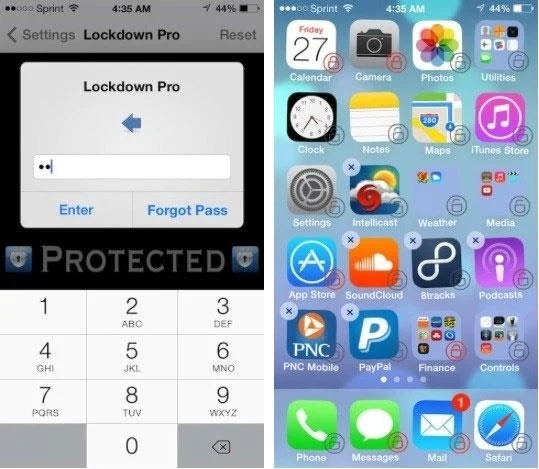
From now on, no one but you can open the message app on your iPhone without knowing the security password.
Those are 2 ways to set a password for the message app on the iPhone, hopefully these steps will be helpful to you in securing your message app.
According to VTC.vn

































