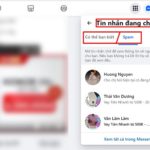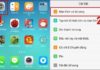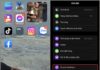I’m sure you have received countless annoying spam calls, scams, and even unrelated junk messages. This can make you feel frustrated and annoyed.
What is spam message?
When it comes to spam messages, people often think of scams impersonating reputable companies that trick you into clicking suspicious links and stealing personal information. In fact, spam messages do not necessarily have to be scams; they can also be unwanted messages.
Depending on the type of message, you can mute, filter, report, and block spam messages in various ways. iMessage is one of the best apps in the Apple ecosystem, allowing you to send free SMS messages, voice messages, and videos to friends, family, and colleagues using iPhone, iPad, and Mac.
However, some scammers have started sending harassing and scam messages through iMessage. So how do you block spam messages on iPhone?
Here are 3 ways to report and block spam, scam messages on iPhone:
Report spam messages
You can report messages to Apple to block them from your device. Use the Report Junk feature to report the message as spam. Then, press Delete and Report Junk.
The system will forward the sender’s information and the message to Apple, as well as delete the message and block the sender from your device.
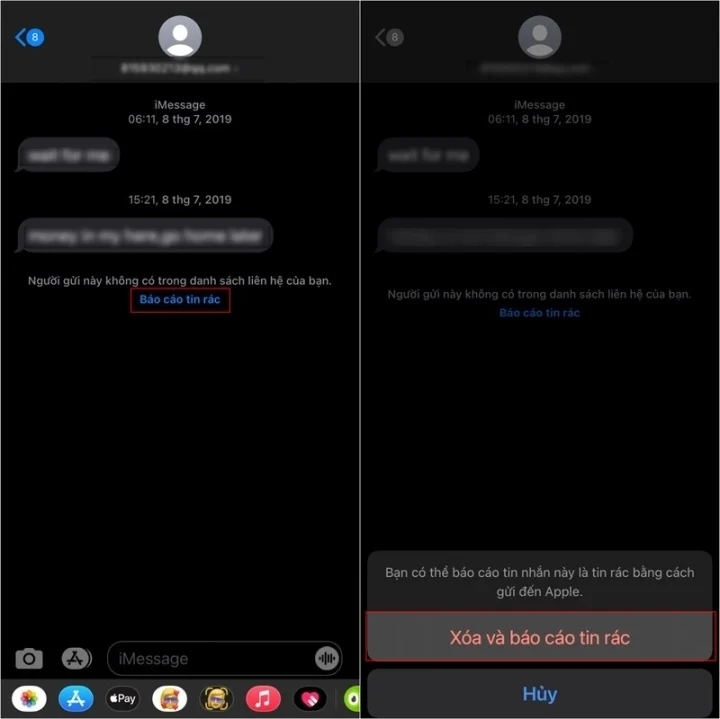
Report and block spam messages.
Proactively block the sender’s phone number
With this method, you need to follow these steps.
First, select a message you want to block and touch the message to display information, then tap the “i” icon.
A toolbar will appear, press Block this Caller, then continue pressing Block Contact.

Use the Filter Unknown Senders feature
With this method, you can filter phone numbers that are not saved in your contacts. The Filter Unknown Senders feature of iMessage helps you move messages from numbers not in your contacts to a separate folder.
Go to Settings, select Messages, then enable the Filter Unknown Senders feature.
This feature does not block users from sending messages, it just does not display notifications from numbers not saved in your contacts. You can check the messages later.
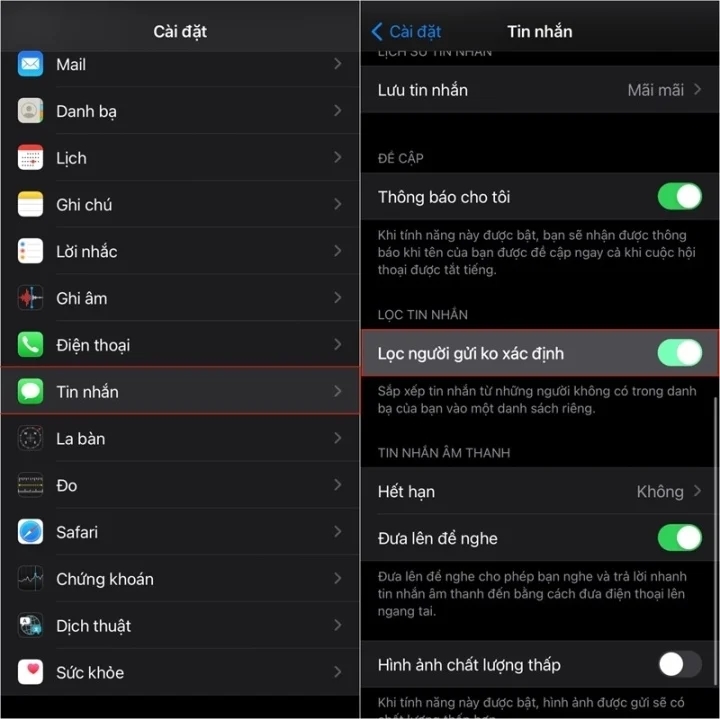
These are the 3 ways to help you block spam, scam, and advertising messages from strangers using iMessage on iPhone. The steps are simple but highly effective.
According to VTC.vn