Hiding phone numbers on Zalo helps users avoid being bothered by strangers and improves the security of their information. Have you ever wondered if your friends hide their phone numbers on Zalo? Below is a simple way to view hidden phone numbers on Zalo.
Why do users hide phone numbers on Zalo?
Protect personal information
One of the reasons Zalo users hide their phone numbers is to protect their personal information. The right to protect personal data becomes increasingly important in the digital world.
Similar to the Find iPhone feature to protect user information and prevent property loss to malicious actors, Zalo also allows hiding phone numbers to help users control access to and use of their personal information. This prevents unwanted access and keeps the phone number safe and private.
Privacy rights
Some Zalo users do not want their phone numbers to be publicly displayed on the platform. The reason is to maintain privacy and prevent personal information from being accessed by others.
Hiding phone numbers helps users keep their information shared only with those they choose.
Simple steps to view hidden phone numbers on Zalo
Step 1: To start, open the Zalo application on your phone. From the main interface, select the “Contacts” tab on the toolbar at the bottom.
Step 2: Enter the name of the person you want to find in the “Find friends, messages…” box or select the corresponding alphabet character for their name. Then, click on the Zalo account name to access the chat window.
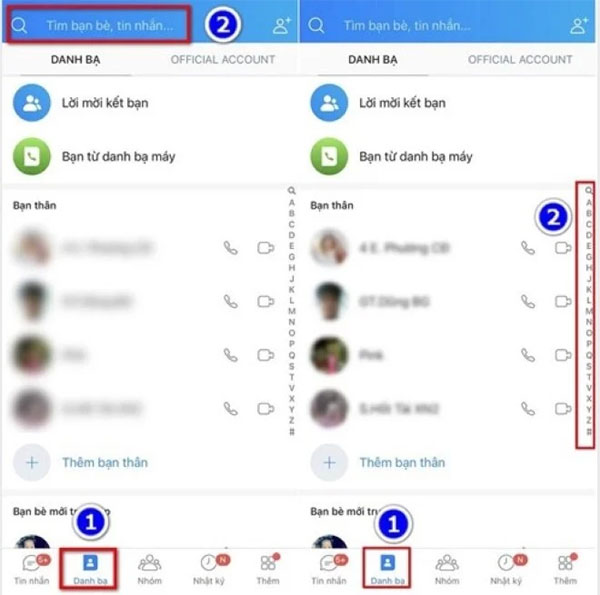
Step 3: Click on the three horizontal lines icon at the top right corner of the chat window and select “Profile” under “Options”.
Step 4: Click on the three-dot icon at the top right corner and select “Info”.
Step 5: Finally, the screen will display the display name in Contacts, Zalo display name, gender, and whether this person has hidden their phone number or not. If hidden, the “Phone” section will display asterisks (******).
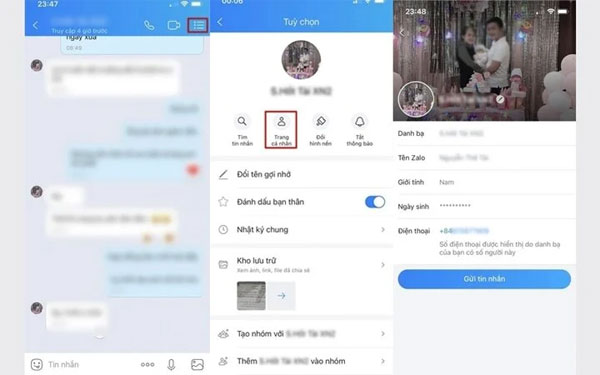 So, with just a few simple steps, you can easily find out who has hidden their phone number on Zalo. You can refer to and follow these steps on your device.
So, with just a few simple steps, you can easily find out who has hidden their phone number on Zalo. You can refer to and follow these steps on your device.
According to VTC



































