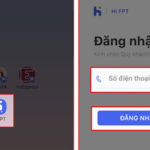Applying some of the methods below will help you “go wherever the network goes,” with no more worries.
1. Use WiFi Master App
WiFi Master is an app that will allow you to access free WiFi on both Android and iPhone. Here’s how to do it:
Step 1: Download the WiFi Master app at the link

Step 2: Then, start this app up, allow some permissions, and slide to turn on the Wifi universal key.
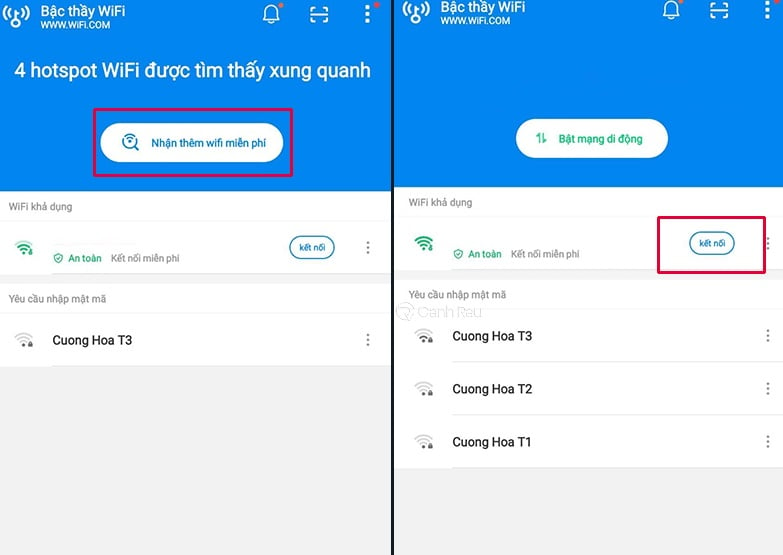
Step 3: For iPhone users, simply go to Settings, select WiFi. In the list of available Wifi, choose to connect to the ones with the words “WiFi Master Key Free Connection.”
If you’re using an Android operating system, open the WiFi Master app, press the “Get more free WiFi” button to find and connect to the free WiFi available in the app. You should choose networks with fast speed, good security, and strong signal before connecting.
2. Use Facebook’s WiFi Search feature
Not all WiFi networks have passwords set up, so with the WiFi search feature on your phone, you’ll be able to find and access WiFi networks that don’t require a password to log in.
Step 1: On your phone, go to Settings, select Wi-Fi.
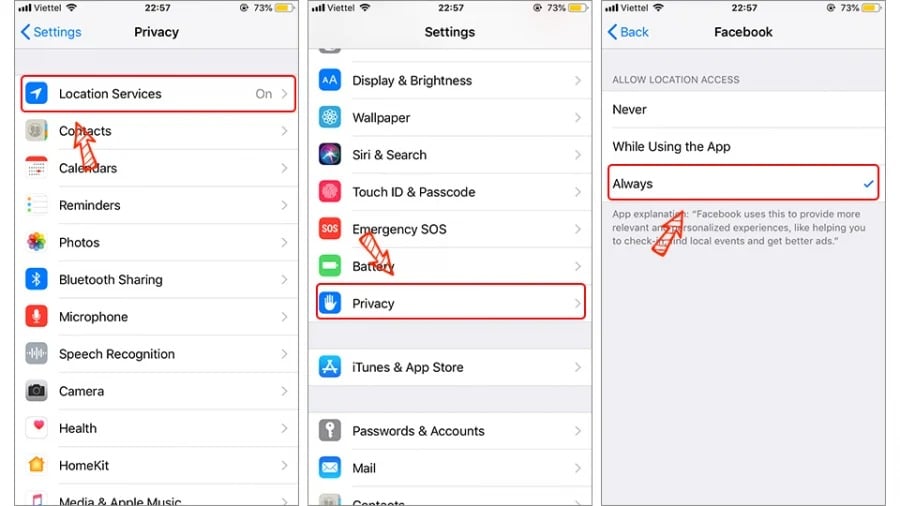
Step 2: Find and connect to the WiFi networks that don’t have passwords set up. These WiFi networks will have either “No security” or “Open” status.
3. Go to libraries or cafes for free WiFi
If you want to use free WiFi in a quiet space to work or study, go to any library or cafe, and you’ll also be provided with free WiFi. Some cafes even stay open day and night to serve customers at any time.
4. Use WPS
Manufacturers have equipped WiFi modems with a feature called WPS that makes it easy to access WiFi.
WPS has 2 main features:
PIN code helps you access the network instead of entering a passwordWPS button on the modem helps you access the network without entering a passwordTo apply the method of accessing networks without passwords with WPS, follow these steps:
Method 1: If the user hasn’t changed the default WPS PIN code from the manufacturer
Step 1: Access Settings > Network/Internet/Wi-Fi (depending on the phone) > Wi-Fi > Tap on the WiFi you want to connect to
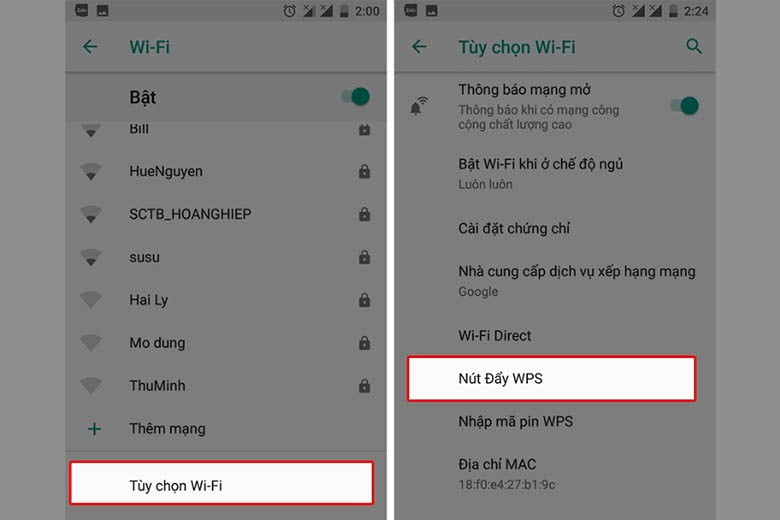
Step 2: Flip the back of the Wi-Fi and find the series of WPS PIN numbers and use this code instead of the Wi-Fi password
Method 2: If the user has changed the WPS PIN code
Step 1: On an Android phone, go to Settings > Wi-Fi > Wi-Fi options
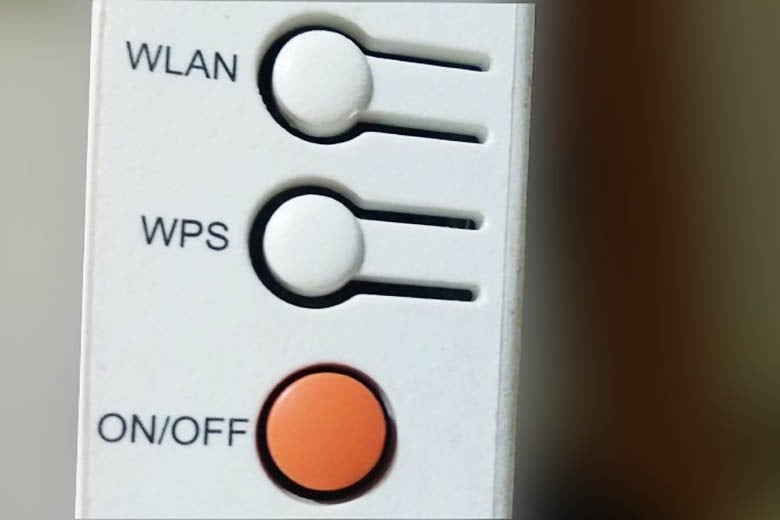
Step 2: Tap on the “Advanced” section > WPS Push Button. Then, the interface to connect to the WiFi Modem will appear.
According to Xe và thể thao