To view retrieved messages on Messenger, you can do it on both your phone and computer. However, each phone brand has its own way of doing this.
1. View retrieved messages on Messenger using an iPhone
Sorry, Apple fans. Currently, the iPhone does not support the feature to view retrieved messages, nor does it allow third-party apps to do this. Therefore, if you want to read retrieved messages, try using a computer or a different phone.
2. View retrieved messages on Messenger using a Samsung phone
In contrast to the iPhone, it’s quite easy to view retrieved messages on Messenger using a Samsung phone. Just follow these steps:
Step 1: Go to Settings > Select the Notification section > Access Advanced Settings.
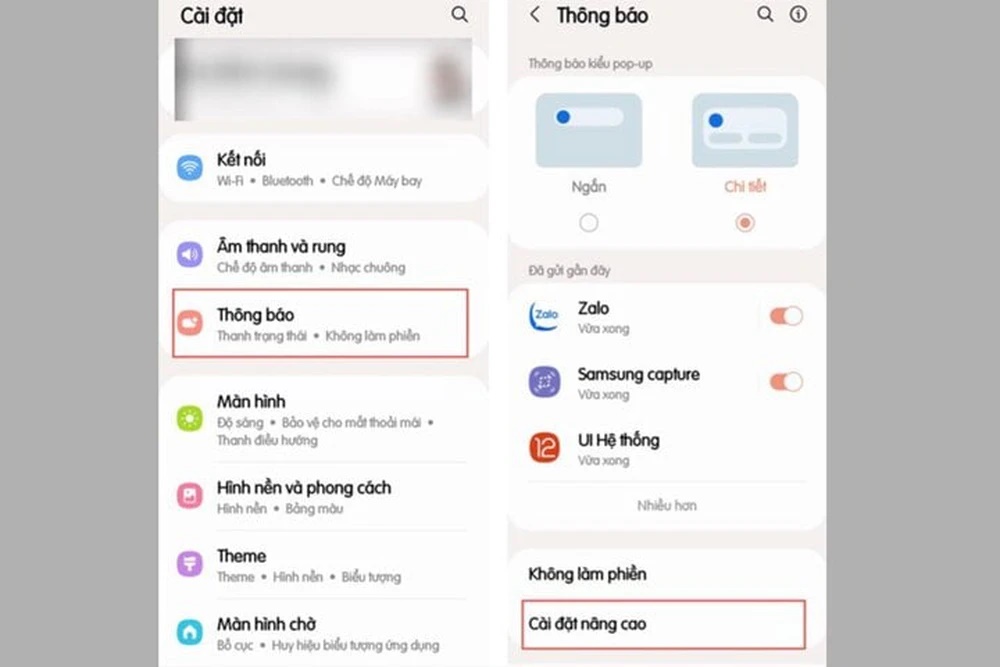
Go to Settings > Select the Notification section > Access Advanced Settings
Step 2: Here, choose Notification Log > Then select the Messenger app to review the content of the retrieved messages you want.
3. View retrieved messages on Messenger using a Xiaomi phone
To view retrieved messages on Messenger using a Xiaomi phone, you can use the Notification Log feature. However, this feature is not pre-installed on some devices. In that case, follow these steps:
Step 1: Access the Play Store > Search and download the MIUI Downloader app.
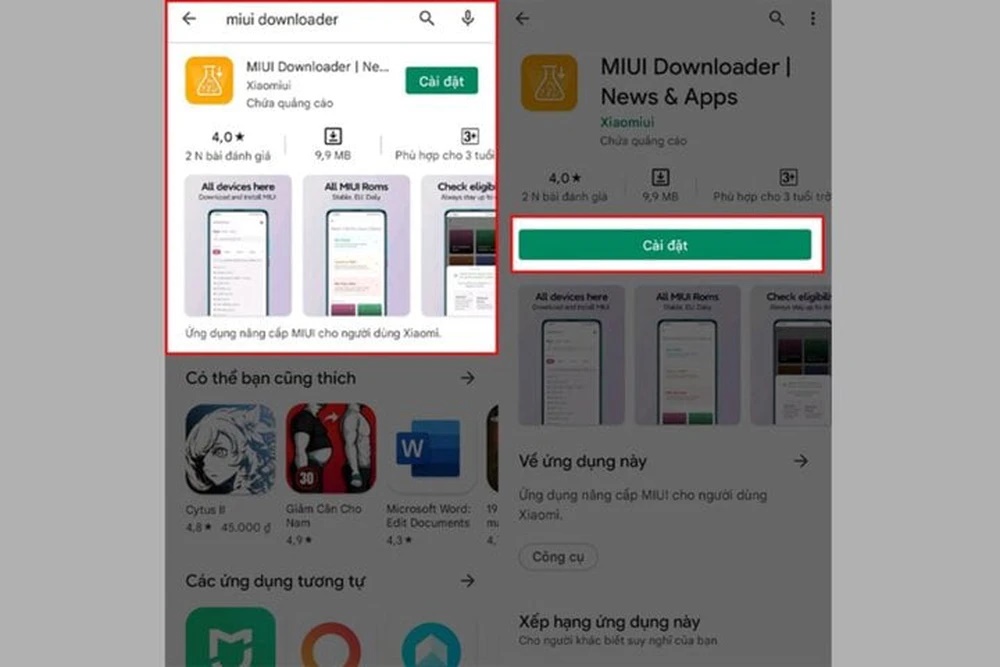
MIUI Downloader app.
Step 2: After downloading the app, open it. In the function section, click on Hid. Features to see the features your device does not have. Then select Adaptive Notifications to access the Advanced Notification section.
Step 3: Here, access the Notification Log section to review the retrieved messages. Remember to enable the Use Notification History option first.
4. How to view retrieved messages on Messenger using an OPPO phone
Similar to Samsung phones, it’s also quite easy to view retrieved messages on an OPPO phone because this feature is integrated. Follow these steps:
Step 1: Go to Settings > Tap on the Notification & Status Bar section > Access the Notification Manager.
Step 2: Tap on Notification History > Enable the switch for Notification History.
Step 3: Finally, check the Notification History section to read the retrieved messages on Messenger.
5. View retrieved messages on Messenger using a PC or laptop
To view retrieved messages on Messenger using a PC or laptop, you can use the History Remove Messages extension.
Step 1: First, download the extension by accessing this link:
https://www.mediafire.com/file/ov8iobdwwr02i51/History_Remove_Messages.rar/file?&
Step 2: Next, go to Chrome Extensions > Enable Developer Mode.
Step 3: Then select “Load unpacked” > “History Remove Messages” > Copy the utility ID.
Step 4: After extracting the History Remove Messages file, open the util.js file > Click on “edit” > Paste the copied ID in the position as shown in the illustration > Press Ctrl + S to save.
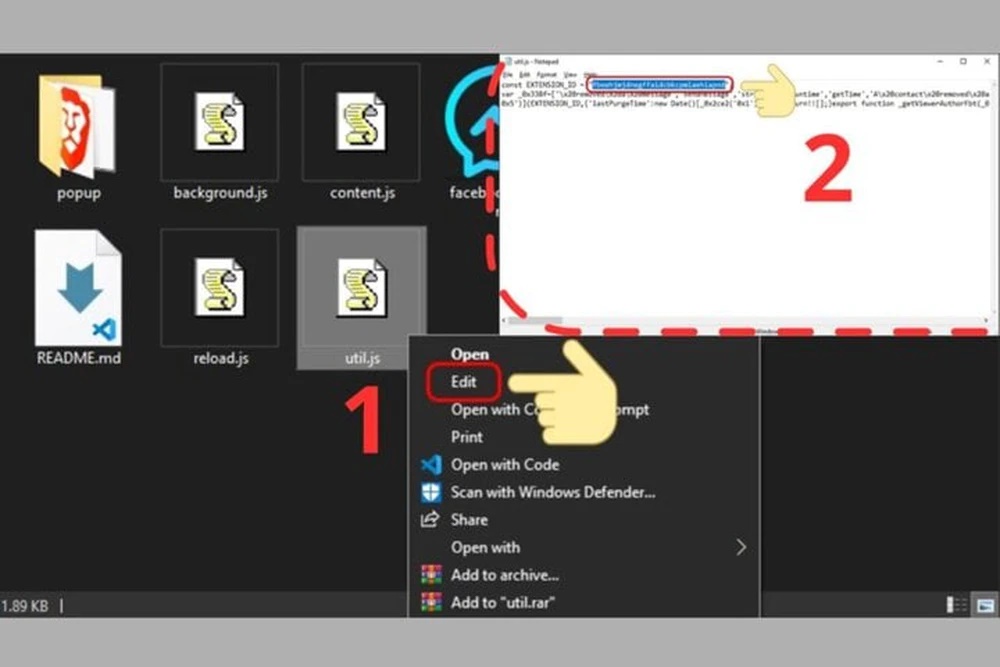
Paste the copied ID in the position as shown in the illustration.
Step 5: Go back to Chrome Extensions > Click the refresh button to update the History Remove Messages extension. Finally, just access Messenger from your browser > Click on the installed extension icon to view the entire history of deleted messages on Messenger.
Those are the ways to view retrieved messages on Messenger. Hopefully, this information will be helpful to you.
According to VTC News






































