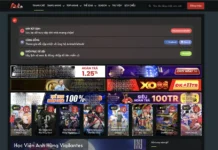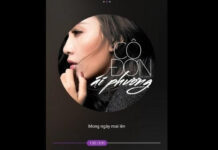(TNO) Apple has just released the iOS 9.1 update for users, adding a series of new features. If you’re using an iPhone with iOS 9.1 installed, you can take advantage of some new tricks:
iOS 9 added a feature that allows users to use images as avatars for contacts. However, iOS 9.1 added the option to turn off/on this feature if you don’t want to use images as avatars in your address book.
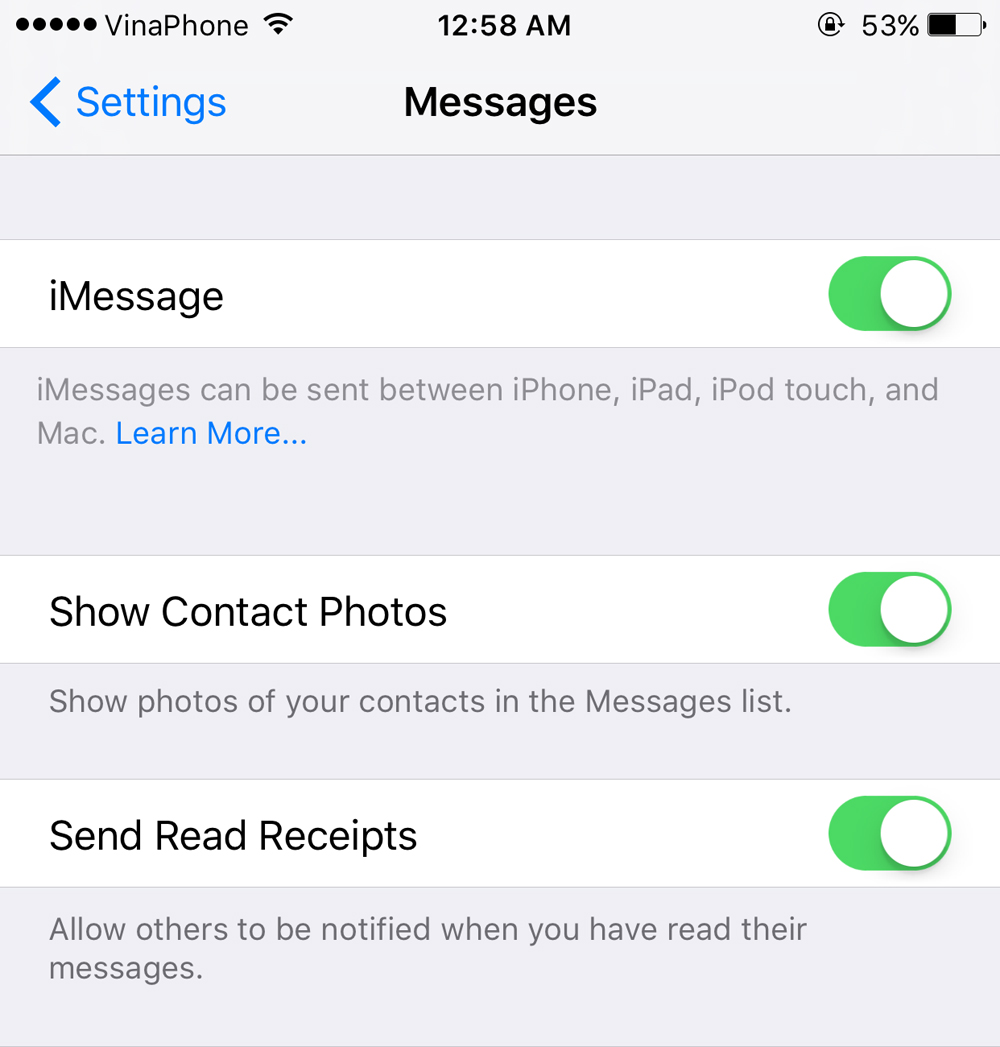 Users can choose to disable displaying the personal photo mode for contact avatars Users can choose to disable displaying the personal photo mode for contact avatars |
To turn off/on this feature, go to Settings > Messages > Show Contact Photos and then select On/Off.
2. Add new wallpapers
In iOS 9.1, Apple added some new landscape wallpapers for users.
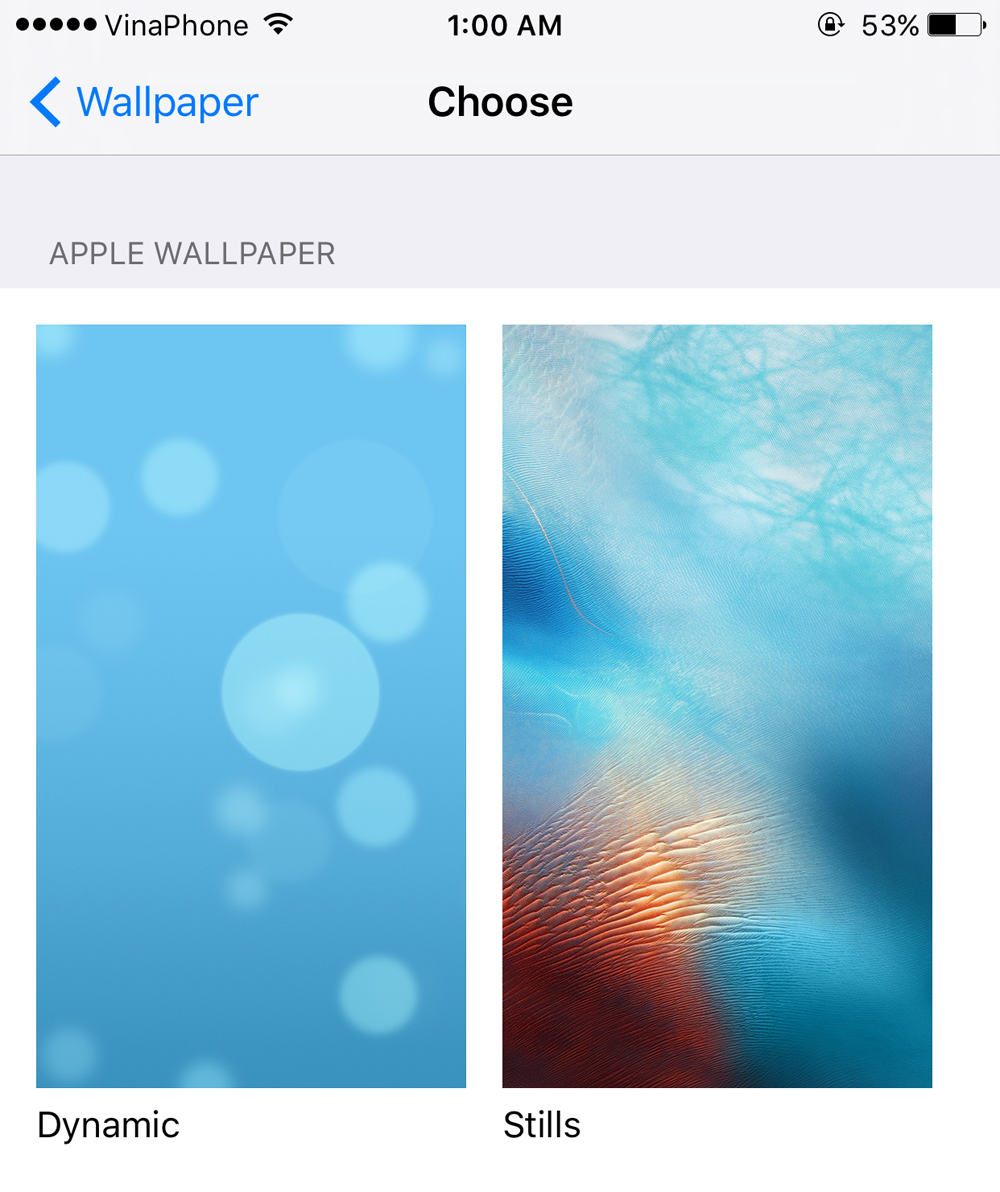 iOS 9.1 also provides additional new wallpapers iOS 9.1 also provides additional new wallpapers |
To choose a new wallpaper, go to Settings > Wallpaper > Choose New Wallpaper.
3. Activate new emoji icons
iOS 9.1 added 150 new and unique emoji icons, which will allow you to have more images to express your mood when sending messages or writing emails.
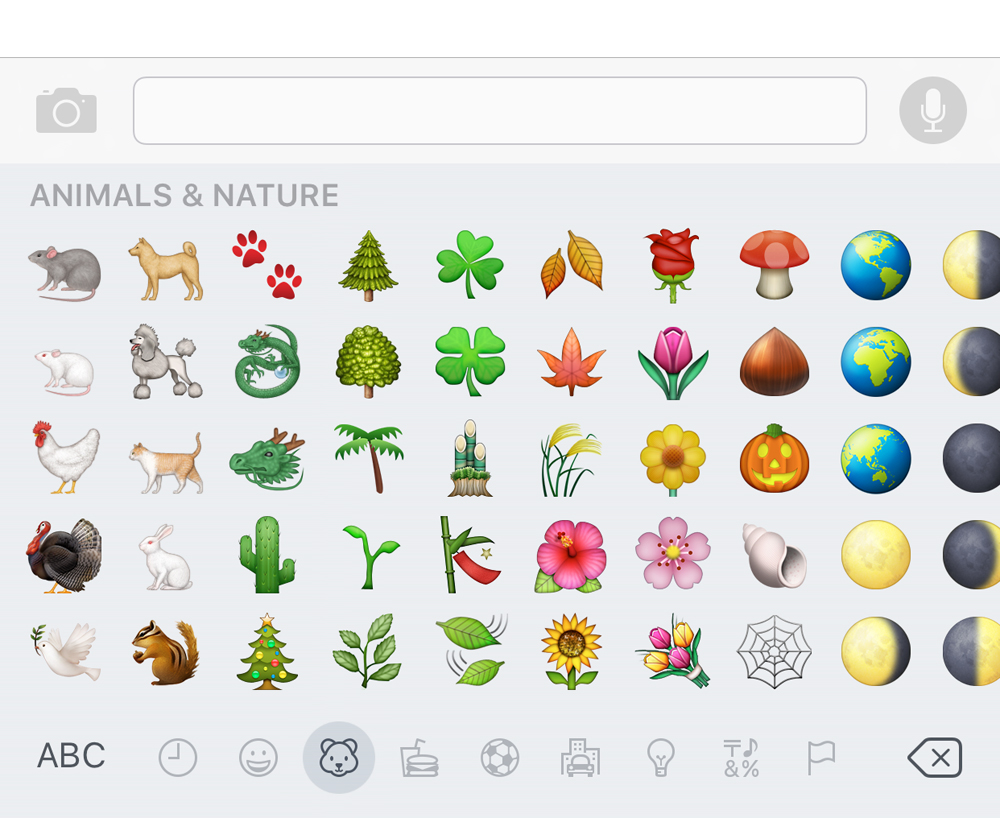 Approximately 150 new emoji icons have been added in iOS 9.1 Approximately 150 new emoji icons have been added in iOS 9.1 |
To access these new emoji icons, while composing a new message or text, click on the smiley face icon located in the lower left corner of the virtual keyboard (if you don’t see the smiley face, click on the globe icon). Then, select the emoji icon you want to share.
4. Add Live Photo mode
Live Photos is a feature integrated into the iPhone’s camera, which automatically detects when you raise or lower the phone while taking a picture, eliminating unnecessary or blurry images.
Apple has set the extra time to 1.5 seconds, and when taking a photo, just remember that Apple is giving you time to easily capture a beautiful photo.
5. Activate desktop view of websites
When accessing a website on an iPhone using the Safari browser, by default, the web browser switches to mobile view. However, you can still request Safari to open the website in desktop view.
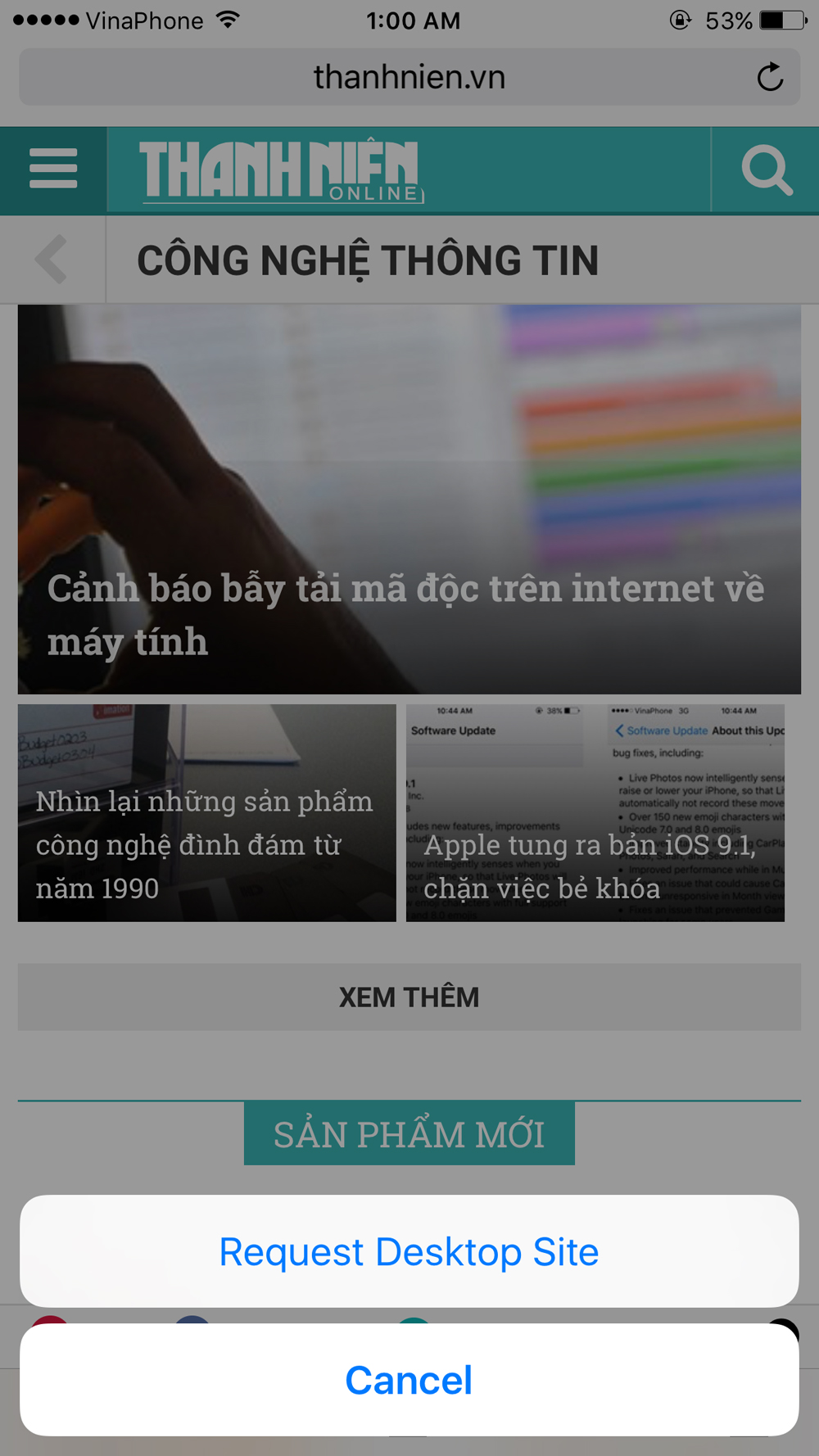 Users can switch to desktop view of websites Users can switch to desktop view of websites |
To do this, when accessing a website, press and hold the reload button in the address bar. Safari will then give you the option to switch to the desktop view (Desktop Site).
6. Zoom in while watching videos
Previously, if you wanted to zoom in on a photo, you just needed to use two fingers to pinch the screen. Now, iOS 9.1 also supports this feature for watching videos.
Specifically, while watching a video, if you want to zoom in on a specific detail, simply use two fingers to pinch the desired area.