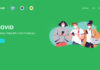How to Share Location on Messenger (with Android)
Step 1: Open the Messenger app on your phone > Select the account of the person you want to share your location with.
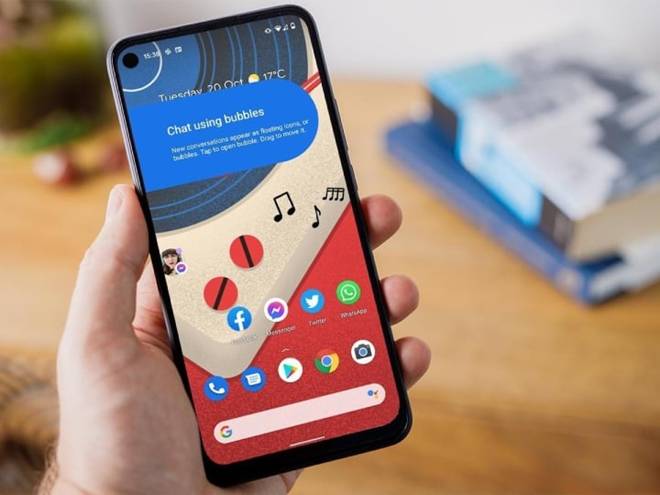
Open the Messenger app and select the conversation you want to share your location.
Step 2: Tap the square icon in the top-left corner of the screen > Select “Location”.
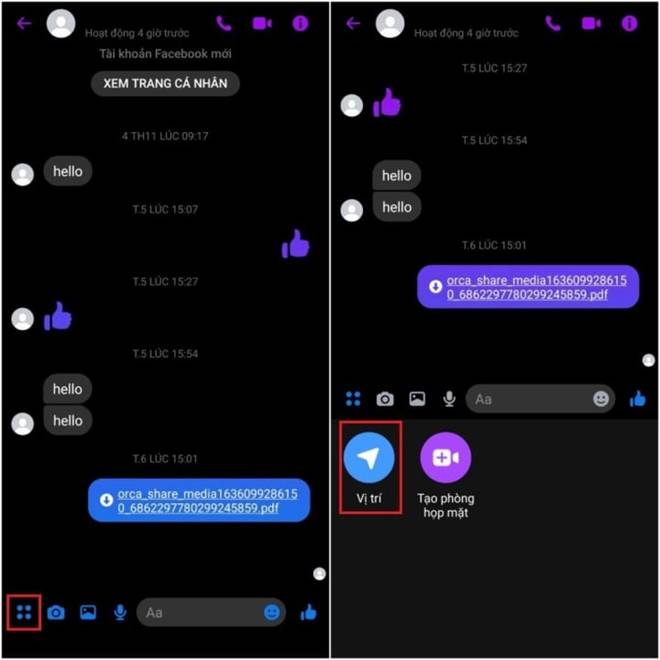
The simplest way to share location on Messenger.
Step 3: Now, tap “Allow access to location” so the app can share your location > Tap “Allow” to confirm.
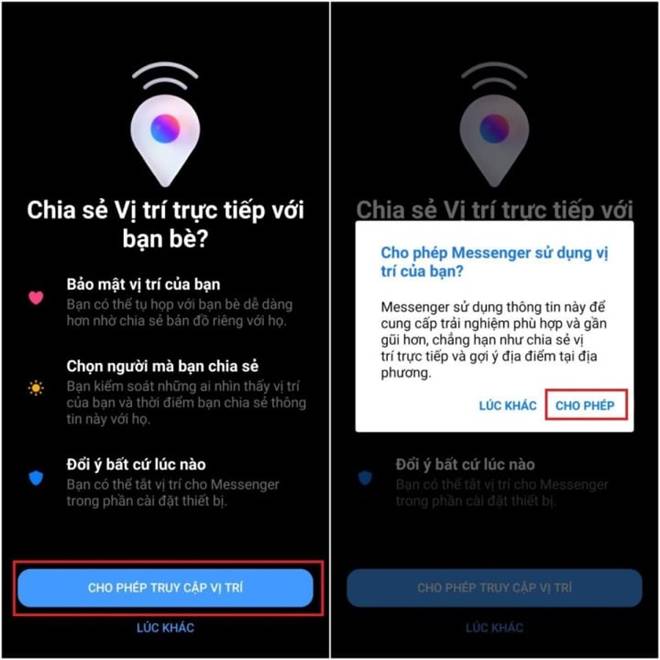
Step 4: After granting permission, the app will display your exact location on a small map. To share, tap “Start live location sharing” for 60 minutes. To stop sharing, tap “Stop live location sharing”.
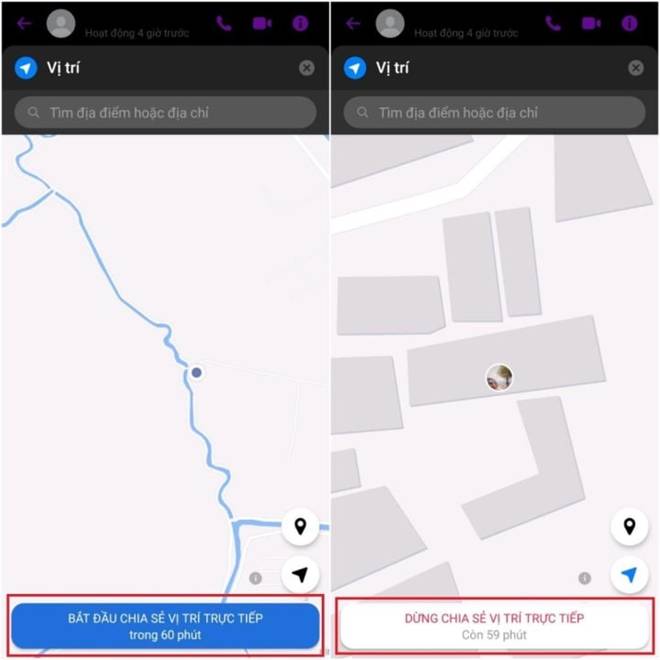
Step 5: In addition, the app allows you to share a specific location on the map. To do this, tap the location icon, drag to the desired spot, and select “Send location”.
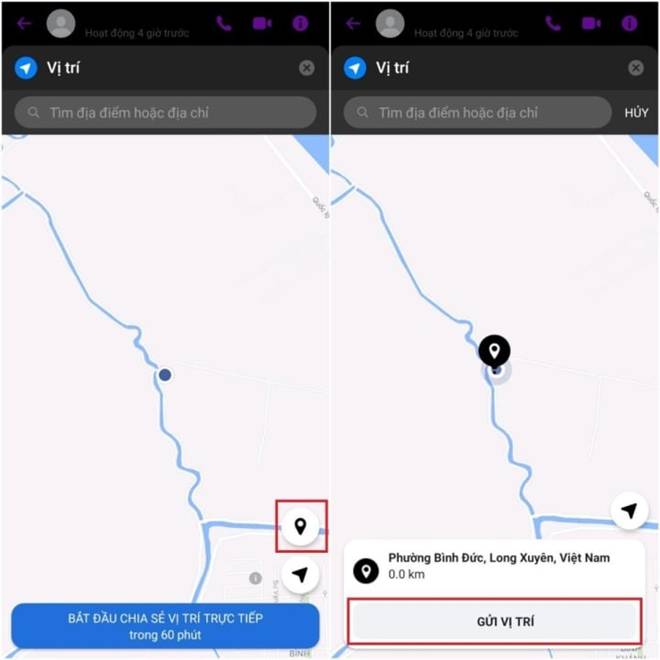
These are the steps to share location on Messenger for Android users. Additionally, this article will provide instructions on sharing location on Messenger for iOS users.
How to Share Location on Messenger (with iPhone)
Step 1: Open the Messenger app on your iPhone, select the account of the person you want to share your location with.
Step 2: Tap the plus icon in the top-left corner of the screen > Select “Location”.
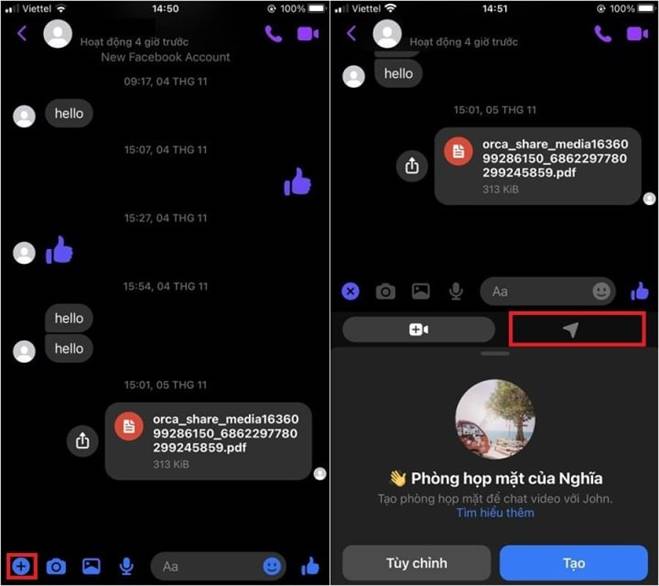
Step 3: Tap “Start live location sharing” to begin sharing your location. To stop sharing, tap “Stop live location sharing”.
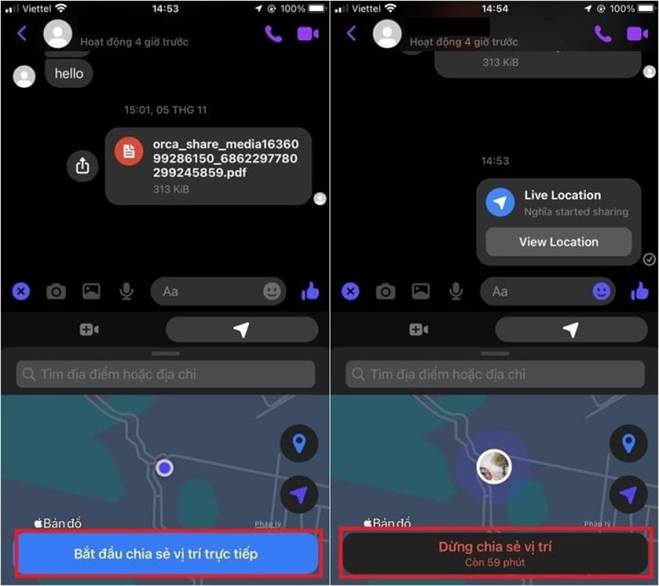
Step 4: Just like the Messenger app on Android, you can also share a specific location on the map. To do this, tap the location icon, drag to the desired spot, and select “Send location”.
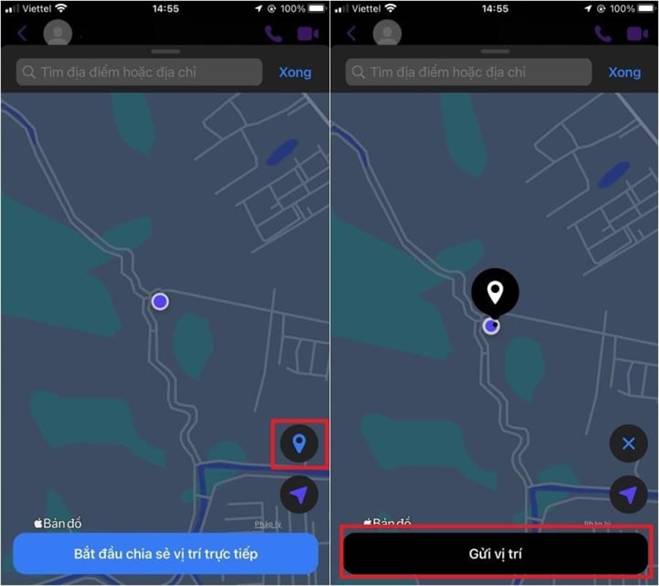
That’s it! The location sharing feature is available on both Android and iOS. With just a few simple steps, you can quickly and accurately share your location with others.
Source: VTC.vn
Learn How to Verify iPhone/iPad IMEI and Check Warranty Status
 iPhone/iPad IMEI and Check Warranty Status’>
iPhone/iPad IMEI and Check Warranty Status’>Discovering the imei of your iPhone or iPad can be essential in verifying its authenticity and revealing its remaining warranty period.