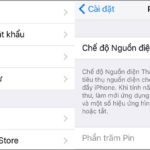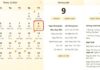Pins are the energy that powers smartphones. They are also one of the key factors that determine the quality of the user experience. If your phone’s battery drains quickly, you won’t be able to use the device’s features comfortably.
On the other hand, having to charge the battery multiple times can cause it to deteriorate quickly, and you will have to spend money to replace it. That is why extending battery life is a top concern for smartphone users. Here are some methods to help you save battery power when using your phone, thereby reducing the number of daily charges.
1. Turn off vibration when ringing
If you use ringtones, turn off vibration. This will save a significant amount of battery power every day. Go to Settings > Sound > Vibrate on Ring > Off.
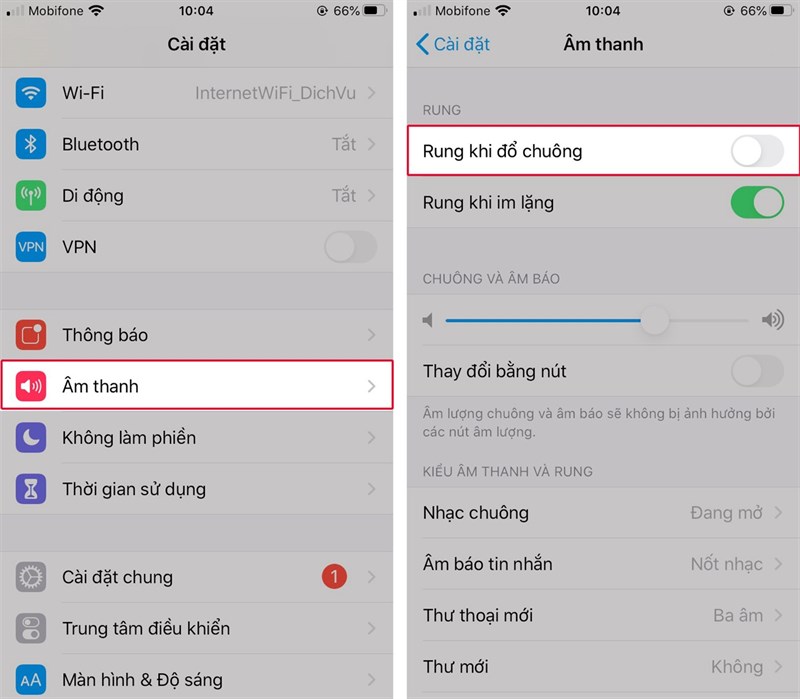
2. Control battery usage
Your device always consumes battery power alarmingly fast, causing you to charge it frequently? Don’t worry, on iOS, you can control total usage time since fully charged and the battery usage of each specific app. This will let you know which apps drain the most battery power so that you can adjust their usage when necessary, or force close them altogether to prevent further battery drainage. You can check this by going to: Settings > Battery > Battery Usage.
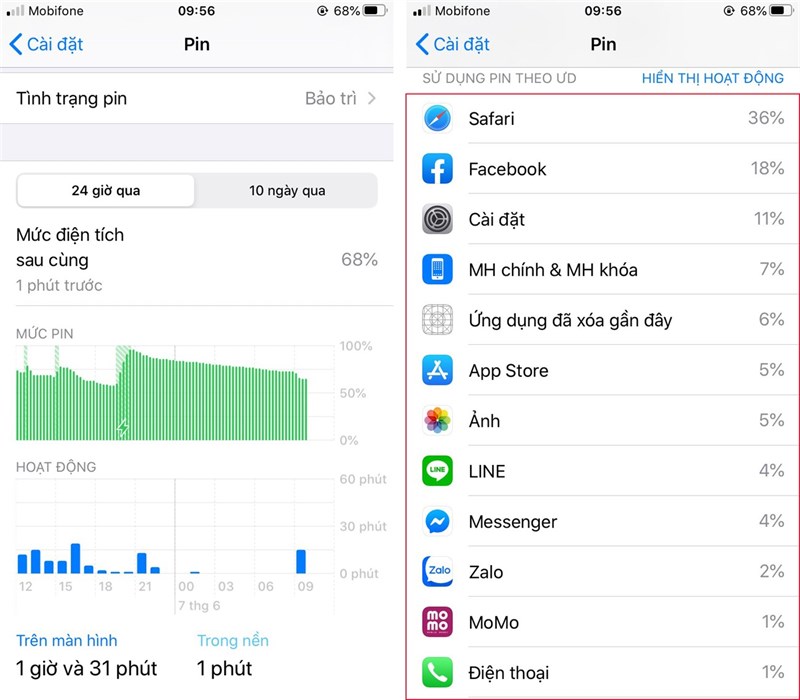
3. Enable Low Power Mode on iPhone
The Low Power Mode on iOS will automatically activate when your iPhone’s battery drops to 10% or 20%. If you enable this feature, it can extend your iPhone’s battery life by an additional 3 hours. You can refer to how to activate and check this mode here.
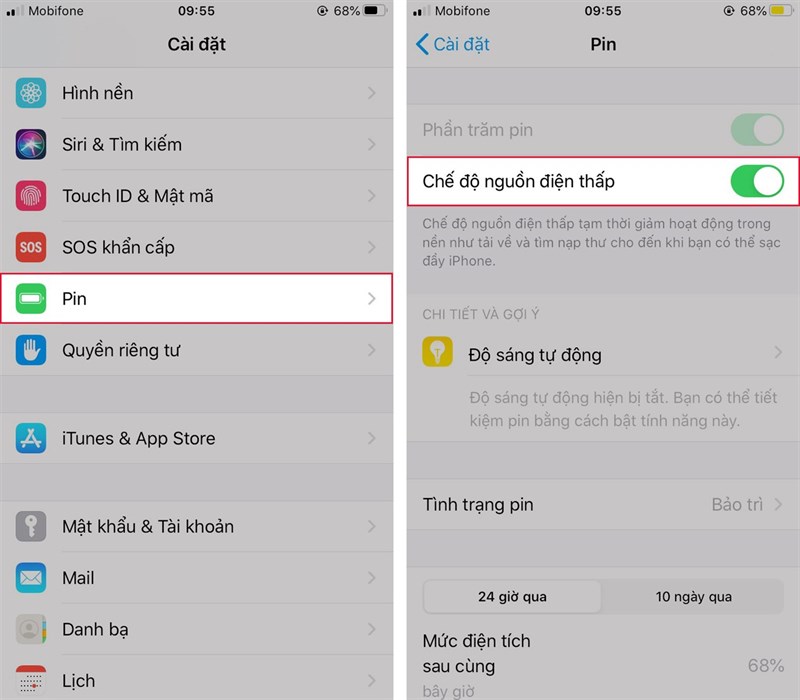
4. Reduce screen brightness
Nowadays, iPhones have very high screen resolutions, which is a necessary feature. It is not surprising that this is the main reason for high battery consumption. From your iPhone’s screen, swipe up from the bottom to access the Control Center, and adjust the brightness slider to a lower average level.
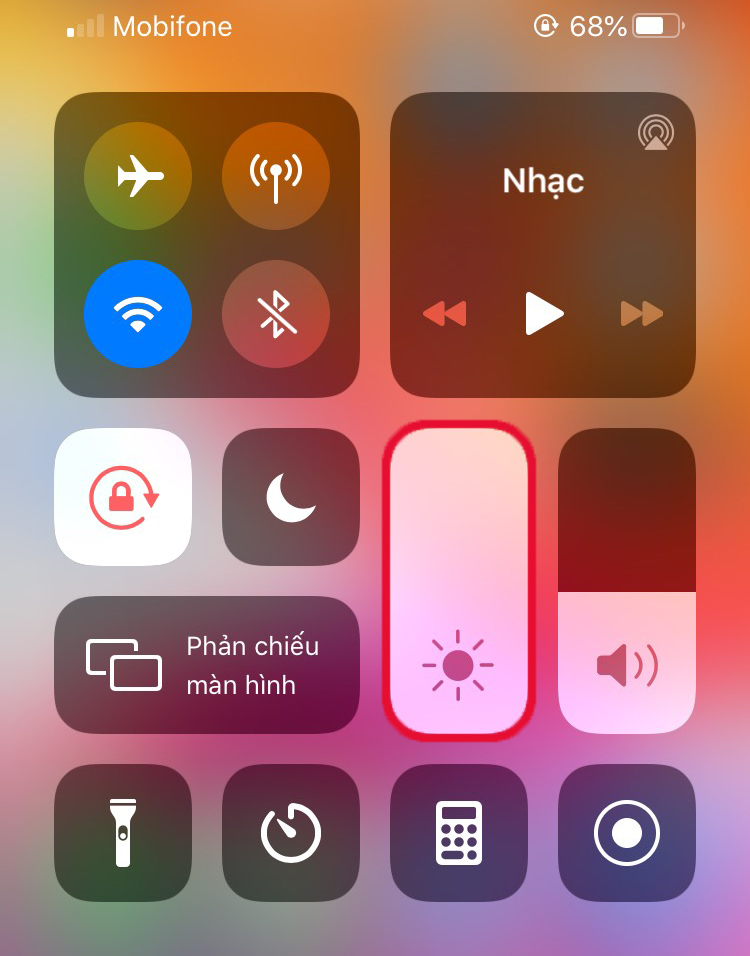
5. Uninstall the Facebook app
The Facebook app has been accused of consuming a large amount of battery power on your iPhone. Even if you close the app, it still secretly creates continuous connections. Currently, the best way to deal with this issue while waiting for Facebook to fix the problem is to completely uninstall the Facebook app from your iOS device and access the social network through a browser like Safari.
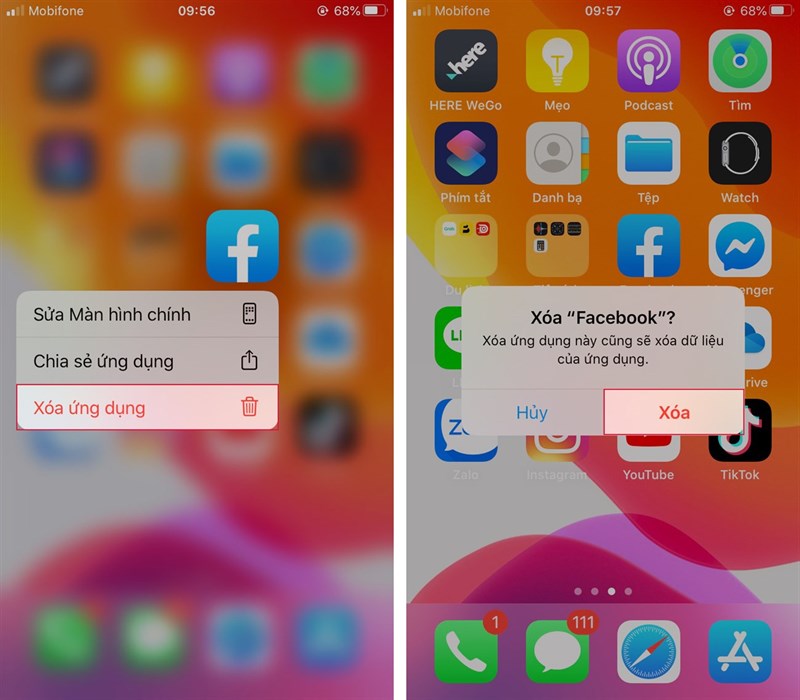
6. Activate Airplane Mode in weak signal areas
Phones will continuously search for mobile networks and consume more energy if the signal in that area is weak. This means that even if you are not using the phone, the battery will still drain. If you don’t need to access data, perform or receive calls, and you don’t require GPS (for maps), you can put your phone in Airplane Mode to block all activities.
If you need to use data, you can still use Wi-Fi when this mode is enabled by clicking on the Wi-Fi icon next to it and connecting. This is a good idea if you are in an area with weak signal coverage.
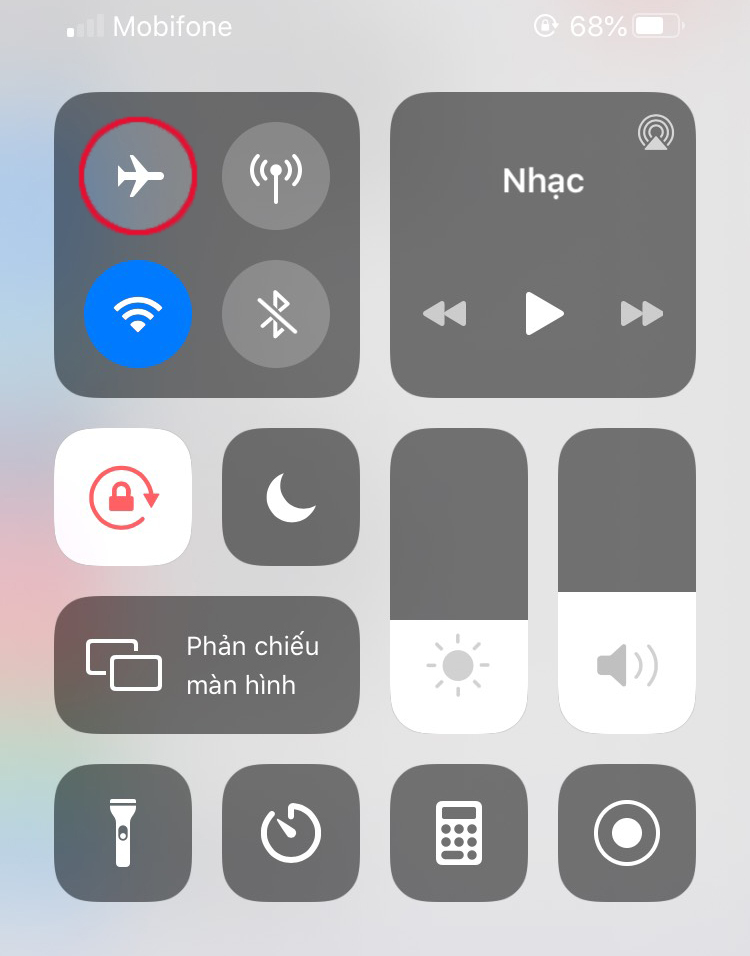
Swipe up from the bottom of the iPhone’s screen to open the Control Center and turn on Airplane Mode
7. Disconnect when not in use
As mentioned above, if you have to turn on your phone to make calls, you should also disconnect another connection when not using it, as they will always be in a searching state, continuously running in the background, causing your phone’s battery to continuously drain without being used.
Turn off 4G LTE connection: 4G connection is also one of the main causes of battery drain on the iPhone. If you are not using the 4G connection, you can switch to 2G to save more battery power. Enabling Low Data Mode will also help reduce mobile data and Wi-Fi consumption.
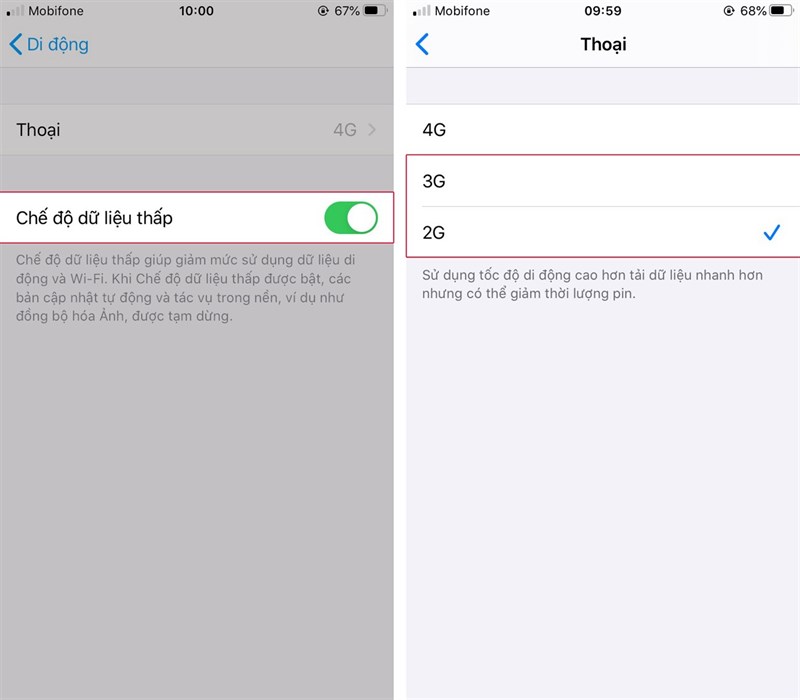
Turn off 3G/4G LTE when not in use
Turn off Bluetooth, Wi-Fi when not in use: Bluetooth connections do not consume a lot of battery power, but they can help save iPhone battery over a long period of time. Swipe up from the bottom of the iPhone’s screen to open the Control Center and quickly disable Bluetooth, Wi-Fi when not in use.
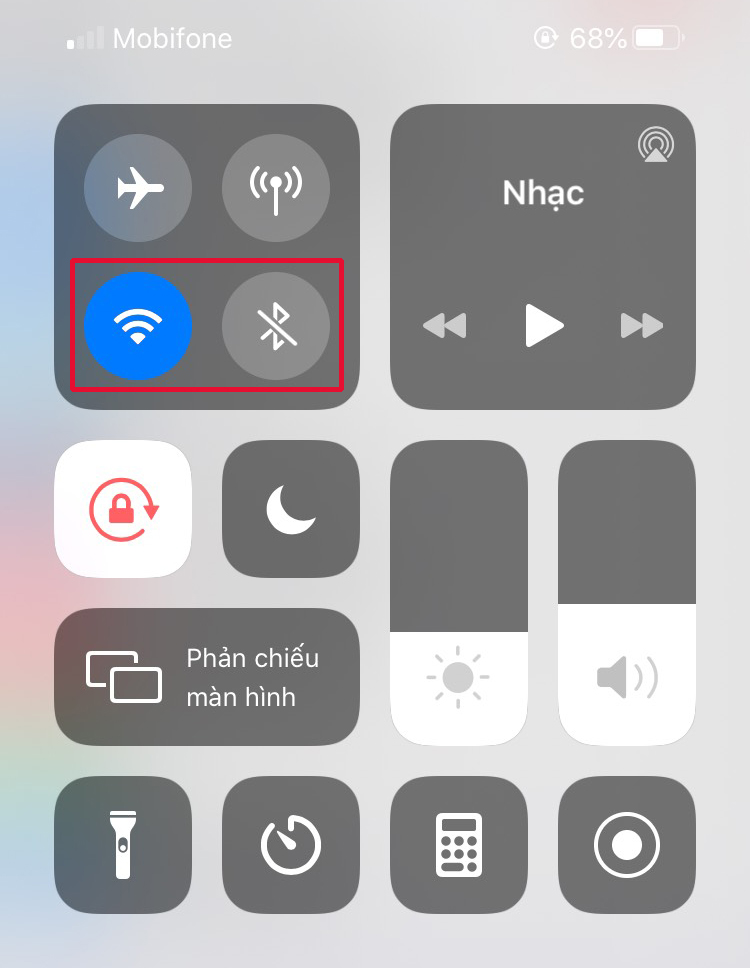
Swipe up from the bottom of the iPhone’s screen to open the Control Center and disable Bluetooth, Wi-Fi
Turn off AirDrop: AirDrop is a unique feature of the iPhone, available on both older and newer iOS versions, that allows you to share music, photos, etc. with other Apple devices within its operating range. However, this also means that it will always be in a scanning state, running in the background, causing your phone’s battery to continuously drain, reducing the length of battery life for various needs.
In addition, when you need to use Wi-Fi, you can turn it on and search for connections. However, you should not leave your phone in a continuous scanning state. You can turn it off to limit battery consumption. Go to Settings > Wi-Fi > Ask to Join Networks and switch it off.
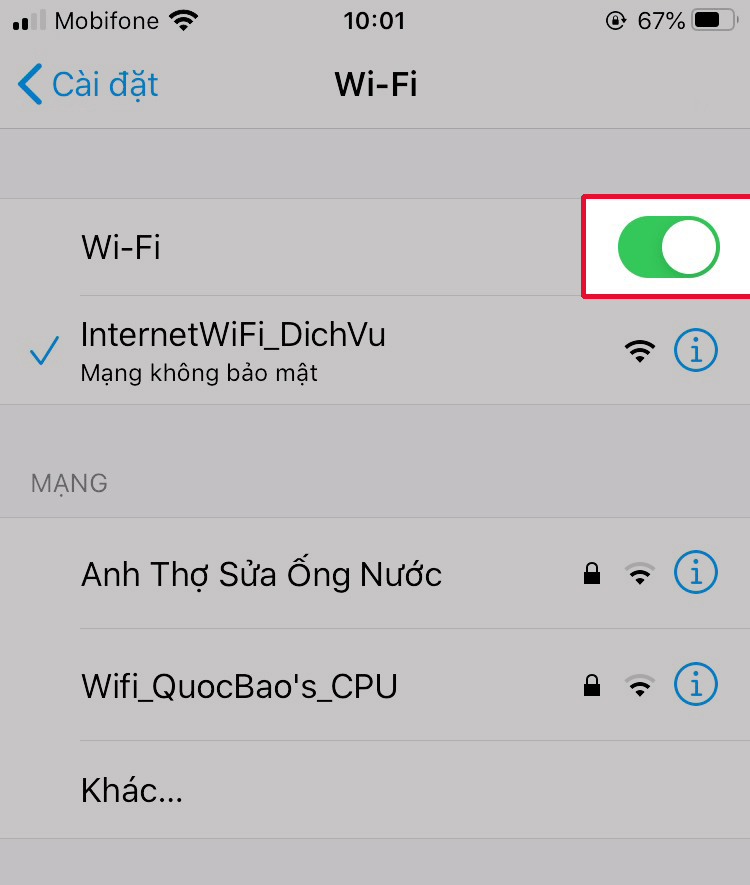
8. Disable background app refresh
Apps running in the background on your device also need to be updated so they can function properly. However, there may be times when you don’t need to update them because older versions can still meet your phone’s needs. Therefore, you should turn off this feature to save more battery power. Go to Settings > General > Background App Refresh. This will prevent apps from automatically updating and only allow important ones to refresh.
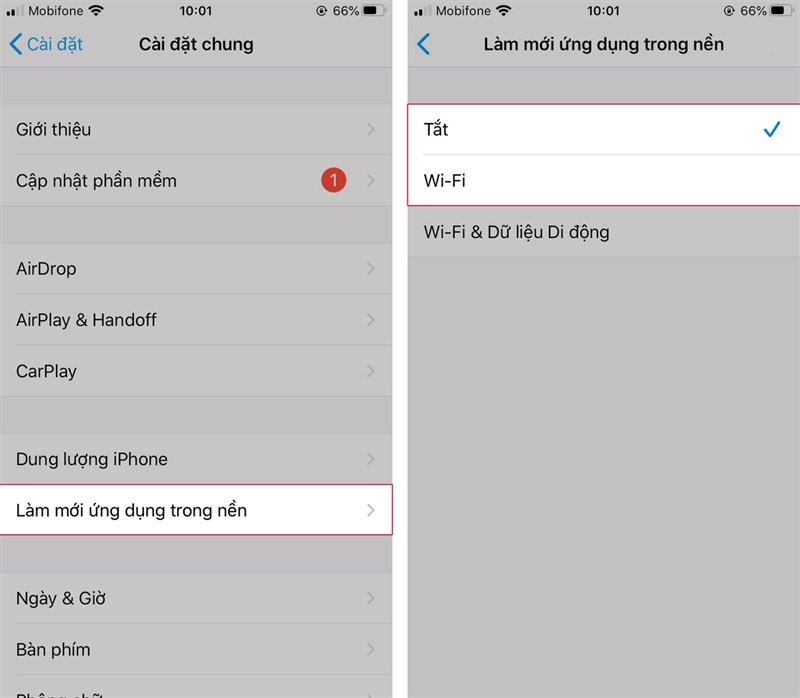
Source: An Nhiên – Vietnamnet