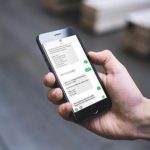In the realm of mobile banking, effectively managing and ensuring the security of device linkages is crucial to the user experience. This article delves into the process of unlinking a device on the TPBank Mobile application, an essential step in safeguarding and maintaining control over your account.
To assist you in this process, a video tutorial on how to unlink a device on the TPBank Mobile application is provided. You can watch it below:
How to unlink a device on the TPBank Mobile application
Step 1: Begin by logging in to your TPBank Mobile account on your phone, then switch to the Settings tab.
/fptshop.com.vn/uploads/images/tin-tuc/162145/Originals/cach-huy-lien-ket-thiet-bi-tren-ung-dung-tpbank-mobile-2.jpg)
Step 2: Select Device Management.
/fptshop.com.vn/uploads/images/tin-tuc/162145/Originals/cach-huy-lien-ket-thiet-bi-tren-ung-dung-tpbank-mobile-3.jpg)
Step 3: Click on Unlink for the desired device.
/fptshop.com.vn/uploads/images/tin-tuc/162145/Originals/cach-huy-lien-ket-thiet-bi-tren-ung-dung-tpbank-<a href='https://meo.tips/featured/discover-the-ultimate-guide-to-delete-tiktok-videos-a-step-by-step-breakdown/' rel='dofollow' class='onpage-seo' >mobile</a>-4.jpg”></p>
<p><strong>Step 4</strong>: Finally, click Confirm to complete the operation.</p>
<p><img decoding=)
By following these simple steps, you can easily unlink a device on the TPBank Mobile application. Should you find this article helpful, please share it with your loved ones and friends, helping them gain the same knowledge. Wishing you success!
Unlinking VNeID Application from an Old Phone for Improved Information Security
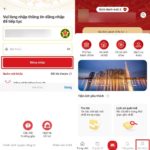 Application from an Old Phone for Improved Information Security’>
Application from an Old Phone for Improved Information Security’>Are you no longer using your old device or have you lost your phone? Unlinking the VNeID app is a simple but important way to protect yourself and keep your information safe. Here are the steps you need to take.
Is Techcombank Online Savings Safe? How to Send Online Savings on Mobile Guide
Techcombank’s online savings is a modern alternative to traditional paper-based savings cards or books. With online savings, you can easily and securely manage your savings from the convenience of your phone, without the need to visit a bank. It’s a fast, safe, and efficient way to save without the hassle of physical paperwork or time-consuming trips to the bank.