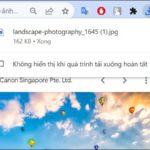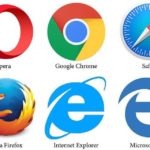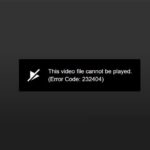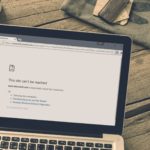The increasing quality of Internet services today is closely related to the growing complexity of various projects, which leads to an increased probability of errors on both the client and server sides. One typical error is the ERR_CONNECTION_RESET error in the Google Chrome browser. To fix the ERR_CONNECTION_RESET error, you first need to understand what it is and what effects it can have…
1. What is the ERR_CONNECTION_RESET error?
The ERR_CONNECTION_RESET error is the failure to establish a connection with the web server through the browser, particularly common in the Google Chrome browser, but can also occur in other browsers such as Firefox, Internet Explorer, etc.
/fptshop.com.vn/uploads/images/tin-tuc/171871/Originals/10-cach-khac-phuc-loi-err_connection_reset-tren-chrome-1.jpg)
2. What are the effects of the ERR_CONNECTION_RESET error?
- Disrupted user experience
The failure to establish a connection with the web server through the browser can cause disruptions in the user’s experience when using the website. This leads to the user being disconnected in the middle of viewing content or performing tasks on the website.
- Loss of entered data
In situations where you are entering information on a website and encounter the ERR_CONNECTION_RESET error, there is a possibility that the data you just entered will be lost. In the event of a sudden connection closure, the data you entered will not be sent, and you will have to re-enter it from the beginning once the connection is restored.
- Disrupted online transactions
For e-commerce websites or services that require online transactions, if you are performing a transaction and encounter the error of being unable to establish a connection with the web server, it can cause disruptions in the transaction process. Users will be unable to complete the payment process or perform shopping tasks on that website.
3. What are the causes of the ERR_CONNECTION_RESET error?
The ERR_CONNECTION_RESET error can be caused by various sources, including network connection issues, service provider server problems, network configuration errors on the computer, or the browser you are using.
/fptshop.com.vn/uploads/images/tin-tuc/171871/Originals/10-cach-khac-phuc-loi-err_connection_reset-tren-chrome-2.jpg)
4. How to fix the ERR_CONNECTION_RESET error?
4.1. Check and identify the source of the ERR_CONNECTION_RESET error
First, you can try accessing a different website to see if the connection is successful. If you cannot access it, it may be due to an error from the operating system or the network provider. If you can access other websites, the issue may lie with the specific website or possibly due to incompatible proxy or the website being blocked by the service provider.
4.2. Use the Chrome browser cleanup tool
You can directly access the cleanup tool by entering “chrome://settings/cleanup” in the Chrome address bar. Then, click on the “Find” button and wait for the browser to search and fix errors during the cleaning process.
/fptshop.com.vn/uploads/images/tin-tuc/171871/Originals/10-cach-khac-phuc-loi-err_connection_reset-tren-chrome-03.jpg)
4.3. Check proxy settings
A very simple solution in this case is to check and disable proxy access. To do this, follow these steps:
- Step 1: Open the Run dialog box by pressing the Windows + R key combination, then enter “inetcpl.cpl” and press Enter.
/fptshop.com.vn/uploads/images/tin-tuc/171871/Originals/10-cach-khac-phuc-loi-err_connection_reset-tren-chrome-4.jpg)
- Step 2: On the displayed Internet Properties window, click on the Connections tab, and then select LAN settings.
/fptshop.com.vn/uploads/images/tin-tuc/171871/Originals/10-cach-khac-phuc-loi-err_connection_reset-tren-chrome-5.jpg)
- Step 3: Uncheck the “Use a proxy server for your LAN” option and save the changes by clicking “OK”. Then, try accessing the desired website to check if the error has been resolved.
/fptshop.com.vn/uploads/images/tin-tuc/171871/Originals/10-cach-khac-phuc-loi-err_connection_reset-tren-chrome-6.jpg)
4.4. Clear browser cache
- Step 1: Launch the Google Chrome browser, click on the three-dot icon in the top right corner of the window, select “More tools,” and then choose “Clear browsing data…”
/fptshop.com.vn/uploads/images/tin-tuc/171871/Originals/10-cach-khac-phuc-loi-err_connection_reset-tren-chrome-7.jpg)
- Step 2: Switch to the “Advanced” tab and select “Cookies and other site data,” then click “Clear data”.
/fptshop.com.vn/uploads/images/tin-tuc/171871/Originals/10-cach-khac-phuc-loi-err_connection_reset-tren-chrome-8.jpg)
- Step 3: Restart the Chrome browser to check if the ERR_CONNECTION_RESET error has been resolved.
4.5. Disable the AppEx Networks Accelerator
Disabling the AppEx Networks Accelerator application can improve the speed of accessing web servers. To disable the application, follow these steps:
- Step 1: Open Settings.
- Step 2: Choose “Network & Internet.”
- Step 3: Select “Ethernet.”
- Step 4: Click on “Change adapter options.”
/fptshop.com.vn/uploads/images/tin-tuc/171871/Originals/10-cach-khac-phuc-loi-err_connection_reset-tren-chrome-9.jpg)
4.6. Reset Winsock catalog
Winsock is an API used to develop network applications on the Windows operating system. If your computer is experiencing difficulties accessing most websites, you can try the following:
- Step 1: Open Command Prompt with administrative privileges by entering “CMD” in the search box and selecting “Run as Administrator.”
/fptshop.com.vn/uploads/images/tin-tuc/171871/Originals/10-cach-khac-phuc-loi-err_connection_reset-tren-chrome-10.jpg)
- Step 2: To reset the Winsock catalog, enter the command “netsh winsock reset” in the Command Prompt window, then press Enter.
/fptshop.com.vn/uploads/images/tin-tuc/171871/Originals/10-cach-khac-phuc-loi-err_connection_reset-tren-chrome-11.jpg)
If successful, you will receive a confirmation message that Winsock has been reset. To apply this change, simply restart your system.
4.7. Reset TCP/IP
Similarly, if your computer encounters the ERR_CONNECTION_RESET error when accessing any website, you can try resetting the TCP/IP of your computer. Follow these steps:
- Step 1: Use the shortcut “Windows + S”.
- Step 2: Open the Command Prompt by typing “CMD”.
- Step 3: Right-click and choose “Run as administrator” to run with administrative privileges.
- Step 4: Enter the command “netsh int ip reset”.
- Step 5: Press Enter to execute the command.
/fptshop.com.vn/uploads/images/tin-tuc/171871/Originals/10-cach-khac-phuc-loi-err_connection_reset-tren-chrome-12.jpg)
4.8. Reset the router
This issue can be resolved by restarting the network device you are using to connect to the Internet. Most modems and routers usually have a power button for this purpose, just press that button. In case there is no power button, you can still temporarily power off the device by unplugging the power cord. Wait at least half a minute to ensure that all remaining data has been released and the memory of the router has been cleared. Then, reconnect the power cord to your network device and try reloading the website you are trying to access.
4.9. Temporarily disable firewall and Windows Defender
If you are unable to access any website, you can try temporarily turning off the firewall on the Windows operating system. Follow these steps:
- Step 1: Double-click the Windows Security icon on the Taskbar.
/fptshop.com.vn/uploads/images/tin-tuc/171871/Originals/10-cach-khac-phuc-loi-err_connection_reset-tren-chrome-13.jpg)
- Step 2: Select “Virus & threat protection.”
/fptshop.com.vn/uploads/images/tin-tuc/171871/Originals/10-cach-khac-phuc-loi-err_connection_reset-tren-chrome-014.jpg)
- Step 3: Choose “Manage settings.”
/fptshop.com.vn/uploads/images/tin-tuc/171871/Originals/10-cach-khac-phuc-loi-err_connection_reset-tren-chrome-015.jpg)
- Step 4: Switch the “Real-time protection” option to “Off”.
4.10. Contact your network provider
If the previous solutions are unable to successfully fix the ERR_CONNECTION_RESET error, you should contact your Internet service provider. This will help you find out if the network provider is blocking the website you are trying to access. If so, you can request permission to access that website.
Conclusion
This article has clarified the causes of the ERR_CONNECTION_RESET error in the Google Chrome browser and how to fix it. This is a common error that occurs when using a computer to access web browsers regularly. Hopefully, this information will help you handle the error more efficiently when encountered.
Restoring Download Notifications in Google Chrome is a Breeze
If you have been looking for a way to return download notifications to their former glory in Google Chrome, you are in for a treat! With its customizable options, Chrome can provide an enriched browsing experience that suits all your needs. Discover the new ways to restore notifications and bring back the old feel of the browser.