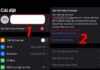Nowadays, theft is a common occurrence in many places, and the item we are most likely to lose is our phone. After stealing it, the thief will most likely turn off the phone in the shortest possible time to avoid being detected. Or in other cases, the phone has run out of battery before it was lost, causing the user to worry about whether an iPhone can be located if it is turned off.
Can an iPhone be located if it is turned off?
When your iPhone is turned off, you can still locate it, but the accuracy depends on the specific situation. If you have dropped your phone or left it somewhere and it has then turned off because the battery has run out, you still have a good chance of finding it.
/fptshop.com.vn/uploads/images/tin-tuc/183904/Originals/iphone-tat-nguon-co-dinh-vi-duoc-khong-3.jpeg)
But what if your iPhone is stolen and the thief has turned it off and moved it? In that case, it will be difficult to find. The phone’s location will then show the last location before the phone was turned off. If the thief has already moved, this feature will no longer be useful.
How to find a turned-off iPhone using the Find My iPhone feature
Prerequisites for using the Find My iPhone feature
This is a useful feature from Apple that helps users locate their phones. If your phone is turned off, you can still find it because this feature saves the last location of your iPhone before it turns off. However, to use this feature, the following conditions must be met:
/fptshop.com.vn/uploads/images/tin-tuc/183904/Originals/iphone-tat-nguon-co-dinh-vi-duoc-khong-6.jpeg)
- The location feature has been set to always on.
- Your phone must have previously had the Precise Location feature installed to determine the distance between you and the iPhone’s last location.
- Your phone has Find My iPhone enabled.
- Manage iCloud carefully to be able to find your phone and back up information remotely.
Instructions for setting up Find My iPhone on your phone
Go to Settings ⇒ Click on your name at the top ⇒ Select iCloud ⇒ Find My iPhone ⇒ Turn on Find My iPhone and select Send Last Location to activate.
/fptshop.com.vn/uploads/images/tin-tuc/183904/Originals/iphone-tat-nguon-co-dinh-vi-duoc-khong-1.jpeg)
Ways to find a lost iPhone via Find My iPhone
Method 1: Use another iPhone, iPad, or Macbook
When you lose your iPhone, the first thing you need to do is use another iPhone, iPad, or Macbook to access the Find My iPhone utility. Log out of the owner’s account to log in to your iCloud account.
The phone screen will now show the devices using the same iCloud account as you. Click on your lost phone and a map will be displayed showing the phone’s location. To zoom in or out, click on Action.
If you want to get directions to the location of the lost phone, tap on the directions icon. So, can an iPhone be located if it’s turned off? When using Find My iPhone, the utility will display the last location of the phone before it was turned off.
Method 2: Use a computer
If you don’t have or haven’t borrowed another Apple device, you can use a computer to find your phone. Here’s how:
/fptshop.com.vn/uploads/images/tin-tuc/183904/Originals/iphone-tat-nguon-co-dinh-vi-duoc-khong-2.jpeg)
- Step 1: Enter the website address icloud.com and log in to your Apple ID account. Next, select the Find My iPhone icon.
- Step 2: You will now also see a list of devices using that Apple ID. Click on your lost phone.
- Step 3: The screen will display a map and you will tap on the directions icon to get directions to the lost phone.
Method 3: Turn on Lost Mode
Lost Mode is a very useful mode that helps you find your phone, but it only works when there is an Internet connection. Even if the phone is turned off, as long as there is a network connection, this mode can be used. When you activate Lost Mode, your phone will automatically lock remotely and send a message with your phone number so that the person who finds it can contact you.
/fptshop.com.vn/uploads/images/tin-tuc/183904/Originals/iphone-tat-nguon-co-dinh-vi-duoc-khong-5.jpeg)
In addition, the tracking and location mode will be automatically enabled on your iPhone. This feature works even if the location service was not previously installed on the iPhone.
Conclusion
Above, FPT Shop has helped you answer the question of whether an iPhone can be located if it is turned off. In short, if the phone has turned off, and has not been moved to another location, it is entirely possible to find it using location services.
1. Use another iPhone, iPad, or Macbook to access ‘Find My iPhone’ and log in to your iCloud account.
2. Use a computer to go to icloud.com, log in to your Apple ID account, and select the ‘Find My iPhone’ icon.
3. Turn on Lost Mode, which will remotely lock your phone and send a message with your phone number to help the finder contact you. This mode also enables tracking and location services.