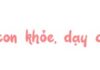The tapping of the keyboard can be annoying when texting on phones. In this article, FPT Shop will provide detailed instructions to help you turn off keyboard vibration, bringing a quiet and comfortable texting experience without being disturbed.
In addition, you will also be instructed on how to solve the problem of continuous vibration when texting on Android phones. All the steps have illustrative images for users to follow and implement easily.
What is keyboard vibration? Advantages and disadvantages of keyboard vibration
What is keyboard vibration?
Keyboard vibration describes the vibration or haptic feedback feature on a keyboard on a phone or tablet. When a user presses a touch key, the keyboard can create a slight vibration to give a tactile response as if they were pressing a traditional physical key.
/fptshop.com.vn/uploads/images/tin-tuc/179597/Originals/2024-03-18_030920.jpg)
This feature is often integrated on phones and tablets to enhance the typing experience, making users feel more assured and confident when pressing a key. For some people, this vibrating sensation can minimize typing errors and make the keyboard experience more comfortable.
Advantages and disadvantages of keyboard vibration
The advantages of keyboard vibration include detecting spelling errors, creating a physical key press feeling, and helping users to be aware whether they have pressed a key or not. Despite such advantages, many users still want to turn off keyboard vibration. The reason is that keyboard vibration reduces battery life, creates noise, and distracts users.
Keyboard vibration issue when using Android phones
When using an Android phone, there are some reasons that cause keyboard vibration when texting. One of the main reasons is the messaging applications on the phone and the default settings of the operating system. Additionally, keyboard vibration may also become irritating to users when the vibration is too strong or consecutive. This can affect the user experience and cause inconvenience.
How to turn off keyboard vibration when texting on Android phones
Turn off keyboard vibration via system settings
You can turn off keyboard vibration by following these steps:
Step 1: Open the Settings app on your Android phone > Select Sound & vibration.
/fptshop.com.vn/uploads/images/tin-tuc/179597/Originals/1.jpg)
Step 2: Select Advanced sound and vibration settings.
Step 3: Scroll down to find and turn off the options Choose Vibrate on keypress and Vibrate on touch in the Haptic feedback section.
/fptshop.com.vn/uploads/images/tin-tuc/179597/Originals/2.jpg)
Turn off keyboard vibration on third-party keyboard applications
If you do not want to turn off keyboard vibration on an Android phone via system settings, you can utilize third-party keyboard applications to disable keyboard vibration. Some popular keyboard applications with this feature are Laban Key, Gboard, SwiftKey, and Fleksy.
The following steps to turn off keyboard vibration on Oppo are performed on the Laban Key keyboard application.
Step 1: Download and install the Laban Key app from the Google Play Store. Access Laban Key from the home screen.
/fptshop.com.vn/uploads/images/tin-tuc/179597/Originals/3.jpg)
Step 2: On the main interface of Laban Key, tap on Settings > Sound & effects.
Step 3: Find the Vibration section > uncheck Vibrate on keypress to turn off keyboard vibration.
/fptshop.com.vn/uploads/images/tin-tuc/179597/Originals/4.jpg)
Benefits of turning off keyboard vibration on Android phones
Turning off keyboard vibration when texting on Android phones brings several benefits to users.
- First, turning off keyboard vibration helps save battery life with each keystroke to input text.
- Second, turning off keyboard vibration also helps to avoid making noise in quiet or public places.
- Finally, turning off keyboard vibration will help you to focus more on typing and not be distracted while inputting.
Causes why phones vibrate continuously when texting
Continuous vibration when texting on Android phones can be due to several reasons. One of them is a software error in the operating system or messaging application. Additionally, conflicts between applications can also cause a continuous vibrating phenomenon.
To fix this problem, you can update to the latest operating system version, clear the cache and data of the messaging application, and check if there are any conflicting applications. In case the cause cannot be identified, you should turn off your phone and restart it. Even if all the above methods do not resolve the issue, you can reset your device to its factory settings.