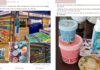Let’s find out how to turn off end-to-end encryption in the Zalo app to enhance security and privacy when using this popular messaging app. Make sure you understand the process and the implications when performing this action on your device.
What is Zalo end-to-end encryption?
The Zalo end-to-end encryption feature will transform the user’s message string into special characters. Only the sender and the recipient can view the message as normal. For those who intentionally invade the account or chat content, the message part will be changed into encrypted form, ensuring that third parties cannot infringe on the user’s privacy rights.
When using this feature, even Zalo itself cannot read your messages. Thanks to that, security is significantly increased.
/fptshop.com.vn/uploads/images/tin-tuc/175347/Originals/tat%20ma%20hoa%20dau%20cuoi%20zalo%202.jpg)
However, since this is a newly developed feature and is being tested, users may sometimes encounter errors related to the encryption process. Therefore, understanding how to turn on/off end-to-end encryption on Zalo can help users be more proactive.
Content being end-to-end encrypted on Zalo
– Supported encrypted content: text messages, voice messages, images, videos, attached files, stickers, animated GIFs, drawings, emojis, mp3 files, and location sharing.
– Not supported encrypted content: pinned messages, calls, livestreams, direct sharing, consensus voting in groups, and other experimental features.
/fptshop.com.vn/uploads/images/tin-tuc/175347/Originals/tat%20ma%20hoa%20dau%20cuoi%20zalo%203.jpg)
Things to know about Zalo end-to-end encryption
– This feature is added in the latest versions of Zalo.
– As the feature is still in the testing phase, only a portion of the conversation has applied end-to-end encryption. To distinguish, you can look at the padlock icon in these conversations.
– After upgrading the app, Zalo will not allow users to turn off this feature without external intervention.
/fptshop.com.vn/uploads/images/tin-tuc/175347/Originals/tat%20ma%20hoa%20dau%20cuoi%20zalo%204.jpg)
How to upgrade Zalo end-to-end encryption
Guide on mobile phones
- Step 1: Open the Zalo app, go to the conversation you want to secure with end-to-end encryption.
- Step 2: Click on the three horizontal lines icon in the top right corner, select End-to-end Encryption.
- Step 3: Click Upgrade End-to-end Encryption. Here, before upgrading, users can click Learn More to be provided with related information about Zalo’s new test features.
/fptshop.com.vn/uploads/images/tin-tuc/175347/Originals/tat%20ma%20hoa%20dau%20cuoi%20zalo%205.jpg)
Guide on computers
- Step 1: Access the Zalo version on the website browser or the Zalo version for computers. Click on the conversation you want to encrypt.
- Step 2: Click on the window icon in the upper right corner, scroll down to the End-to-end Encryption section.
- Step 3: Click Upgrade End-to-end Encryption when the new notification appears.
Turn off Zalo end-to-end encryption
- Step 1: Access the ZaX app website (https://zaxapp.org/) and download the app to your device.
On the homepage, you can choose the instruction for downloading the utility on different devices and operating systems such as Android, iOS, Windows, MAC, Web browser, etc.
/fptshop.com.vn/uploads/images/tin-tuc/175347/Originals/tat%20ma%20hoa%20dau%20cuoi%20zalo%206.jpg)
- Step 2: Select the downloaded application file and proceed with the installation.
/fptshop.com.vn/uploads/images/tin-tuc/175347/Originals/T%E1%BA%AFt%20m%C3%A3%20h%C3%B3a%20%C4%91%E1%BA%A7u%20cu%E1%BB%91i%20Zalo%20(1).jpg)
- Step 3: Activate the Extension mode.
/fptshop.com.vn/uploads/images/tin-tuc/175347/Originals/T%E1%BA%AFt%20m%C3%A3%20h%C3%B3a%20%C4%91%E1%BA%A7u%20cu%E1%BB%91i%20Zalo.jpg)
- Step 4: Click on the ZaX icon and select Turn off end-to-end encryption.
- Step 5: In the list of enabled end-to-end encryption conversations, users can check the conversations they want to turn off this feature.
/fptshop.com.vn/uploads/images/tin-tuc/175347/Originals/tat%20ma%20hoa%20dau%20cuoi%20zalo%207.jpg)
In conclusion
Through this article, you will have a better understanding of the feature and how to turn on/off end-to-end encryption in Zalo. Hopefully, in the future, when this feature is perfected, related encryption actions will become simpler and easier to perform. In addition, if you encounter other issues during the upgrade, please contact Zalo support for timely assistance.
If you are a regular user of the Zalo app in your work and life, choose quality computers or phones to accompany you. Visit FPT Shop and choose amazing products here:
- What is Zalo PC? How to download, log in, and use Zalo PC that you may need to know
- Reveal 4 ways to contact Zalo hotline quickly, simply, and accurately in 2023





























![[Guide] Troubleshooting Hard, Sticky, and Dry Rice](https://meo.tips/wp-content/uploads/2023/10/naucom-b_uipp-100x70.jpg)