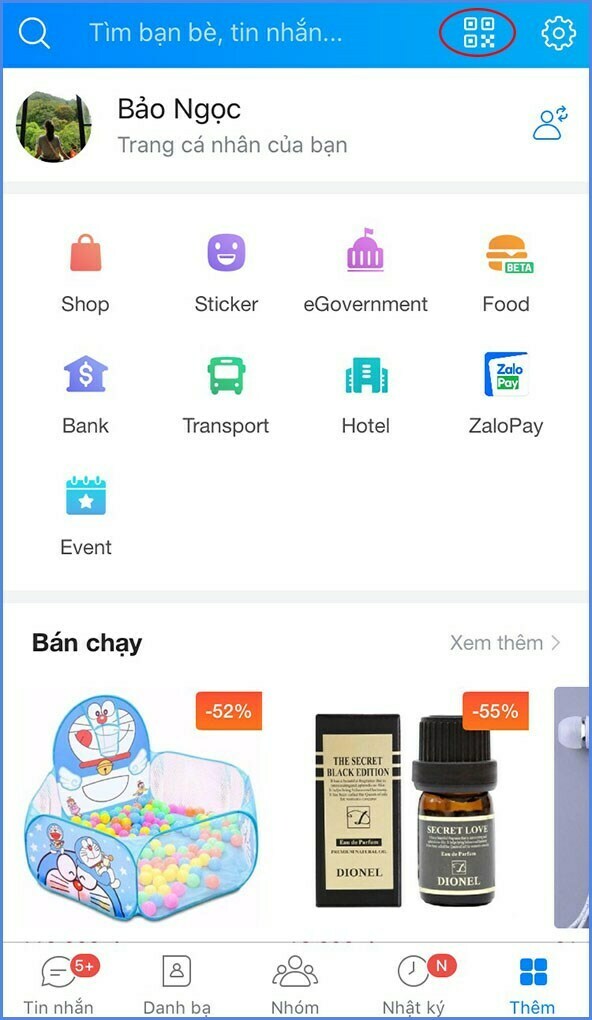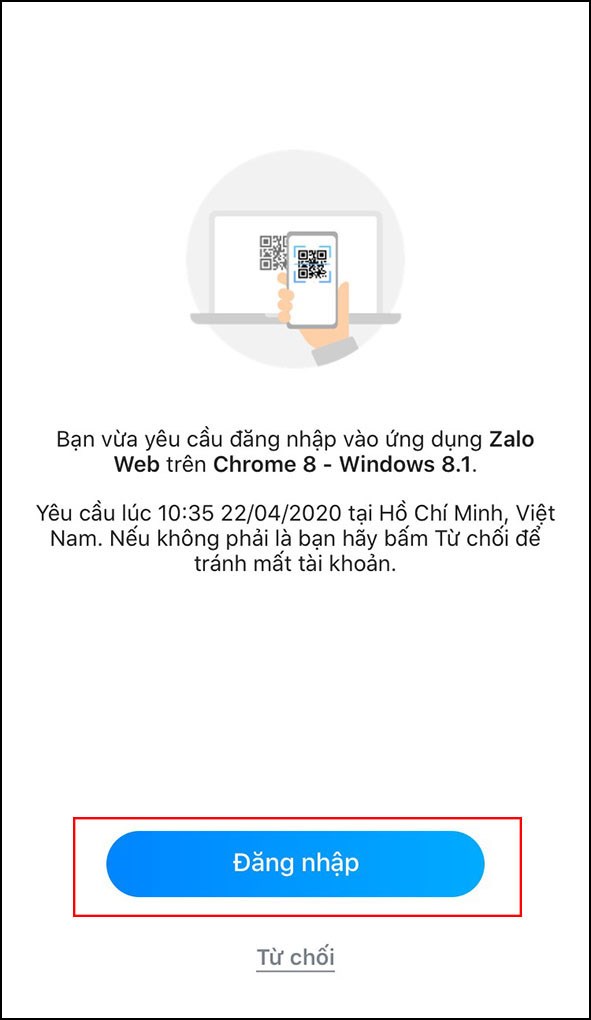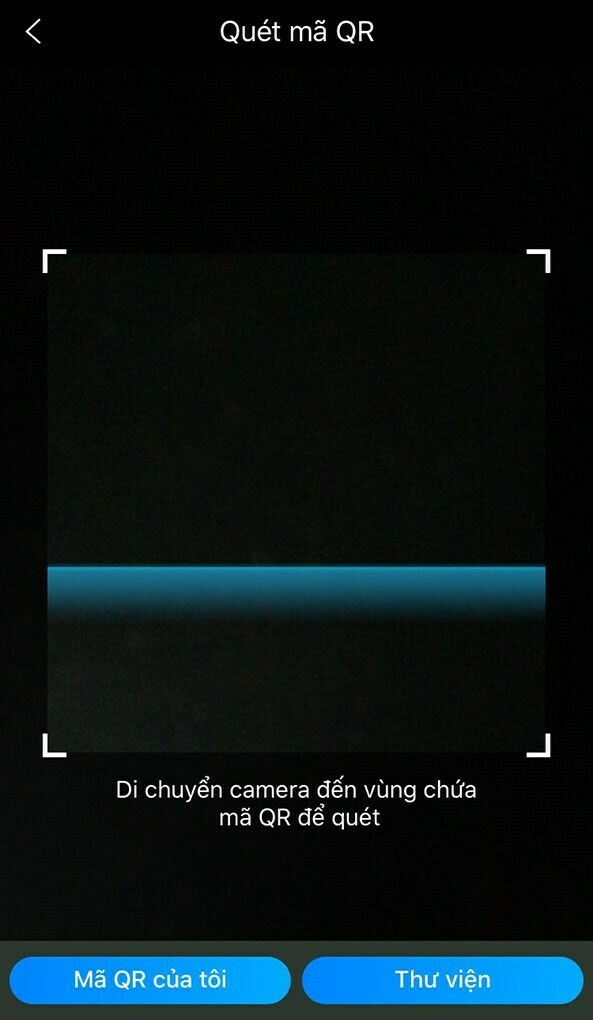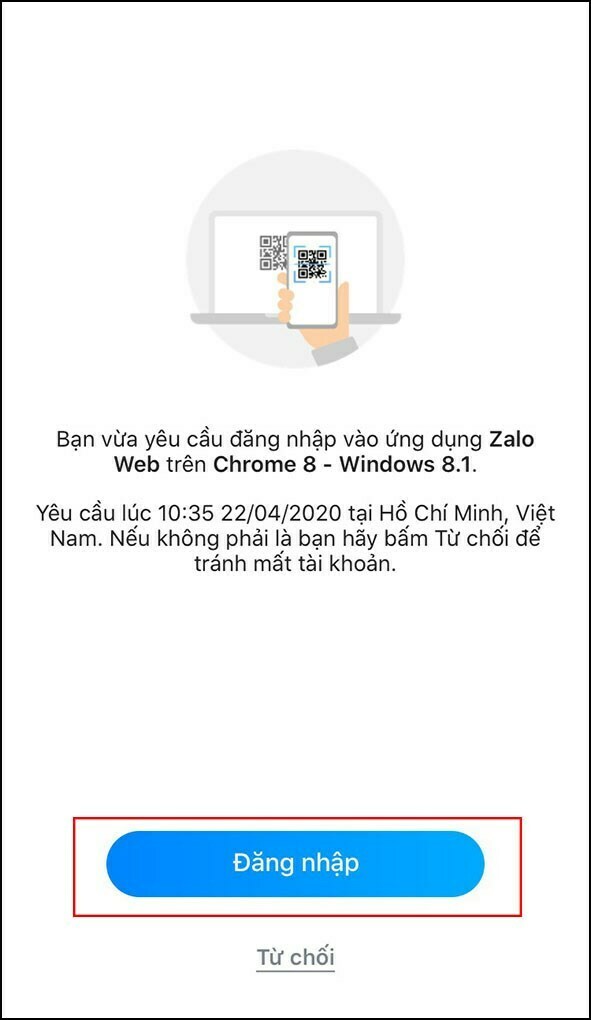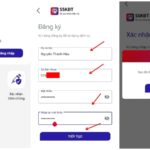All messages, contacts are synchronized between your computer and phone, helping you not miss any conversations. However, many people are used to using Zalo on their phone, so they are a bit confused when switching to a computer.
Before meohay.vn guides you how to login Zalo on your computer, let’s find out what Zalo is and which country it is developed by, because I hear many people asking this question, so I will share it in this article.

Zalo is an OTT service (short for over the top – a term referring to data provided on the Internet platform but no network provider or any organization can intervene). Zalo once topped the list of most downloaded applications. Like Facebook, Zalo allows users to text, call, and chat with friends for free anywhere. In particular, this application was created by Vietnamese people and developed by Vinagame.
Zalo is a combination of Zing and Alo (a phrase commonly used when answering the phone in Vietnam).
Zalo application appeared on the market on 08/08/2012 and by December 2012, this pure Vietnamese messaging application started to operate stably and gradually become popular in the Vietnamese market, defeating many formidable opponents before.
2. Login Zalo with a password
Step 1: First, open the Zalo app on PC or access the web version of Zalo.
Step 2: Enter the phone number that you used to register your Zalo account.
Step 3: Next, enter your Zalo account password.
Step 4: Enter the verification code provided by the system, then click the Login with password button.
Step 5: Wait a moment and your account will be logged into Zalo PC. In case you forget your password, please refer to the instructions for recovering your Zalo password here
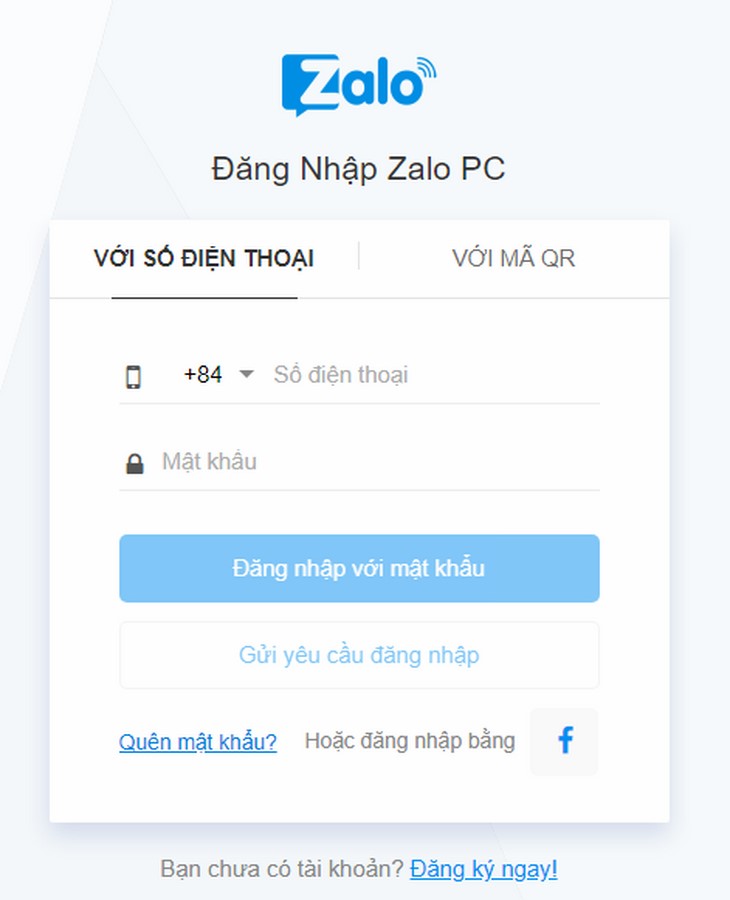
2. Login Zalo without a password on a computer
Currently, Zalo PC or web allows users to log in to their accounts without using a password, but only requires us to confirm the login request on the Zalo app on the phone. To log in to Zalo this way, please follow the following steps.
Step 1: Open the Zalo app on your computer or access the Zalo homepage through your browser.
Step 2: Next, enter your phone number and click the Login without a password button.
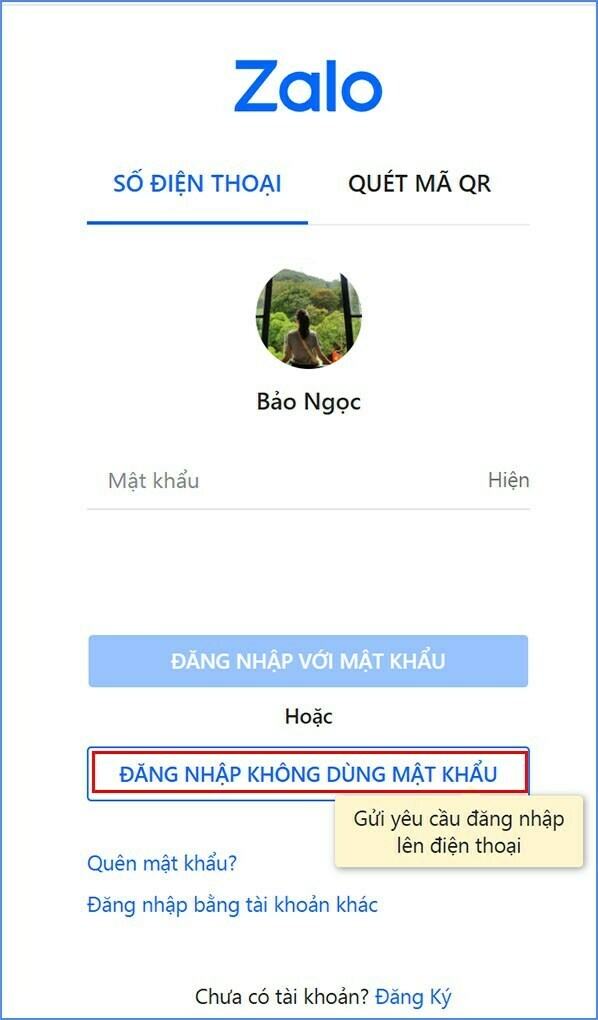
Step 3: Now, open the Zalo app on your phone and tap on the Zalo security section.
Step 4: In the chat interface, tap on the Confirm login section.
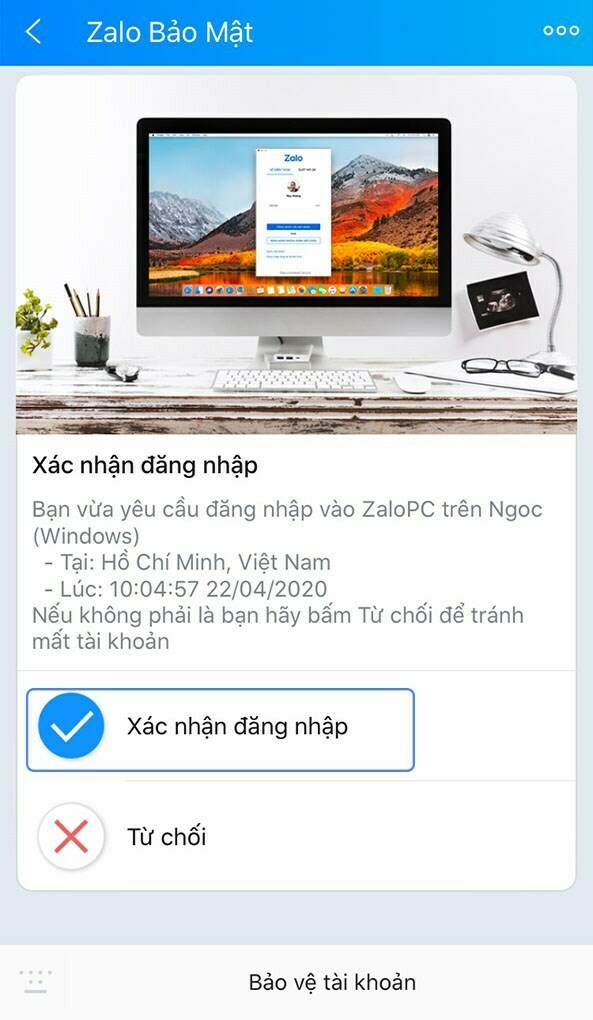
Step 5: On your phone screen, a notification will appear asking for your permission to log in. Press the Agree button.