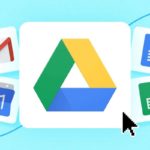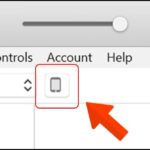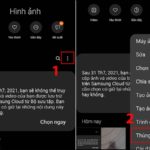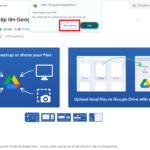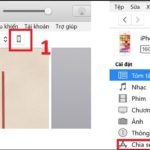Transferring photos from a Samsung device to an iPhone is actually quite straightforward, and there are multiple methods to choose from, each with simple steps. For more details, FPT Shop invites you to follow the information below.
Transfer Photos from Samsung to iPhone Using Xender
One of the most convenient and swift ways to transfer photos from Samsung to iPhone is by using the Xender app. Follow these instructions:
Step 1: Access the CH Play or App Store, search for and download the Xender app. This app is available for both Android and iOS devices, so downloading it should be easy.
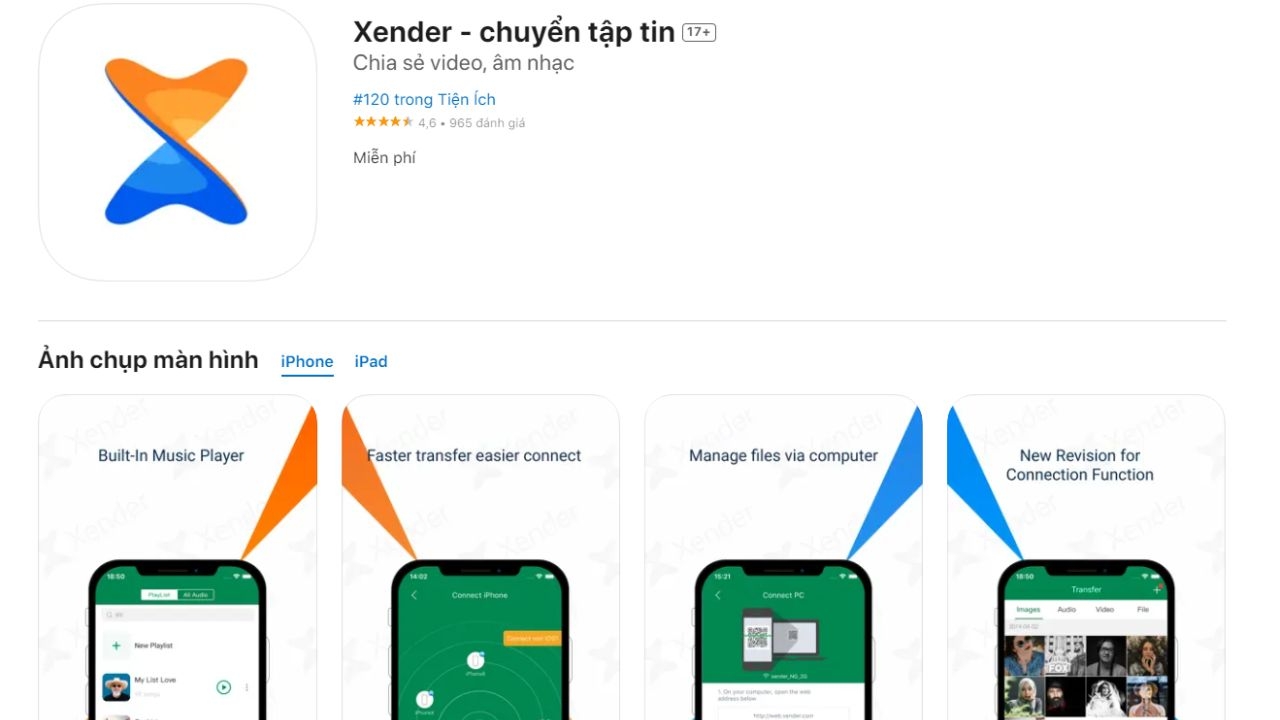
Step 2: Once the download is complete, open the Xender app on your Samsung phone. On the app’s home screen, select the Share icon, then choose Send. Your device’s screen will display a QR code.
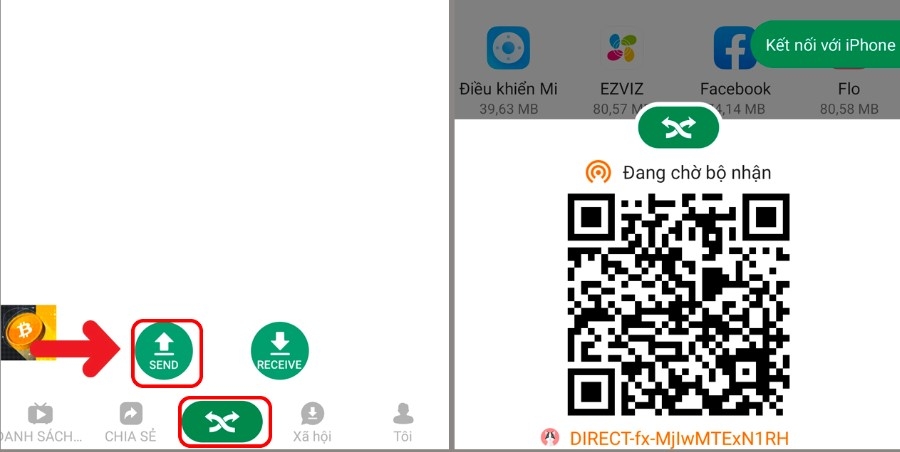
Step 3: Open the Xender app on your iPhone, select the Share icon, then choose Receive and scan the QR code displayed on your Samsung phone. This will connect the two devices, preparing them for photo transfer.
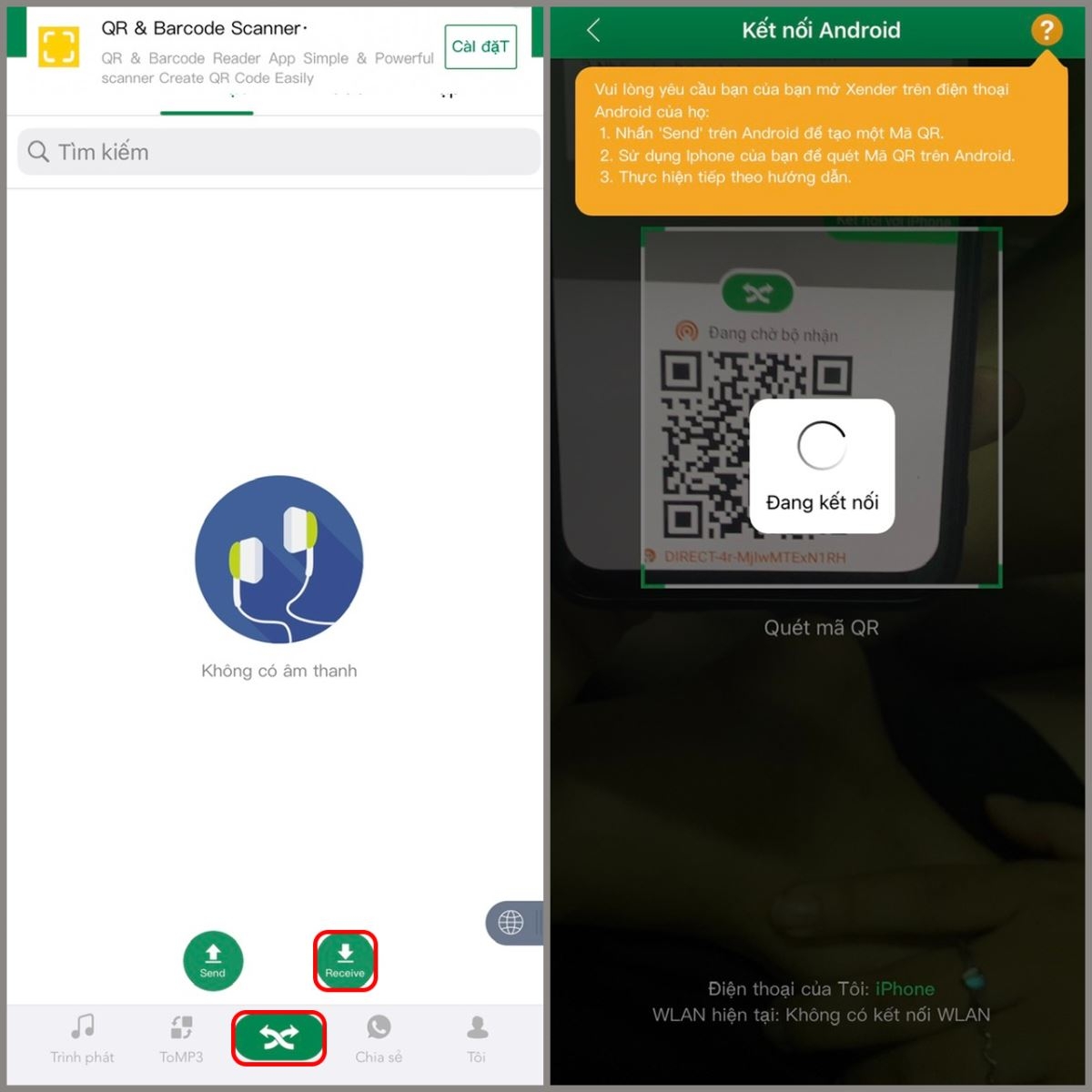
Step 4: Next, select the photos or videos you want to transfer to your iPhone and choose SEND.
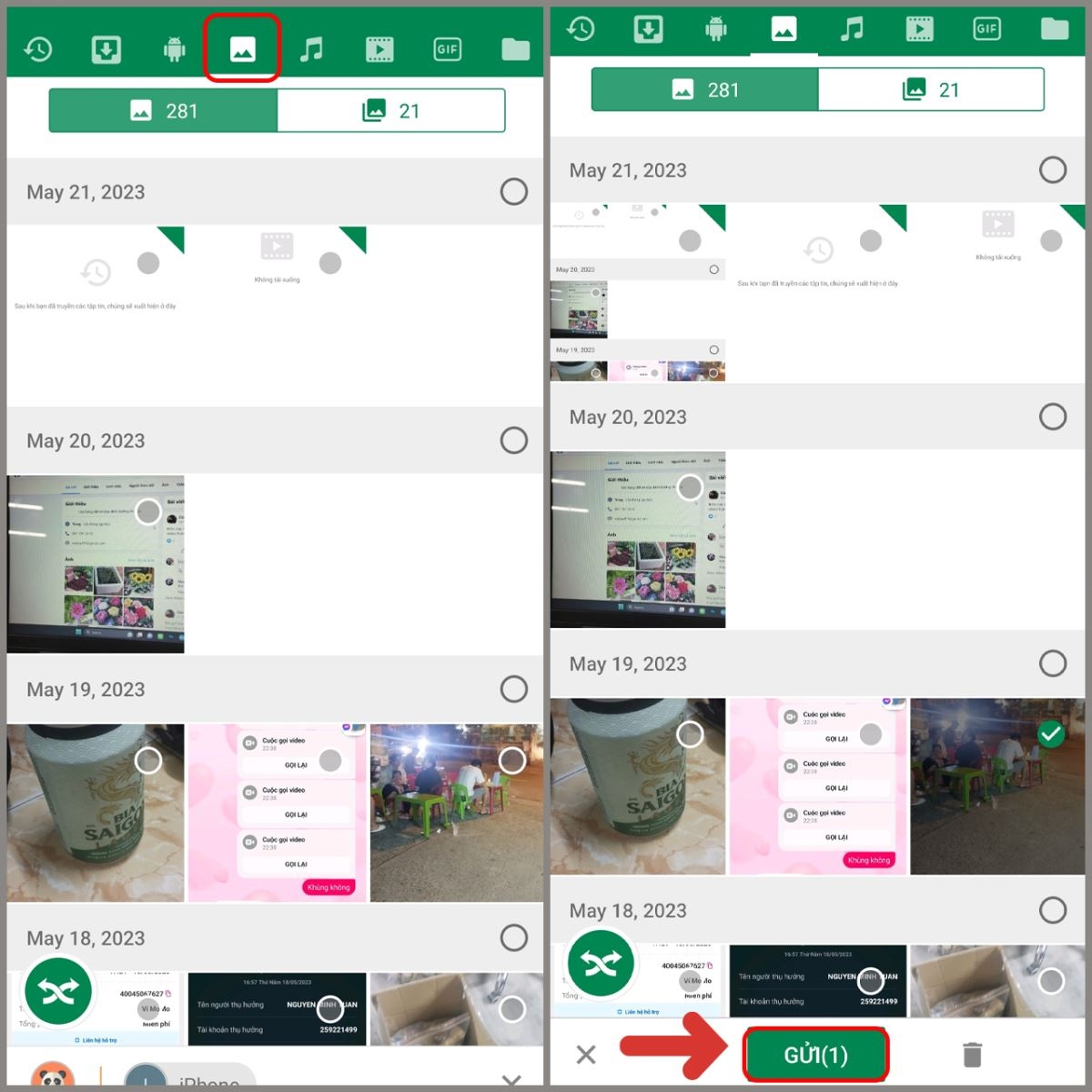
Transfer Photos from Samsung to iPhone Using a Computer
In addition to the above method, you can also use a computer’s USB port to perform this trick. Follow these detailed steps to transfer photos using a computer:
Step 1: Connect both your Samsung phone and iPhone to the same computer, which can be a laptop or desktop.
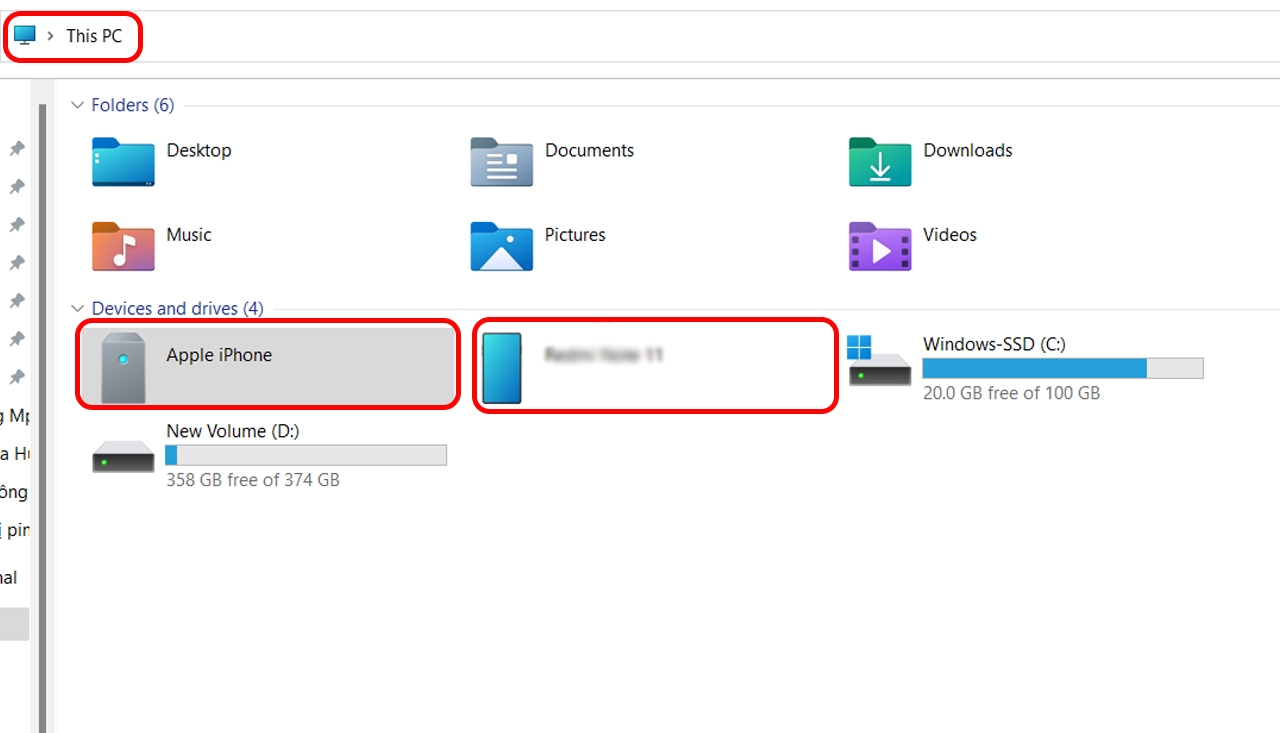
Step 2: On your computer, go to This PC > select Samsung > choose Internal Shared Memory > select DCIM and Copy the images or data you want to transfer to your iPhone.
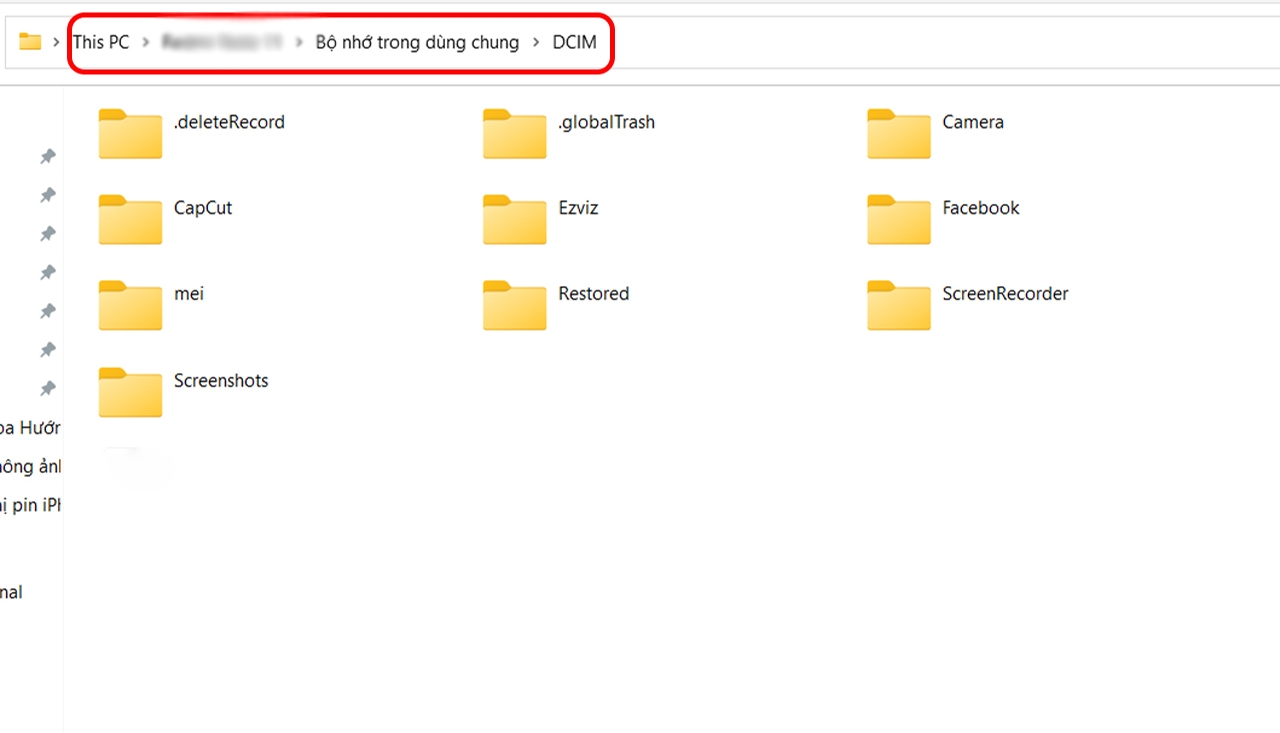
Step 3: Then, select This PC again > choose Apple iPhone > select Internal > choose DCIM and Paste the data you just copied from your Samsung phone. And that’s it! You’ve successfully transferred photos from Samsung to iPhone using a computer.
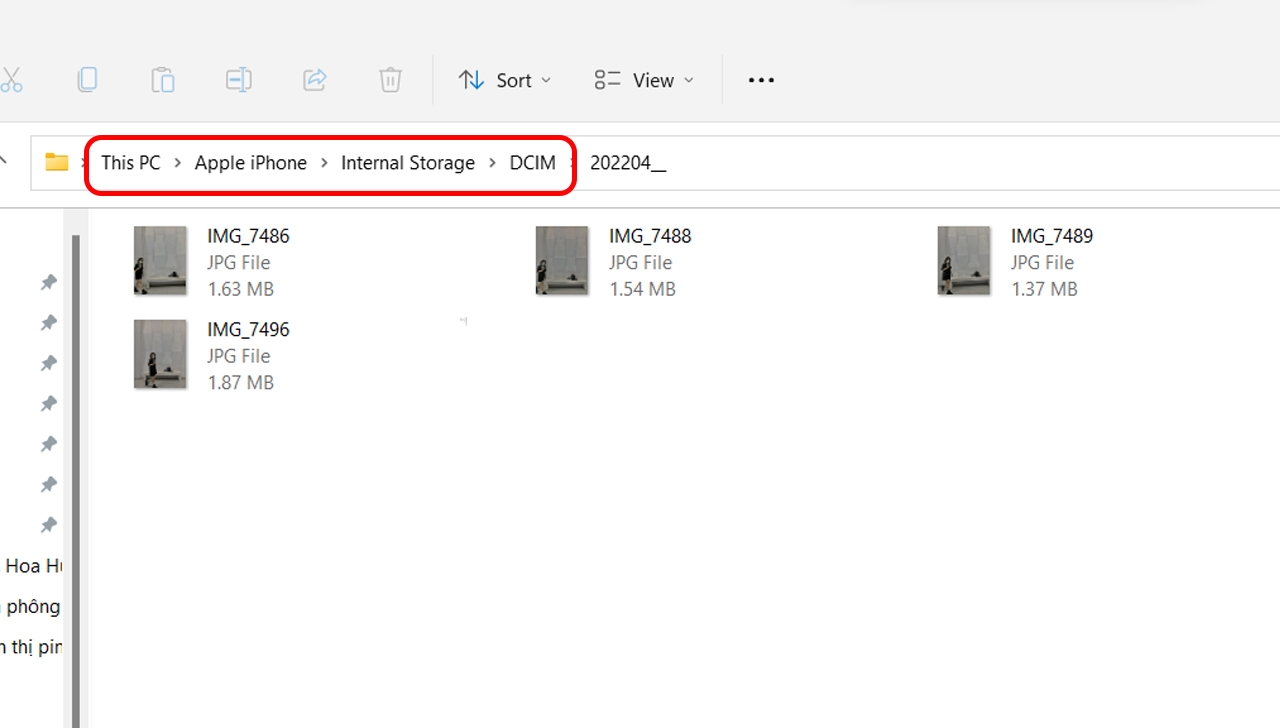
Other Suggested Methods for Transferring Photos to iPhone
In addition to the two methods mentioned above, you can also refer to the following alternatives:
Transfer Photos from Samsung to iPhone Using Move to iOS
This app is incredibly useful, especially when you want to transfer photos and videos from a Samsung phone to an iPhone. With just a few simple steps, you can successfully transfer your favorite photos.
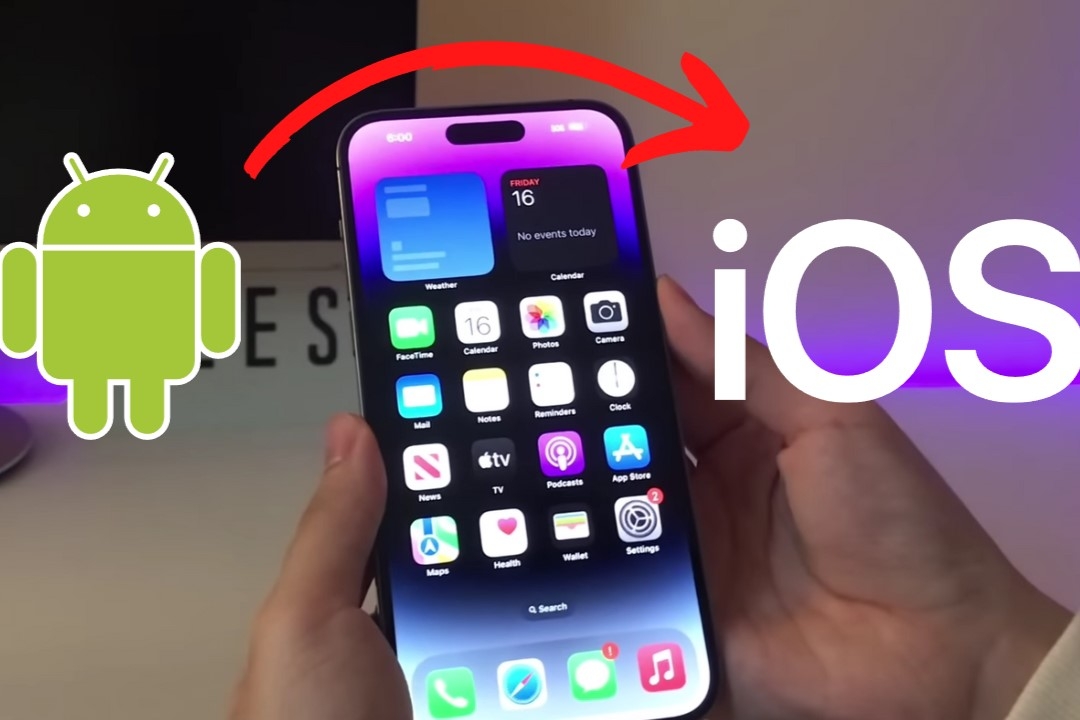
Transfer Photos from Samsung to iPhone Using Google Photos
Most Android phones, including Samsung devices, come with Google Photos pre-installed. It’s not just an efficient photo storage solution in case your phone gets damaged or lost, but it also makes it easy to transfer photos from your device to an iPhone. In addition to photos, you can also use Google Photos to transfer videos from Samsung to iPhone.
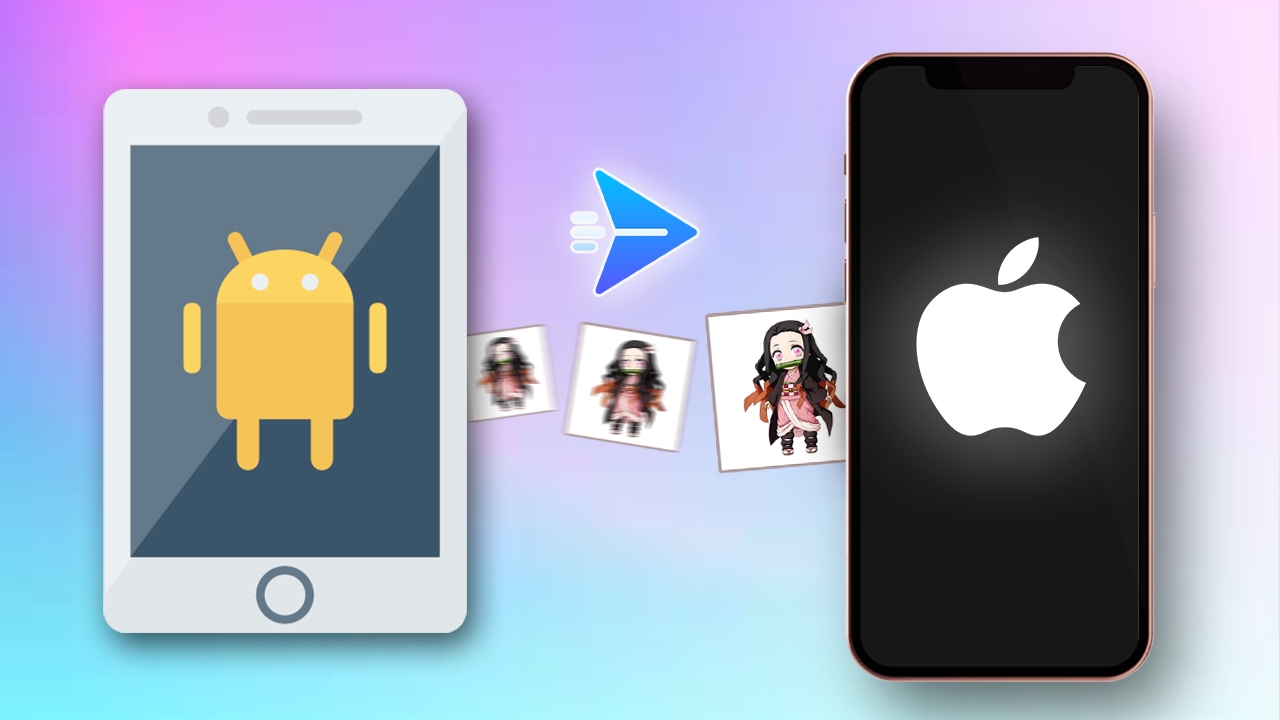
Transfer Photos from Samsung to iPhone Using Google Drive
Similar to Google Photos, Google Drive is also pre-installed on most Samsung phones. It is a trusted cloud storage service where most data, including photos, are backed up and stored securely. If you need to transfer photos from your Samsung phone to an iPhone, you can take advantage of this service to simplify the process while maintaining high-quality images and videos.
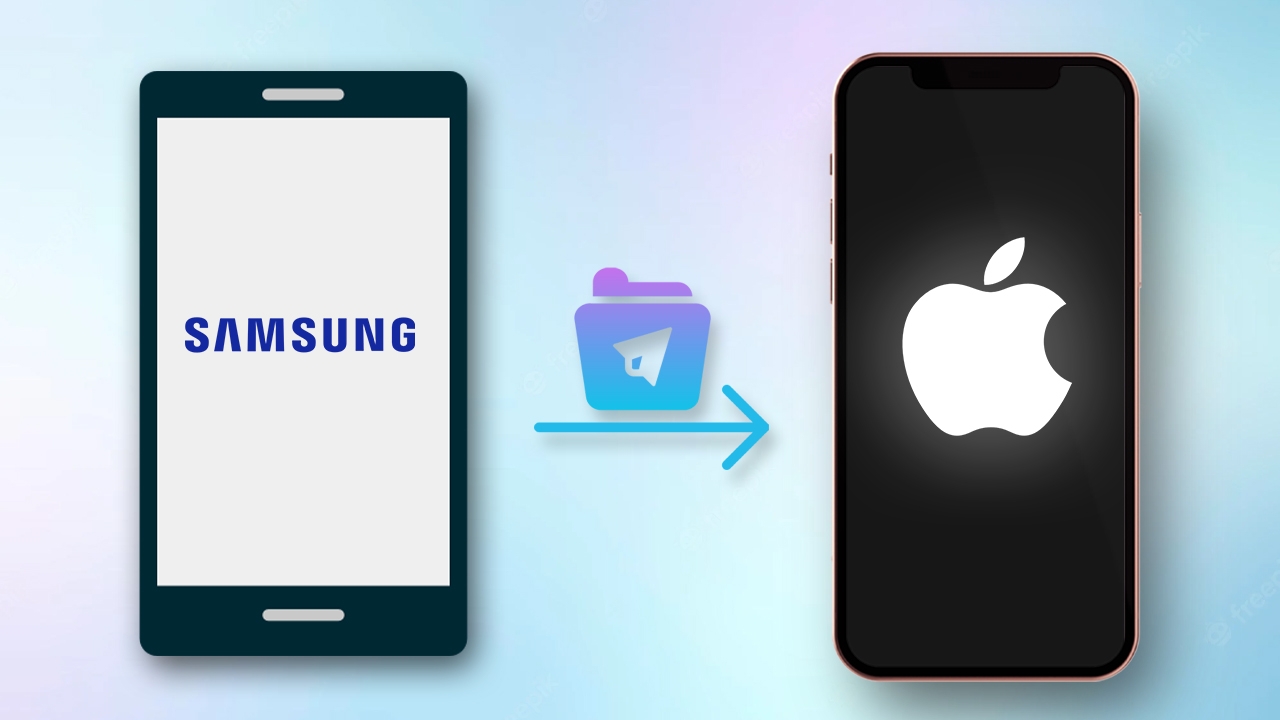
In Conclusion
We hope that these methods of transferring photos from Samsung to iPhone, shared by FPT Shop, have helped you store and share your most beautiful and meaningful photos. If you’re planning to switch to an iPhone, be sure to save this guide for future reference.
- Guide to Copying and Extracting Text from Images on iPhone and iPad: Don’t Miss Out!
- Introducing Evoto AI – AI-Powered Photo Editing Software That’s Incredibly Simple to Use
FPT Shop is a leading trusted retailer of mobile phones, and is the preferred choice for many when it comes to upgrading their devices or buying smartphones as gifts for loved ones. With a diverse range of products from renowned brands like Apple, Samsung, OPPO, and Xiaomi, you’re sure to find the perfect phone.
Check out some great iPhone deals here: iPhone Deals