This article provides valuable tips for purchasing used smartphones.

1. Purchase from Reputable Locations and Stores
If you are not well-versed in technology, it is advisable to buy “genuine” used smartphones from reputable stores. Nowadays, many large retail systems like thegioididong.com, us, etc. sell used products. These retail systems provide warranty coverage (usually not less than 6 months, and offer exchange and 100% refund within the first 14 days for manufacturer’s defects). The products sold in these stores are guaranteed to be genuine, so you can confidently make a purchase.
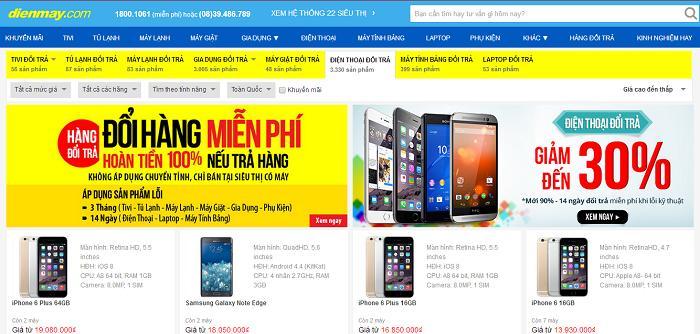
2. Exercise Caution with Long-distance Transactions
When purchasing any product, especially used ones, it is important to physically go to the location or arrange a meeting with the seller at a specific location. If you are not knowledgeable about checking the device, it is advisable to bring along an experienced friend. Additionally, before making a purchase, it is recommended to research prices of similar used products from various sources to avoid wasting time.
3. Additional Tips for In-person Transactions
When buying a smartphone hand-to-hand, pay attention to the seller’s attitude and behavior. Genuine sellers with devices in good condition are typically enthusiastic and comfortable, willingly allowing you to thoroughly inspect the device and perform various checks such as testing accessories, Wi-Fi connection, making calls, and more. Conversely, sellers of faulty or repaired devices may exhibit impatience and urge quick checks due to various reasons. If the seller refuses to provide the Wi-Fi password for testing, it may indicate a problem with the device. Additionally, beware of unusually cheap prices, as the saying goes, “cheap stuff is often rubbish”. Observing the seller’s attitude can often give you insights into the quality of the phone you are about to purchase.
4. Instructions for Checking Used Android and iPhone Smartphones
– Appearance: Before checking the internal components, carefully examine the outside of the phone for scratches or dents. Pay attention to any signs of tampering around the edges.
– Accessories: Check if the device comes with all the necessary accessories such as cables, chargers, and headphones. Over time, accessories tend to yellow and become scratched as they are not typically well-preserved. Therefore, if accessories appear new and shiny, they are likely counterfeit.
– Test the external speaker by playing music or watching a video clip.

– Test the device’s connectivity ports and accessories by connecting them and testing functions like charging and playing music with headphones. If the device supports a memory card, check its functionality by playing music or watching videos stored on the card.
– Check basic features by inserting a SIM card and testing functions such as calling, texting, and web browsing.
– Test the device’s Wi-Fi reception by connecting to a known Wi-Fi network and browsing the web within a range of approximately 7-8 meters. If possible, compare the Wi-Fi speed with another device. If the connection is excessively slow, reconsider your purchase decision.
– Enable location services and use Google Maps to check GPS functionalities.
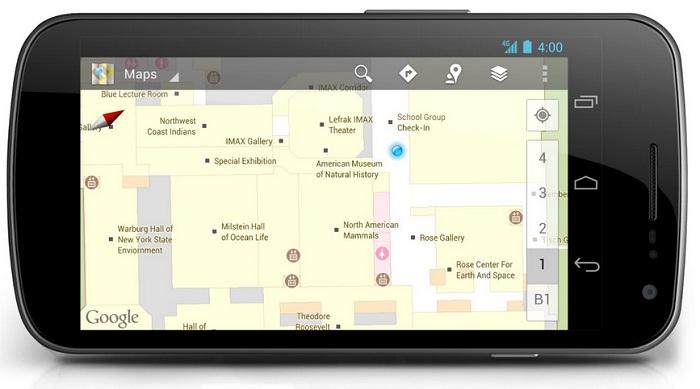
– Test video recording and take photos using the device’s default camera app. Capture a few photos and record some clips to ensure the camera functions properly. Also, test the camera flash.
– Check the device’s sensors, such as the accelerometer (rotate the device while in camera mode to see if the icons rotate accordingly) and the proximity sensor (make a call and cover the top of the screen with your hand; if the screen turns off, the sensor is working properly).
– Verify the responsiveness and functionality of physical buttons such as the home button, volume up/down buttons, and power button.
– Check the touch screen by long-pressing an icon and dragging it across the screen. If there are any areas where the touch response is inconsistent, it indicates dead zones.
– Check the screen by displaying a black image or covering the camera lens. If any colors other than black (e.g., white, red, or blue) are visible, the screen likely has dead pixels. For iPhones, you can turn off and turn on the device to check for dead spots outside the apple logo on startup.

– Check the battery by using the device for activities such as web browsing, listening to music, and watching videos. If the battery drains too quickly (e.g., a drop of 10% within 10 minutes), it indicates significant battery wear.
– Additionally, each device may have specific methods for checking. Refer to the following instructions:
For Android Smartphones:
+ Check warranty information:
: Send an SMS with the IMEI number to 6060
: Send an SMS with the IMEI number to 19001525
: Dial 8069 and follow the instructions for returning a defective device (LGBH)
+ Access hidden menus for device testing:
– Samsung: Open the phone app and dial *#0*# to access a series of features for testing basic functionalities such as the speaker, vibration, ringtone, camera, touch screen, and display.
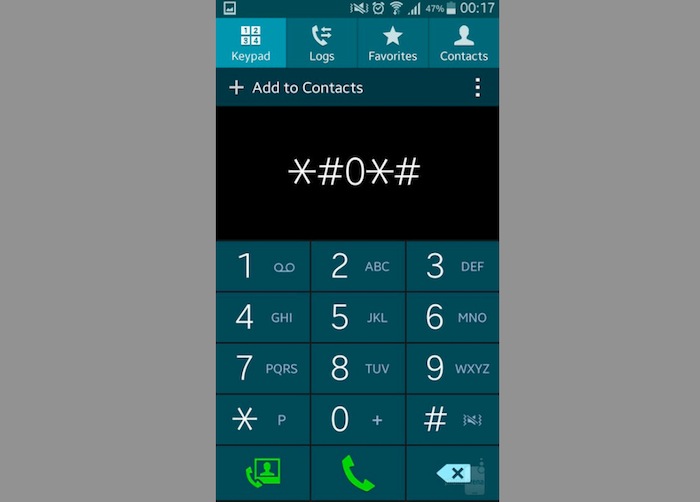
– Sony: Dial 7378423
– HTC: Dial 3424
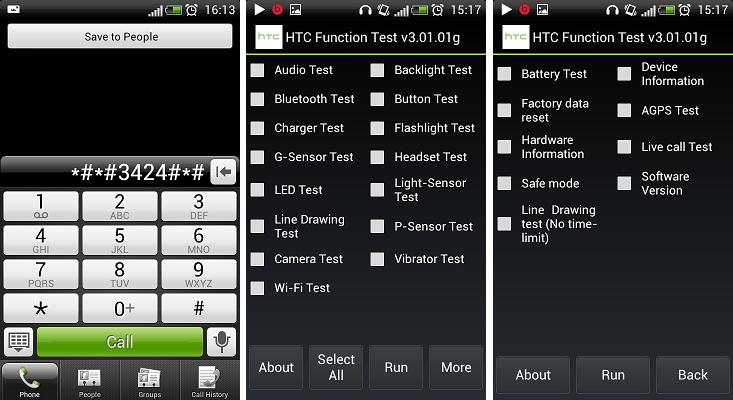
– For other Android smartphones: Dial *36446337
– For LG smartphones: Dial 3845#*XXX#, where XXX signifies the device code. Search for the device code online or find it under “About phone” or “Phone identity” in the device settings. For example, for an LG G3 D855, the device code is 855. However, imported devices may have a different format. For instance, an LG G2 Japanese version code is L-01f, so dial 3845#*01# to access the hidden menu.
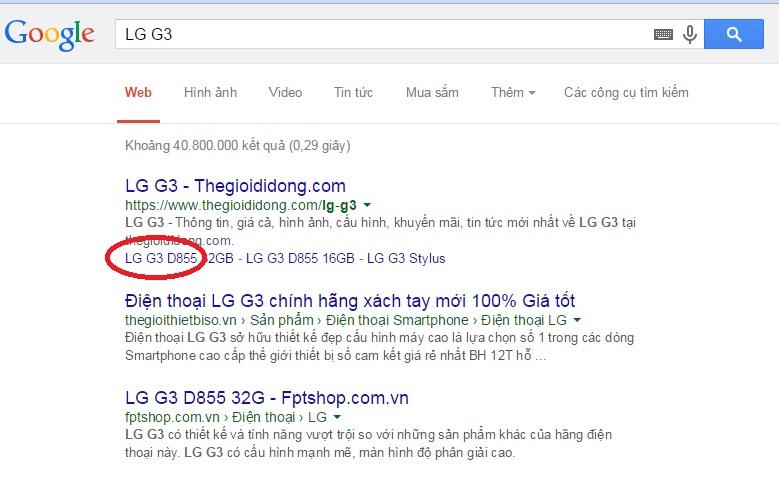
For iPhone:
– Check if the screen is “original”: Place a droplet of water on the screen. If the water droplet remains intact, it indicates an original screen. If the water droplet spreads, the screen may have been replaced.
– Verify the serial number and IMEI: Go to Settings > General > About, or dial *#06# to check the serial number and IMEI. Ensure they match the information on the box, back of the device, and SIM tray. You can also check the device on https://selfsolve.apple.com/agreementWarrantyDynamic.do by entering the serial number or IMEI.
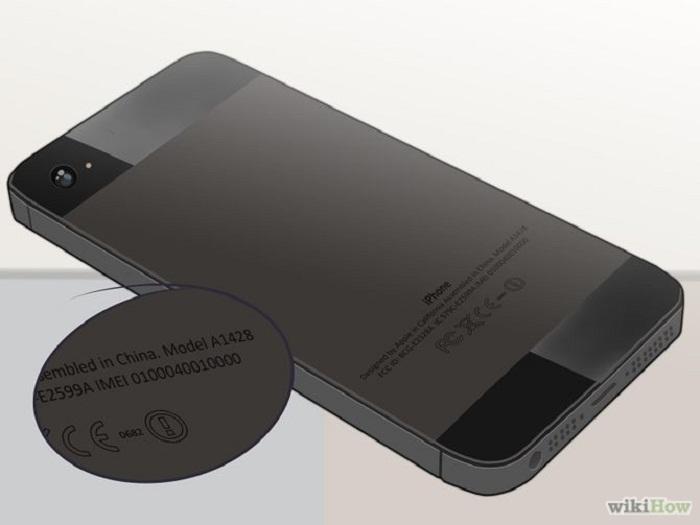
– iPhone versions (e.g., TA for Taiwan, LL for US, ZA for Singapore): These codes are insignificant as all iPhones are manufactured in China and distributed globally with consistent quality.
– Restore the device to verify iCloud status: It is crucial to ensure the device is not locked to someone else’s iCloud account. Request the seller to log out of iCloud and sign in with your own account. Bear in mind that iCloud-locked devices can still be used, so perform a full device restore (Settings > General > Reset > Erase All Content and Settings). If the device prompts an iCloud login and doesn’t allow a restore, it is locked.
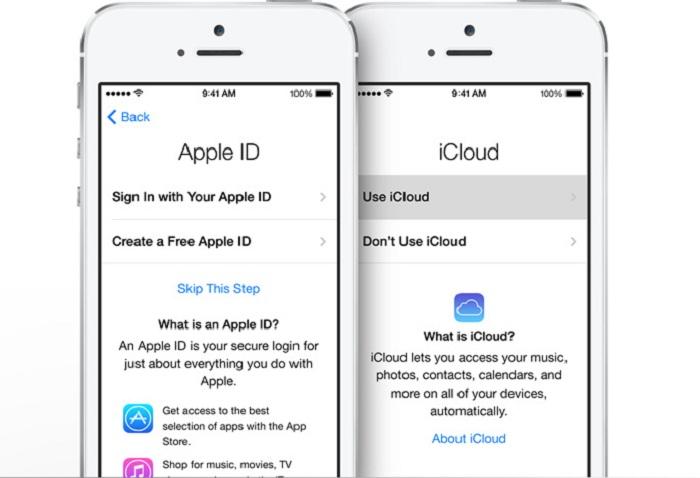
– Check warranty status if applicable: Verify the warranty status by retrieving the IMEI number and calling the Apple iPhone customer support hotline:
+ For devices distributed by FPT: Call 1900 6616
+ For devices distributed by Viettel: Call 1818 (from a Viettel number) or 1800 8119 (for other carriers)
+ For devices distributed by VinaPhone: Call 1800 1091 and select extension number 3
Tips to Consider When Buying or Renting a Used Coffee Maker
Are you looking to save money on a coffee machine but don’t know what factors to consider? This article will provide invaluable advice on 4 key elements to look out for when purchasing or renting a used coffee device, helping you to ensure that your chosen machine meets your requirements and delivers high-quality results.



































