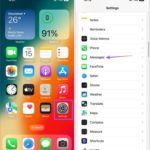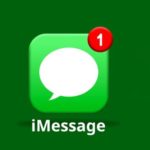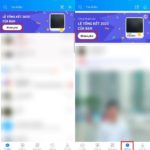The new spam message filter feature has been added to Apple devices iPhone running on iOS 16.2 and above. The company said that the feature was introduced to support users in specific regions such as Taiwan, Hong Kong, Thailand, Singapore, and Vietnam in preventing unwanted spam content. In most cases, iMessage – the exclusive messaging feature within Apple’s OS ecosystem – is exploited to distribute free spam messages to users.
In fact, since iOS 14, Apple has provided a spam filter, but it wasn’t until iOS 16.2 that it was enhanced and supplemented with additional classification options, as well as the ability to integrate with third-party apps for better efficiency.
To activate this filter, users need to update their iPhone to iOS 16.2 or above, which means only iPhone 8 and later models, as well as iPhone SE 2nd generation, can utilize it. Models prior to the iPhone 7 are not supported.
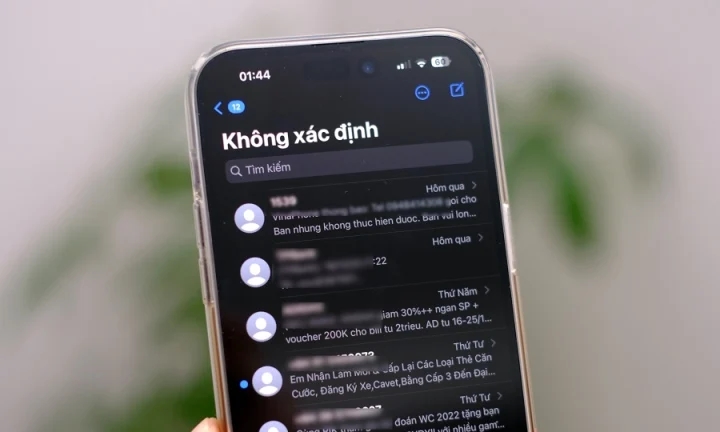
Spam messages constantly bothering Vietnamese users.
After updating and ensuring that the device is on the appropriate operating system version, users should access the app through the following path: Settings > Messages > Message Filtering > Unknown & Spam, then enable the Filter Unknown Senders feature.
The filter will categorize messages into 3 different parts: Known Senders, Unknown Senders, and Junk Messages. Messages considered as spam will be automatically moved to Junk Messages and temporarily stored there, without any notifications to avoid disturbance. After a predetermined period of time, the messages will be automatically deleted from the device.
However, users should note that messages sent from addresses not saved in the contacts may unintentionally be placed into the spam filter. To proactively check, follow this sequence: Messages > Edit > Select Spam. If it is found that a message is not spam, the device owner can restore it and move it to the Inbox.ons > Messages will have the option to disable notifications from Unknown Senders group.
In the real usage process, the filter may not function as desired due to keyword-related concerns and language censorship from the system. Therefore, to make it more effective, users should seek and install a reputable spam filtering app from Apple’s App Store.
Source: VTC.vn