Looking to hide your private and confidential chats on the Zalo app? Wondering if Zalo can hide conversations? The answer is yes! You can easily hide your conversations with others on Zalo by following these simple steps.
How to Hide Zalo Conversations
Step 1: Open Zalo and select the conversation you want to hide. Right-click or tap on the “…” icon of the conversation. A notification will appear, and you click on “Hide conversation”.
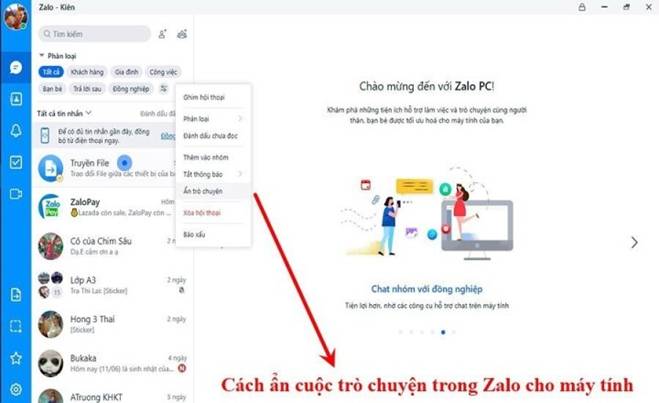
Hide your Zalo conversation quickly.
Step 2: Similar to the mobile app, you will be asked to enter a 4-digit PIN to hide the selected conversation. After completing this step, the conversation will be hidden and will no longer appear publicly on Zalo.
Note: If you have never hidden any conversation for this Zalo account before (on both mobile and computer), you can choose any PIN you want. However, if you have previously hidden conversations, you need to enter the correct PIN you used previously to hide the conversation; otherwise, Zalo will report an error.
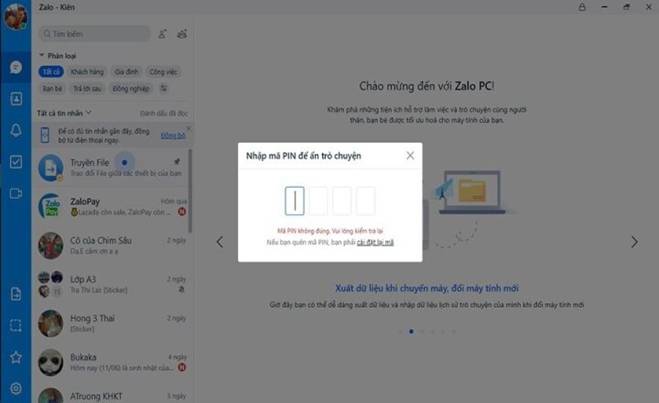
If you have previously hidden conversations, you need to enter the correct PIN you used previously to hide the conversation; otherwise, Zalo will report an error.
How to Find Hidden Conversations on Zalo
After hiding a conversation, you can still find it to view the hidden conversation, as long as you remember your PIN. Here are two ways to do it:
Method 1: Type the name of the conversation in the search box, and the conversation will be displayed in the search results. Simply click on it to open the conversation.
Method 2: Type the PIN you used to hide the conversation in the search box, and the hidden conversations will be displayed in the search results.
Note: After finishing viewing the conversation and exiting the interface, the conversation will remain hidden as before. It will only reappear when you perform the action to unhide it.
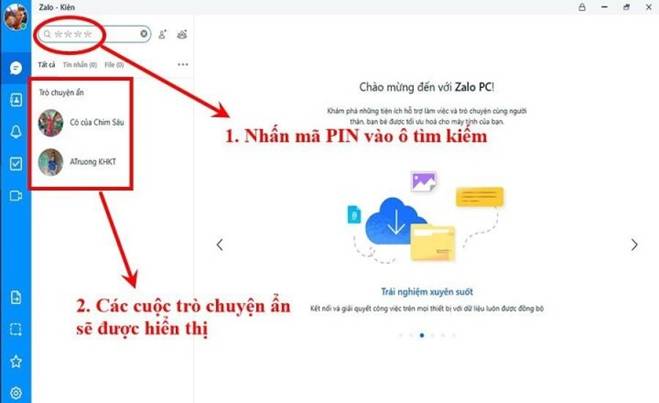
How to Unhide Conversations on Zalo
After hiding a conversation on Zalo, you can also unhide it to make the conversation visible again.
Step 1: Search for the hidden conversations using the methods mentioned above.
Step 2: Press and hold (or right-click, select the three-dot icon if using a computer) and choose “Unhide conversation” to make the conversation appear publicly on Zalo again.
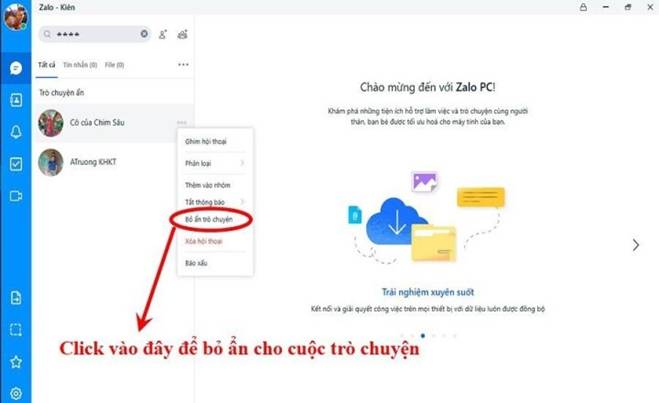
What to do if you forget the PIN
As you can see from the steps above, the PIN plays an important role as a key to hiding or unhiding a conversation. Therefore, you must remember your PIN. If you forget your PIN, the only solution is to Reset the PIN.
On mobile, you simply need to press “Reset Pin” and follow the instructions on the screen. With Zalo on a computer, go to Settings → Messages → Delete PIN and then proceed to set a new PIN.
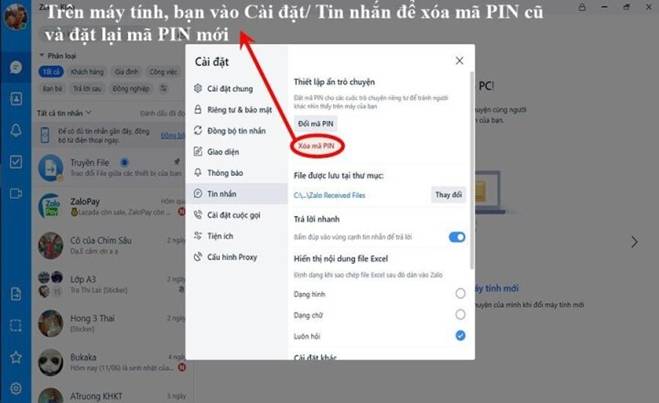
Note: After resetting the PIN, all previously hidden conversations will be disabled and will appear publicly on Zalo again.
We hope these instructions will help you have a smoother experience using Zalo for your daily life and work.
Source: VTV.vn
How to Use Zalo to Locate Your Local Police’s Contact Number
 Zalo to Locate Your Local Police’s Contact Number’>
Zalo to Locate Your Local Police’s Contact Number’>Are you in an emergency situation and need to get in touch with the police? Thanks to Zalo, it’s easy to find the telephone numbers of your local law enforcement. Read on for instructions on how to do so quickly!





































