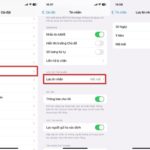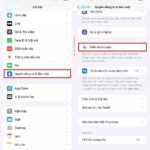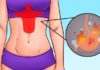Capturing and preserving personal photos is a need of many smartphone users. However, not everyone knows how to keep these images safe from thieves or hackers, as seen in many cases of leaked nude photos of celebrities through phones or iCloud.
According to security experts, for iOS, Android, or computer devices, there are simple ways for users to store sensitive photos more securely.
Protecting photos on iPhone and iOS
“Apple does a good job of creating a secure consumer device. An average hacker won’t have the ability to hack an iPhone,” says Patrick Wardle, founder of the open-source Objective-See tool for Mac and former NSA hacker.
However, the expert advises iPhone users to still enable some built-in security features on the device to ensure the photo library is as secure as possible. “Thieves will target the least protected devices,” says Wardle.
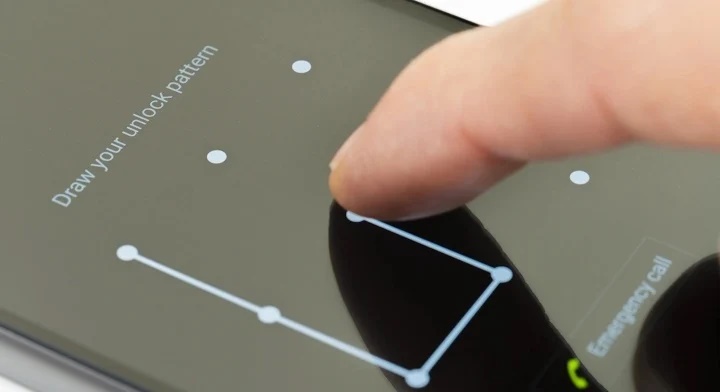
Four-digit passwords and convenient pattern codes are not secure enough, instead, experts recommend using alphanumeric passwords and biometrics. (Photo: Dreamstime)
The first step is to install the latest iOS updates, usually bug fixes and patches for security vulnerabilities. In addition, users should avoid using a single password for all accounts.
There have been many cases of hackers attacking company account systems, relying on those accounts to access other accounts, such as the 2013 Adobe hack.
The expert also proposes turning on two-factor authentication (2FA) wherever possible, such as iCloud Drive. “This additional layer of security will make it much more difficult for the device and account to be hacked, and hackers will move on to find easier targets,” says Wardle.
Users should also only store sensitive files on their phones or iPads, rather than in the cloud, to reduce the number of potential attack surfaces.
The final step is to be cautious with photo storage apps. In most cases, when a user grants an app access to their photo library, the developer can do whatever they want with that data, such as storing it on a server, warns the expert.
While popular apps like Facebook, Google Photos, and Instagram are safer because they are regularly tested by security researchers, small apps with unclear origins are potential data leaks.
For Android and PC devices
Neil Kittleson, CEO of NKrypt and former NSA cybersecurity specialist, suggests the first step is to set a passcode for the device. “Four-digit passwords are not enough to deter snoops, use a stronger password or biometrics,” says Kittleson.
Kittleson advises users to use built-in tools in Windows or Android apps to encrypt photos, then keep the encryption password secret. This way, thieves won’t be able to view the photos even if they have the file.
With Windows 10, Pro, Enterprise, or Education editions have the feature to encrypt the entire drive and encrypt files. Users only need to right-click on the file, select “properties”, “general”, “advanced attributes” and choose “encrypt contents”. The Home edition doesn’t support this feature.
On Android devices, there are apps that add an additional layer of encryption to the photo library. However, the expert advises finding reputable developers who use AES256 encryption.
Finally, Kittleson advises users to delete EXIF data from photos. “Every photo you take has this data to store the location, camera type used, and the time the photo was taken,” explained Kittleson. “If your sensitive photo reveals the shooting location as your home address, even cropping the face can still expose your identity.”
According to VTC.vn
iPhone Users Should Know to Avoid Being Tracked’>5 Tips iPhone Users Should Know to Avoid Being Tracked
Tips for Fixing Serious Security Flaw on iPhone
All data on the iPhone is accessed using a phone unlock code, but users can enhance phone security with this simple trick.