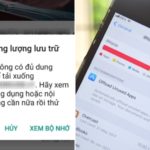Messenger is one of the most popular applications used by many users. This app is convenient for messaging and calling with friends and family. However, after a long period of use, the app gets filled with messages, which affects your user experience.
In addition, deleting messages on Messenger brings many benefits such as: Helping users secure their personal information or important data that they don’t want anyone else to know, while also reducing memory on their phones.
The method to delete multiple messages on Messenger is a trick that users need to update in order to save time during use. Let’s take a look at the detailed steps below:
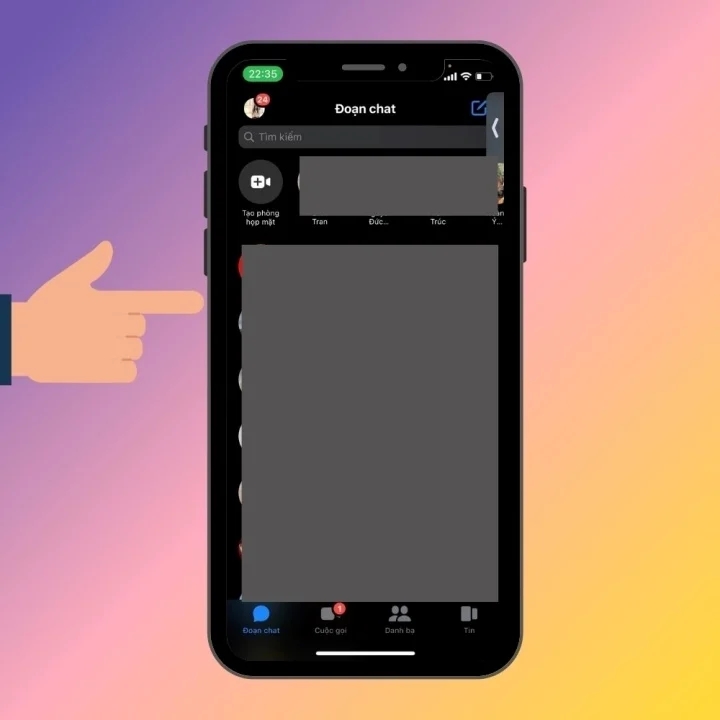
How to delete multiple messages on Messenger easily and effectively.
How to delete multiple Messenger messages on your phone
Deleting messages on your phone is extremely simple, with just a few steps you will be able to do it, so follow the steps below:
Step 1: Open the Messenger app and select the conversation you want to delete.
Step 2: Press and hold the message you want to delete, then options will appear and you will press the Delete option.
Step 3: Then, you will see a notification on the screen asking if you really want to permanently delete the conversation or not. At this point, you just need to press the delete option to complete the process of deleting Messenger messages on your phone.
In addition, you can also delete messages on your computer, with just 3 steps as follows:
Step 1: First, you need to access Messenger on your computer.
Step 2: Select the 3 dots and the conversation you want to delete, then click Delete chat.
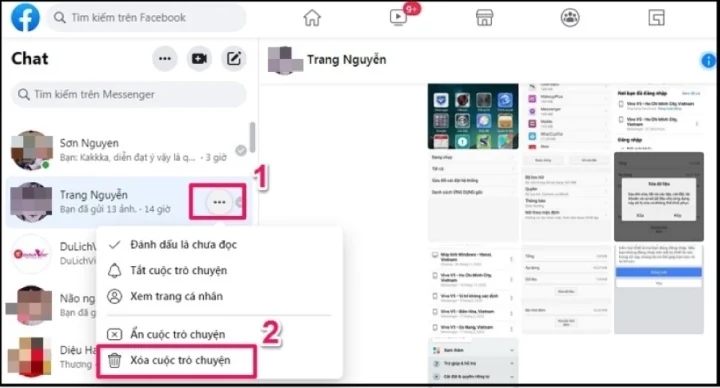
Delete multiple messages at once on your computer.
Step 3: Finally, click on delete conversation to complete the process of deleting the conversation on Messenger.
Above are the methods to delete Messenger messages on your phone and computer, with just 3 simple steps but brings extremely effective results. You should refer to and share this trick with many people!
According to VTC.vn