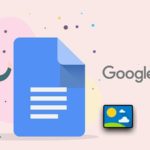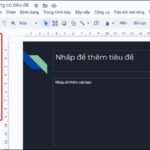Google Docs users can insert emojis into Google Docs on their computers as Google has provided hundreds of emojis with various diverse themes on its application. Let’s find out how to insert emojis into Google Docs in this article, with FPT Shop.
Guidelines for inserting emojis on Google Docs
Step 1: Choose the Insert tab
To insert Google Docs emojis, the first step is that you need to have a Google account to access the Google Docs page. Then, find and choose the Insert tab at the top of the text editing interface and click on it.
Step 2: Find the Emoji
Find and click on the Emoji section, then a table of emojis will appear. Here you have hundreds of emojis to choose from.
/fptshop.com.vn/uploads/images/tin-tuc/164361/Originals/cach-chen-bieu-tuong-cam-xuc-google-docs-1.png)
Step 3: Choose your favorite emoji
You just need to select the emoji you want and click on it to insert it into the text. You can choose one or more emojis as desired. You can also search for emojis by entering keywords to find them more quickly.
Guidelines for inserting special characters on Google Docs
Besides inserting emojis into Google Docs, FPT Shop will also share with you how to insert special characters, so follow along.
Step 1: Find the Insert section
First, you find the Insert section and click on it.
Step 2: Select the Special characters section
Find and click on the Special characters section, then a table of special characters will appear.
/fptshop.com.vn/uploads/images/tin-tuc/164361/Originals/cach-chen-bieu-tuong-cam-xuc-google-docs-1.png)
Step 3: Select the character to be inserted
You select the special characters you want to insert into your text and you’re done. In addition, you can search for special characters by drawing similar characters.
When should you insert emojis into text?
It can be said that in modern life, the use of emojis has gradually seeped into our consciousness. These emojis are becoming an important part of each conversation online. Even though they are small emojis, they help users express their feelings in the most authentic way without having to express them in words.
/fptshop.com.vn/uploads/images/tin-tuc/164361/Originals/chen-bieu-tuong-cam-xuc.jpg)
Emojis that express anger, happiness, surprise, love, like… are the most commonly used emojis on social media, and that is something that no one can deny. However, inserting emojis into Google Docs for cute texts, you should consider what type of text it is. Because for work documents, legal documents, acceptance minutes… you should not insert emojis into them.
These emojis should only be inserted into texts with happy content, messages sent between friends, expressing feelings for each other…
Conclusion
So, there you have it. FPT Shop’s article has provided instructions and shared with you how to insert emojis into Google Docs, making the text no longer monotonous and dry with just plain text. Surely, when a text has emojis, it will become much more special. But you should still remember our advice on what types of texts should not have emojis.
Save Time with Google Docs’ Spelling Check – No More Time Consuming Text Review
Check your spelling with Google Docs – simple and effective. With its integrated automatic spell check feature, it not only helps you correct spelling errors but also provides keyword suggestions, checks syntax, and grammar. This enhances professionalism and ensures accuracy for your documents effortlessly.
Google Docs to elevate the professionalism of your data’>Embed Google Slides into Google Docs to elevate the professionalism of your data
When you embed Google Slides into Google Docs, you unlock the potential to create even more interactive and engaging documents than ever before. This allows you to present information in a visual and creative way, from project presentations for work, to sharing online lectures in the field of education. Check out the following guide now!

























/fptshop.com.vn/uploads/images/tin-tuc/164361/Originals/chen-bieu-tuong-cam-xuc-google-docs(1).JPG)
/fptshop.com.vn/uploads/images/tin-tuc/164361/Originals/chen-bieu-tuong-cam-xuc-google-docs-2.JPG)
/fptshop.com.vn/uploads/images/tin-tuc/164361/Originals/chen-bieu-tuong-cam-xuc-google-docs-3.JPG)