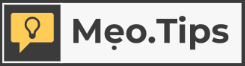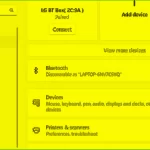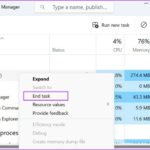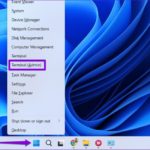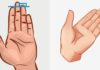Experience the Future with Windows 11: A Comprehensive Upgrade
Windows 11 is here, and it’s a significant step forward. From its intuitive, multitasking-friendly design to its brand-new app store, this operating system has been optimized to enhance your work, learning, and entertainment experiences. The interface bears a resemblance to Windows 10X, a platform that Microsoft developed and subsequently discontinued.
But how do you know if your computer can run Windows 11? Microsoft provides a configuration checking tool to help users determine if their devices are compatible with the new operating system.
Introducing the Official PC Health Check App
Just hours after the unveiling of Windows 11, Microsoft released the PC Health Check App. This app quickly assesses whether your computer is compatible with the new operating system. However, in its initial version, the app did not provide reasons for incompatibility. Now, with the new version released on June 27th, users will be informed about the specific requirements their devices are missing, allowing them to make necessary adjustments or upgrades.
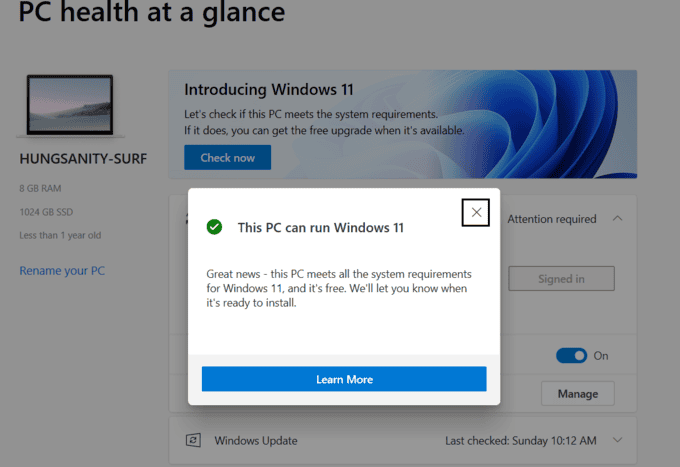
PC Health Check App Interface
To use this app, simply download the latest version of the PC Health Check App here. Once installed, log in with your Microsoft account to check your computer’s compatibility.
Common reasons for incompatibility include insufficient memory (less than 64 GB free space), unsupported processors, lack of Secure Boot, or no TPM 2.0. In terms of hardware requirements, Windows 11 demands a minimum configuration, including:
– A 64-bit processor with a clock speed of 1 GHz or faster, with a minimum of two cores. Only select processor models are supported.
Windows 11 supports the following Intel chips:
- Intel 8th Gen (Coffee Lake)
- Intel 9th Gen (Coffee Lake Refresh)
- Intel 10th Gen (Comet Lake)
- Intel 10th Gen (Ice Lake)
- Intel 11th Gen (Rocket Lake)
- Intel 11th Gen (Tiger Lake)
- Intel Xeon Skylake-SP
- Intel Xeon Cascade Lake-SP
- Intel Xeon Cooper Lake-SP
- Intel Xeon Ice Lake-SP
Windows 11 also supports these AMD chips:
- AMD Ryzen 2000
- AMD Ryzen 3000
- AMD Ryzen 4000
- AMD Ryzen 5000
- AMD Ryzen Threadripper 2000
- AMD Ryzen Threadripper 3000
- AMD Ryzen Threadripper Pro 3000
- AMD EPYC 2nd Gen
- AMD EPYC 3rd Gen
– A minimum of 4 GB of RAM.
– Trusted Platform Module (TPM) version 2.0.
– A compatible graphics card that supports DirectX 12 or higher, along with WDDM 2.0 drivers.
Additionally, Microsoft notes that devices in Windows S Mode will need to switch out of this mode before upgrading. Windows 11’s S Mode is only available on the Home Edition of the operating system.
How to Resolve Intermittent Bluetooth Headphone Disconnects on Windows 11
Having difficulty with your Bluetooth headphones on Windows 11? Have no fear – we have a step-by-step guide on how to fix that choppy audio and broken connections. Whether you’re listening to music, watching movies, or playing games, a stable, uninterrupted connection is key. Read on to find out how you can get back up and running with your Bluetooth headphones.