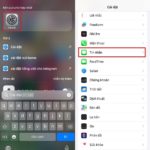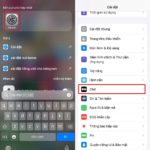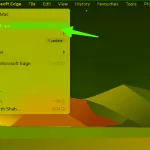You are someone who often uses labels, stickers in many of your conversations with people around you. Then the article below will be interesting and extremely useful for you. Don’t miss the way to create stickers from any image on iOS 17 right below.
How to Create Stickers from Any Image on iOS 17
Step 1: First, access the keyboard on the device by accessing any message input box of any application > Press Add with the plus sign icon to the left of the text input box > Press New Sticker to add a new sticker.
/fptshop.com.vn/uploads/images/tin-tuc/171900/Originals/cach-tao-sticker-bang-anh-1.jpg)
Step 2: Choose the image you want to add as a sticker from your photo album. Wait a moment for the system to process and cut the appropriate image to create a beautiful sticker > Press Add sticker to create the new sticker.
/fptshop.com.vn/uploads/images/tin-tuc/171900/Originals/cach-tao-sticker-bang-anh-2.jpg)
Step 3: At this point, the sticker has been added to the sticker section > Click on the new sticker, select Add effect > Choose the effect template you like and you’re done. It is recommended to choose the Outer border type to make it look more like a sticker.
/fptshop.com.vn/uploads/images/tin-tuc/171900/Originals/cach-tao-sticker-bang-anh-3.jpg)
Note: This sticker adding operation only applies to iOS devices with iOS 17 and later, if you haven’t been able to do it, please update your device to the latest version.
With the method of creating stickers on iOS using images above, you can create many unique stickers that make your conversations with family, friends, and colleagues more interesting. Wish you success in implementing. Besides, FPT Shop news site also has many interesting and useful tips that you may not know, don’t miss it.
- Tips to turn on sensitive image check on iOS 17
- Tips to share and manage location via messages on iOS 17