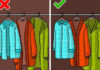Recently, the Zalo application has updated a new feature that allows users to turn off name tag or tag all notifications in groups to help reduce distractions from unimportant groups. Have you learned how to do it yet? Let’s find out.
How to turn off name tag or tag all notifications on Zalo
Step 1: To perform this feature, you need to check and update the application to the latest version.
Step 2: Open the Zalo app > Find the group that you want to turn off tag all notifications > Tap on the 3 horizontal lines icon in the top right corner.
/fptshop.com.vn/uploads/images/tin-tuc/168302/Originals/tat-thong-bao-tag-all-zalo-1.jpg)
Step 3: Tap on Personal settings > Select Mentions notification @ in the Notifications section. Note: You need to turn off New message notification in order to perform this.
/fptshop.com.vn/uploads/images/tin-tuc/168302/Originals/tat-thong-bao-tag-all-zalo-2.jpg)
Step 4: Select either Turn off or Mention me only to complete. From now on, there will be no more tag all or mention notifications in this group.
/fptshop.com.vn/uploads/images/tin-tuc/168302/Originals/tat-thong-bao-tag-all-zalo-3.jpg)
Save this article to quickly and conveniently turn off name tag or tag all notifications on Zalo. Wish you success. If you have any questions, leave a comment below for FPT Shop’s support.
Read more:
– How to turn off group notifications on Zalo to avoid being disturbed
– Detailed guide on how to change Zalo message sound settings in a simple way
At FPT Shop, you will easily find and choose a smartphone device that suits your budget and needs. If you are looking to buy a device from the Samsung brand, please refer to the link below: