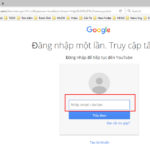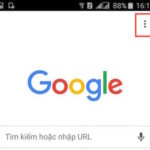If you’re using a Vivo phone, have you ever tried to hide apps on Vivo? Sometimes, common security methods like fingerprint lock or creating passcodes for your phone may not fully guarantee your privacy. Therefore, hiding apps on Vivo is an advanced solution that many users choose. Let’s find out how to hide apps on Vivo right now with FPT Shop!
Feature: Hide Apps on Vivo Phones
Vivo is one of the smartphone brands that offers a wide range of models and many security features to provide users with peace of mind. You can protect all your data on your Vivo phone by creating security passcodes for your phone or for each individual app using fingerprint unlock, PIN code, or even hiding a specific app entirely from your phone’s home screen.
/fptshop.com.vn/uploads/images/tin-tuc/176166/Originals/cach-an-ung-dung-tren-vivo.jpg)
The method to hide apps on Vivo is quite simple but not many users are aware of this feature. If you want your phone to be completely secure when someone borrows it, you can refer to the following ways to hide apps on Vivo!
Guide to Hide Apps on Vivo
Method 1: Hide Apps in the “Settings” of your phone
Step 1: Open the “Settings” section on your Vivo phone.
Step 2: Choose “Security”.
/fptshop.com.vn/uploads/images/tin-tuc/176166/Originals/cach-an-ung-dung-tren-vivo.png)
Step 3: Continue to the “Privacy” section and “App encryption” and enter your phone password.
/fptshop.com.vn/uploads/images/tin-tuc/176166/Originals/cach-an-ung-dung-tren-vivo-4.png)
Step 4: Select “Hide apps” and choose the app you want to hide on your Vivo phone, then click “Activate” to complete.
At the same time, you can also view the list of hidden apps by selecting “View hidden apps”.
/fptshop.com.vn/uploads/images/tin-tuc/176166/Originals/cach-an-ung-dung-tren-vivo-5.jpg)
Method 2: Hide Apps on Vivo using the “Jovi Home” shortcut
Step 1: First, access the “Control center” by swiping down the notification bar on your screen and select the blue Jovi Home icon in the top right corner. Then in the “Shortcut” section, select the “App lock” feature.
/fptshop.com.vn/uploads/images/tin-tuc/176166/Originals/cach-an-ung-dung-tren-dien-thoai-vivo-3.jpg)
Step 2: Set a password for the app if you think it’s necessary or skip it. Then you can select “Hide apps” and choose the app you want to hide and click “Activate” to complete.
/fptshop.com.vn/uploads/images/tin-tuc/176166/Originals/cach-an-ung-dung-tren-dien-thoai-vivo-4.jpg)
Method 3: Hide Apps on Vivo using the Nova Launcher Prime App
One of the ways to hide apps on Vivo is to use third-party apps. This is a method that can be applied to any Android phone. Specifically, we will guide you to use Nova Launcher. This app is widely used and highly rated on Google Play Store.
Step 1: First, download and install the Nova Launcher app from the Google Play Store.
Step 2: Open the Nova Launcher app and set it as the “Default Launcher”.
Step 3: In the Nova Launcher Prime app, follow these steps:
- In the “App & widget drawers” section, choose “Hide apps”.
- Tick the apps you want to hide.
/fptshop.com.vn/uploads/images/tin-tuc/176166/Originals/cach-an-ung-dung-tren-dien-thoai-vivo-5.jpg)
Benefits of hiding apps on Vivo phones
In today’s era, mobile phones have become an essential tool that contains a lot of important information. Therefore, hiding apps and data becomes crucial to protect your personal information.
For example, when you have to share your device with others or when children use it, hiding certain apps that contain sensitive or confidential information can prevent others from accessing them. There have been many cases where children play around with phones and make unauthorized transactions, causing financial loss to parents. Therefore, hiding apps not only helps minimize curiosity from others but also ensures the safety of your payment information on your phone.
Conclusion
We hope that the above methods of hiding apps on Vivo phones will be quickly and conveniently applied by you. Remember to enhance the security of your phone and feel free to share this article with your friends if you find it helpful.