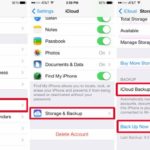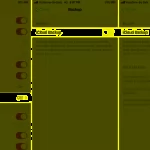iPhone disable is a common issue that many users often encounter when using the device. However, not everyone knows how to unlock the iPhone in case of device disable and automatic deletion of all data when entering the wrong password too many times in a row.
In this article by FPT Shop, let’s find out about the disabled iPhone error and the quick and simplest ways to handle it and bring the device back to normal.
/fptshop.com.vn/uploads/images/tin-tuc/171575/Originals/iphone-bi-vo-hieu-hoa-1.jpg)
What is iPhone disable?
Most iPhone disable issues often occur when users accidentally forget their password and enter it incorrectly too many times. At this point, the iPhone will automatically recognize this as an attempt to breach the device and disable it for a certain period of time to protect the device.
When you enter the wrong password too many times, the iPhone screen will display the message “iPhone is disabled“, along with the following time limits:
- Enter the wrong password 6 times: Disable iPhone for 1 minute.
- Enter the wrong password 7 times: Disable iPhone for 5 minutes.
- Enter the wrong password 8 times: Disable iPhone for 15 minutes.
- Enter the wrong password 9 times: Disable iPhone for 60 minutes.
- Enter the wrong password 10 times: Disconnect iPhone from iTunes.
/fptshop.com.vn/uploads/images/tin-tuc/171575/Originals/iphone-bi-vo-hieu-hoa-2.jpg)
Why is iPhone disabled?
As you have learned above with FPT Shop, most iPhone disables occur when users enter the wrong password too many times. In addition, if the iPhone does not have iCloud or users forget the password to the iCloud account, it can also cause the iPhone to be disabled. Worse, it could result in the loss of important data.
/fptshop.com.vn/uploads/images/tin-tuc/171575/Originals/iphone-bi-vo-hieu-hoa-3.jpg)
Guide on how to unlock a disabled iPhone
When encountering the issue of iPhone disable due to entering the wrong password too many times, don’t worry too much. This error can be easily and quickly fixed at home using the following methods.
Method 1: Use iTunes on your computer to unlock a disabled iPhone
Connect your iPhone to the computer and use the iTunes utility to safely unlock the disabled iPhone without losing data. Follow these steps:
Step 1: Connect your iPhone to the computer using a cable and access the iTunes software pre-installed on the computer.
Step 2: In the Backups section, click on Back Up Now for the computer to back up all the data on your iPhone.
/fptshop.com.vn/uploads/images/tin-tuc/171575/Originals/iphone-bi-vo-hieu-hoa-4.jpg)
Step 3: After completing the backup process, select Restore Backup and find the most recent data backup. At this point, wait for the Restore process to complete and you can unlock and use the iPhone without entering a password again.
Method 2: Unlock a disabled iPhone without a computer
If you don’t have a computer nearby, you can completely fix a disabled iPhone by using iCloud. However, this method only applies successfully if the iPhone has already activated the Find my iPhone feature and uses the correct Apple ID associated with that phone.
Step 1: You use another iPhone to access the iCloud page: https://www.icloud.com. Log in with the Apple account that the disabled phone is using.
/fptshop.com.vn/uploads/images/tin-tuc/171575/Originals/iphone-bi-vo-hieu-hoa-5.jpg)
Step 2: When the interface appears, click on All Devices and choose the correct iPhone device that contains the password that needs to be deleted.
Step 3: Select Erase to delete the password, then use the most recent backup to recover the previous data.
Method 3: Use Recovery mode to unlock a disabled iPhone
In case your iPhone has been backed up and synced or does not store a lot of important data, using Recovery mode is the last resort to unlock a disabled iPhone.
Step 1: Connect your iPhone to a computer that has the latest version of iTunes installed. When the connection is successful, turn off the iPhone and disconnect it from the computer.
/fptshop.com.vn/uploads/images/tin-tuc/171575/Originals/iphone-bi-vo-hieu-hoa-7.jpg)
Step 2: Press and hold the power button and volume button at the same time to reconnect the iPhone to the computer. When the message “Connect to iTunes” appears on the screen, release your hand.
Step 3: Click on OK > Restore iPhone to delete all data and settings on the phone and bring the iPhone back to its original state when it was first purchased. Finally, find the most recent backup on iTunes to sync with the iPhone to complete the process.
/fptshop.com.vn/uploads/images/tin-tuc/171575/Originals/iphone-bi-vo-hieu-hoa-8.jpg)
Conclusion
Above are the methods that you can apply when your iPhone is disabled.
The latest guide on how to set a ringtone for iPhone using Zing MP3
The question of how to set a ringtone for iPhone using Zing MP3 is currently a topic of great interest among users. Zing MP3, being a platform with a wide variety of popular songs and hot trends from famous musicians, provides ample choices for users. With that in mind, FPT Shop is here today to suggest a few methods on how to set a ringtone for iPhone using some of the popular songs available on Zing MP3.
















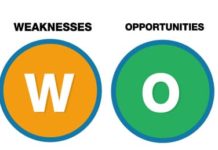
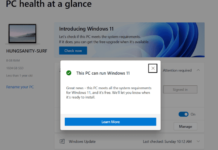
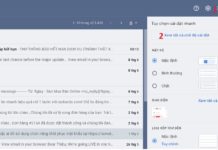







/fptshop.com.vn/uploads/images/tin-tuc/171575/Originals/iphone-bi-vo-hieu-hoa-6.JPG)