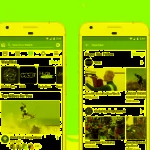Scheduling message on mobile phones has been popular for a long time, and automatically scheduling Tet greetings is also done the same way. In this article, FPT Shop will introduce you how to automatically schedule Tet 2024 greetings on mobile phones and on two social media platforms, Zalo and Messenger.
Tips for automatically scheduling Tet 2024 greetings on mobile phones
In fact, automatically scheduling Tet greetings is done the same way as scheduling messages, the only difference is the content inside which are the beautiful greetings you want to send to the other person. Now, all you need to do is prepare meaningful and beautiful greetings, then follow the instructions and you’re done. You can refer to how to schedule messages in the following article and do:
- On iPhone: How to schedule messages on iPhone in detail
- On Android: Reveal how to schedule messages on Android that everyone should know
Tips for automatically scheduling Tet 2024 greetings on Messenger
Nowadays, Messenger is one of the most used messaging apps with a huge number of users, surely many Tet greetings messages will be sent via this app, FPT Shop will guide you on how to schedule through this app.
Step 1: First, you open the Google Chrome browser on your computer, then proceed to install the KB2A Tool extension.
/fptshop.com.vn/uploads/images/tin-tuc/153678/Originals/cach-hen-gio-tu-gui-tin-nhan-tren-messenger-anh-1(1).png)
Step 2: After installing the extension, you access your Facebook account, click on the puzzle icon (Extensions) in the top right corner of the screen, then select the KB2A Tool extension icon.
/fptshop.com.vn/uploads/images/tin-tuc/153678/Originals/cach-hen-gio-tu-gui-tin-nhan-tren-messenger-anh-2.png)
Step 3: You will be redirected to the home page of the KB2A Tool extension, then click on the square icon (Menu) on the toolbar, select View now in the Messages section.
/fptshop.com.vn/uploads/images/tin-tuc/153678/Originals/mess1.png)
Step 4: Enter all the required information such as UID, recipient name, sending time and message content, finally, select the Schedule to send message section.
/fptshop.com.vn/uploads/images/tin-tuc/153678/Originals/Happy%20new%20year-2.png)
To get the UID of someone, you can access their profile page, then in the URL, select the last 15-digit number of the URL and copy it. For users who have changed their user ID, you copy the username in the URL and you’re done.
With these basic steps, you can schedule Tet greetings on Messenger, give it a try and share this trick with your friends!
Tips for automatically scheduling Tet 2024 greetings on Zalo
Sending Tet messages on Zalo is also extremely simple, with Zalo, sending automatic messages is supported through ZaloPlus. Users only need to enter information and set a specific sending time to send messages to the recipient. Just follow these steps:
Step 1: Access the ZaloPlus website to download this app to your computer. Unzip the file and double-click on the file named Setup ZaloPlus.exe to proceed with the ZaloPlus software installation steps.
/fptshop.com.vn/uploads/images/tin-tuc/153678/Originals/Screen%20Shot%202023-01-15%20at%2009_43_23.png)
Step 2: Open the ZaloPlus app and log in with your Zalo account. On the home page, on the toolbar, you will see the Daily scheduling function with a clock icon, click here and then click Reload list.
/fptshop.com.vn/uploads/images/tin-tuc/153678/Originals/1.png)
Step 3: In the Schedule message section, click the Add button. A new tab called Scheduled message will appear. In this tab, click the Add button to display the message composer tab. Compose the message you want to send, then click the Add button.
/fptshop.com.vn/uploads/images/tin-tuc/153678/Originals/2.png)
Step 4: Go back to the Scheduled message section, enter the correct and complete information, then click OK to save all the selected parameters.
/fptshop.com.vn/uploads/images/tin-tuc/153678/Originals/3.png)
Step 5: When the scheduled Zalo message is successful, you will see the scheduled message content displayed in the Scheduled message section. You can click the Edit button to edit the scheduled message or click the Delete button to delete the message if you feel it is unnecessary.
/fptshop.com.vn/uploads/images/tin-tuc/153678/Originals/4.png)
These are the steps that will help you quickly and easily schedule Tet greetings on mobile phones. We hope you will send beautiful Tet greetings to your loved ones in time. FPT Shop wishes you success!
- Detailed list of Lunar New Year 2024 fireworks display locations in all provinces
- Guide on how to install Tet themes and icons on phones very easily
“Learn How to Easily Report a Power Outage Using Zalo”
Discover how to easily report a power outage using Zalo, the popular mobile application! Don’t miss out on this handy feature and stay up to date with the latest developments from the Zalo app.