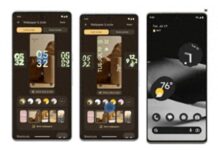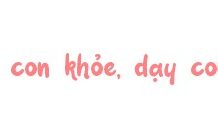When a phone‘s TrueDepth Camera malfunctions, many people try resetting their device or using other methods to troubleshoot the issue. However, these methods may not address the root cause of the TrueDepth Camera error, resulting in no improvement. This article will provide instructions on how to fix a TrueDepth Camera error at home and answer the question of how much it costs to repair a TrueDepth Camera.
What is an iPhone’s TrueDepth Camera?
The TrueDepth Camera is a camera system capable of accurately capturing facial data. The system consists of a camera, proximity sensor, ambient light sensor, and dot projector.
/fptshop.com.vn/uploads/images/tin-tuc/183921/Originals/sua-loi-camera-truedepth-bao-nhieu-tien-1.jpeg)
The TrueDepth Camera works by projecting a grid of dots onto the face using the front-facing camera. Simultaneously, an infrared camera takes a picture to read and recognize the face.
This advanced technology was first introduced in 2017 by Apple. The iPhone X was the first device to utilize TrueDepth Camera technology. Useful applications of this technology include:
- Face ID: A feature that unlocks the phone using facial recognition, authenticating the user.
- Animoji and Memoji: Features that create 3D animated characters based on the user’s facial expressions.
- Portrait Mode: An enhancement to the existing Portrait mode with higher quality and background blur.
- AR (Augmented Reality) Gaming: Uses the 3D model of the face to support AR-based applications.
/fptshop.com.vn/uploads/images/tin-tuc/183921/Originals/sua-loi-camera-truedepth-bao-nhieu-tien-2.jpeg)
Signs of a Malfunctioning TrueDepth Camera
You can identify a malfunctioning TrueDepth Camera by the following signs:
- The screen displays messages such as: Face ID Is Not Available, Face ID is turned off, etc.
- Another indication: You cannot use Face ID to unlock your phone.
Causes of TrueDepth Camera Malfunction on iPhones
There are several reasons why an iPhone’s TrueDepth Camera may malfunction:
- Water damage: Water damage to the phone can cause various issues, including TrueDepth Camera failure.
/fptshop.com.vn/uploads/images/tin-tuc/183921/Originals/sua-loi-camera-truedepth-bao-nhieu-tien-4.jpeg)
- Software conflict: Sometimes, the TrueDepth Camera malfunction can be caused by downloading camera or photo editing apps. Another possible cause is an outdated operating system, leading to software conflicts.
- Manufacturing defect: If you happen to purchase a phone with a manufacturing defect, the TrueDepth Camera may malfunction.
- Physical impact: Dropping, breaking, hitting, or scratching the iPhone’s camera can also damage the TrueDepth Camera.
- Other causes: The camera may be obstructed by something, such as a screen protector.
How Much Does It Cost to Repair a TrueDepth Camera?
Many people are hesitant to repair their TrueDepth Camera due to uncertainty about the cost. Currently, the cost of repairing a malfunctioning TrueDepth Camera or a disabled Face ID feature ranges from a few hundred to over 2 million VND, depending on the device model.
The higher the device model, the more expensive the repair cost. Therefore, if you are unsure about how much it costs to repair a TrueDepth Camera, you can try the at-home fixes first.
How to Repair a TrueDepth Camera at Home
1. Use the Camera Properly
When unlocking with Face ID, avoid standing in bright light and ensure the distance is not too far or too close to your face. Hold the camera vertically when using Face ID, and do not wear sunglasses while unlocking your phone.
Also, check if the tempered glass is too thick or if the phone case is covering the camera. Use a clean, soft cloth to clean the camera.
/fptshop.com.vn/uploads/images/tin-tuc/183921/Originals/sua-loi-camera-truedepth-bao-nhieu-tien-5.jpeg)
2. Reset Face ID
Sometimes, a malfunctioning Face ID can cause the TrueDepth Camera to stop working. You can resolve this by resetting Face ID as follows:
- Step 1: Open the Settings app ⇒ Select Face ID & Passcode ⇒ Enter your phone’s unlock passcode.
- Step 2: Tap Reset Face ID ⇒ Start ⇒ Follow the instructions to reset Face ID.
3. Disable and Re-enable Facial Recognition
Disabling and re-enabling the facial recognition feature is another quick way to troubleshoot the issue:
- Step 1: Open the Settings app ⇒ Select Face ID & Passcode ⇒ Enter your phone’s unlock passcode.
- Step 2: Under iPhone Unlock, toggle the switch to disable the feature and then toggle it back on.
- Step 3: Check if Face ID is working. If not, restart your phone.
/fptshop.com.vn/uploads/images/tin-tuc/183921/Originals/sua-loi-camera-truedepth-bao-nhieu-tien-3.jpeg)
4. Update iOS
An outdated operating system can also cause the TrueDepth Camera to malfunction. Update your operating system by following these steps:
- Step 1: Open the Settings app ⇒ Select General ⇒ Software Update.
- Step 2: Select Download and Install ⇒ Enter your passcode to update.
5. Factory Reset
This is not an ideal way to fix a TrueDepth Camera error as it can result in data loss. However, if you are unsure how much it costs to repair a TrueDepth Camera and want to troubleshoot it yourself at home, back up all your data before proceeding with a factory reset.
- Step 1: Open the Settings app ⇒ Select General ⇒ Transfer or Reset iPhone.
- Step 2: Select Reset ⇒ Reset All Settings.
6. Take Your Phone to an Apple Service Center
If you have tried all of the above methods and the TrueDepth Camera is still not working, take it to an authorized service center for inspection and repair.
/fptshop.com.vn/uploads/images/tin-tuc/183921/Originals/sua-loi-camera-truedepth-bao-nhieu-tien-7.jpeg)