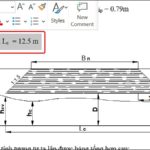The A4 paper size is considered the standard for official documents and materials today. Understanding the specifications and selecting the paper size in Word when printing documents is therefore important to standardize the process, save time, and reduce costs. Let’s explore this topic further in the following article!
ISO 216 International Standard Size
ISO 216 International Standard
The A4 paper size is defined by the ISO 216 international standard and is used in most countries around the world, similar to other A-series paper sizes.
In 1786, a German scientist described the width and length of the A-series paper. Subsequently, in 1992, Portman and the German Institute for Standardization outlined the DIN 476 format. Since then, this format has become the current standard known as ISO 216 and is measured in millimeters.
/fptshop.com.vn/uploads/images/tin-tuc/145814/Originals/Kich-thuoc-giay-A4-1.jpg)
According to the ISO 216 standard, an A4 sheet of paper has dimensions of 21 x 29.7 cm or 210 x 297 mm. With the standardized size of A-series paper, all countries worldwide have unified their printing products on paper. According to the ISO 216 standard, A-series paper sizes must meet the following regulations:
- The size of the paper should always be written with the shorter dimension first, followed by the longer dimension.
- All A, B, or C sizes must be formatted as rectangles. The ratio of the two sides is the square root of 2 (~ 1.414).
- The area of A0 size is defined as 1 square meter. The length and width are defined as 841 x 1189 mm.
- The sizes within the same series are arranged in reverse order, with the subsequent size having an area equal to 50% of the previous size.
- The geometric mean of the consecutive sizes within the A-series will be the size of the B-series paper.
- The geometric mean of the A and B series sizes will correspond to the size of the C-series paper.
Table of A-series paper sizes according to ISO 216 standard
|
A SERIES |
B SERIES |
C SERIES |
|||
|
Paper Size |
Dimensions (mm) |
Paper Size |
Dimensions (mm) |
Paper Size |
Dimensions (mm) |
|
4A |
1682 x 2378 |
2B |
1414 x 2000 |
C0 |
917 × 1297 |
|
2A |
1189 x 1682 |
B0 |
1000 × 1414 |
C1 |
648 × 917 |
|
A0 |
841 x 1189 |
B1 |
707 × 1000 |
C2 |
458 × 648 |
|
A1 |
594 x 841 |
B2 |
500 × 707 |
C3 |
324 × 458 |
|
A2 |
420 x 594 |
B3 |
353 × 500 |
C4 |
229 × 324 |
|
A3 |
297 x 420 |
B4 |
250 × 353 |
C5 |
162 × 229 |
|
A4 |
210 x 297 |
B5 |
176 × 250 |
C6 |
114 × 162 |
|
A5 |
148 x 210 |
B6 |
125 × 176 |
C7 |
81 × 114 |
|
A6 |
105 × 148 |
B7 |
88 × 125 |
C8 |
57 × 81 |
|
A7 |
74 × 105 |
B8 |
62 × 88 |
C9 |
40 × 57 |
|
A8 |
52 × 74 |
B9 |
44 × 62 |
C10 |
28 × 40 |
|
A9 |
37 × 52 |
B10 |
31 × 44 |
|
|
|
A10 |
26 × 37 |
|
|
|
|
North American Standard
In addition to the A4 ISO 216 paper size standard, there is another widely used standard in the arts, graphics, and educational printing industries called the North American standard.
Under this standard, paper sizes are formatted based on the original paper sizes of Letter, Legal, and Ledger/Tabloid. This standard is chosen by three countries: the United States, Canada, and Mexico, and is measured in inches.
The A4 paper size in the North American standard is 8.27 x 11.69 inches, equivalent to 210 x 297 mm.
/fptshop.com.vn/uploads/images/tin-tuc/145814/Originals/Kich-thuoc-giay-A4-2.jpg)
Paper Size Ratio
According to the ISO 216 standard, A-series paper sizes gradually decrease in size, with A0 being the largest paper size. When cutting an A0 sheet in half horizontally, we get the dimensions of A1. Continuing in the same way, we can determine the dimensions of A2, A3, A4, A5, and so on.
/fptshop.com.vn/uploads/images/tin-tuc/145814/Originals/Kich-thuoc-giay-A4-3.jpg)
Current Standard A4 Paper Sizes
In each region and country, the unit of measurement for A4 paper sizes may vary. In Vietnam, A4 paper size is measured in millimeters, centimeters, inches, or pixels, depending on the field. The specific measurements are as follows:
A4 paper size in width x height dimensions with units such as mm, cm, and inches:
- A4 size in mm is 210 x 297 mm.
- A4 size in cm is 21 x 29.7 cm.
- A4 size in inches is 8.3 x 11.7 inches.
A4 paper size in pixels is measured based on the pixel density PPI:
- A pixel density of 72 PPI will have dimensions (pixels) of 595 x 842.
- A pixel density of 96 PPI will have dimensions (pixels) of 794 x 1123.
- A pixel density of 150 PPI will have dimensions (pixels) of 1240 x 1754.
- A pixel density of 300 PPI will have dimensions (pixels) of 2480 x 3508.
Why is A4 paper size popular?
The A4 paper size with the ISO 216 international standard is compatible with most printers used at home or in the office. In addition, the A4 paper size is chosen as the default size for printing various important documents and materials today. Therefore, A4 paper size is a popular and convenient choice for many different applications such as:
- In office work: A4 paper size is commonly used for printing documents, texts, contracts, etc.
- In the field of education: A4 paper size is widely used, especially for printing textbooks, study materials, etc.
- In scientific research: Printing research reports, scientific papers also requires the use of A4 paper size.
- In the medical field: A4 paper size is preferred for printing medical records, prescriptions, etc.
/fptshop.com.vn/uploads/images/tin-tuc/145814/Originals/Kich-thuoc-giay-A4-4.jpg)
Using A4 paper size brings many advantages, such as:
- Convenience in use: About 90% or even more, photocopy machines worldwide are related to A4 paper size.
- Standardized process, time and cost savings: Since it is imported according to the A4 paper size standard, there is no need to adjust or change paper size when purchased.
- More professional in work: Using the standard A4 paper size will bring many benefits to the document storage process.
How to choose A4 paper size in Word
By default, when formatting in Word, there is alignment to fit the A4 paper size. However, not everyone knows how to choose the A4 paper size accurately. In case you do not know how to choose correctly, you can refer to the following instructions:
Choose A4 paper size in Word 2007, 2010, 2013, 2016
If you want to choose a custom A4 paper size, do the following: Select Layout > Size > Choose A4.
/fptshop.com.vn/uploads/images/tin-tuc/145814/Originals/Kich-thuoc-giay-A4-5.jpg)
If you want to set A4 paper size as the default, follow these steps:
Step 1: Select Layout > Select the small arrow in the Page Setup section.
/fptshop.com.vn/uploads/images/tin-tuc/145814/Originals/Kich-thuoc-giay-A4-6.jpg)
Step 2: Select the Paper section > Choose A4 > Click Set as default > OK to finish.
/fptshop.com.vn/uploads/images/tin-tuc/145814/Originals/Kich-thuoc-giay-A4-7.jpg)
Choose A4 paper size in Word 2003
Unlike other versions of Word, to choose A4 paper size in Word 2003, you need to do the following:
Step 1: Select File > Select Page Setup.
/fptshop.com.vn/uploads/images/tin-tuc/145814/Originals/Kich-thuoc-giay-A4-8.jpg)
Step 2: Select Paper > Click the down arrow to open the paper size options and choose A4 > Click OK.
/fptshop.com.vn/uploads/images/tin-tuc/145814/Originals/Kich-thuoc-giay-A4-9.jpg)
How to print A4 paper size in Word
How to print the entire A4 paper size in Word
To ensure that the document is fully printed and professional, you need to set the margins before printing. You can do so using one of the following methods:
Method 1: Set margins before printing using Page Setup.
Step 1: Open the Word document you want to print > Select the Layout tab (Page Layout).
/fptshop.com.vn/uploads/images/tin-tuc/145814/Originals/Kich-thuoc-giay-A4-10.jpg)
Step 2: In the Page Setup section > Click the diagonal arrow.
/fptshop.com.vn/uploads/images/tin-tuc/145814/Originals/Kich-thuoc-giay-A4-11.jpg)
Step 3: The Page Setup dialog box appears > Select the Margins tab.
Step 4: Set the Top, Left, Bottom, Right, Gutter margins to 0 cm.
/fptshop.com.vn/uploads/images/tin-tuc/145814/Originals/Kich-thuoc-giay-A4-12.jpg)
Step 5: Select the Paper tab > in the Page size section, click the dropdown arrow > choose A4.
/fptshop.com.vn/uploads/images/tin-tuc/145814/Originals/Kich-thuoc-giay-A4-13.jpg)
/fptshop.com.vn/uploads/images/tin-tuc/145814/Originals/Kich-thuoc-giay-A4-14.jpg)
Step 6: Go to the File tab > Select Print and print.
Method 2: Set margins before printing using the ruler.
Step 1: Open the Word document you want to print > Select the Layout tab (Page Layout).
Step 2: In the Page Setup section > Click the Ruler button (or press Alt + W, then press R).
/fptshop.com.vn/uploads/images/tin-tuc/145814/Originals/Kich-thuoc-giay-A4-15.jpg)
Step 3: Select all the text you want to print.
/fptshop.com.vn/uploads/images/tin-tuc/145814/Originals/Kich-thuoc-giay-A4-16.jpg)
Step 4: Drag the characters to the right until the end of the paper is reached.
/fptshop.com.vn/uploads/images/tin-tuc/145814/Originals/Kich-thuoc-giay-A4-17.jpg)
Step 5: Drag the characters to the left until the end of the paper is reached.
/fptshop.com.vn/uploads/images/tin-tuc/145814/Originals/Kich-thuoc-giay-A4-18.jpg)
Step 6: Go to the File tab > Select Print and print.
How to print the correct A4 paper size in Word
To be able to print the A4 paper size accurately, follow these steps:
Step 1: Open the Word document you want to print > Select the Layout tab (Page Layout).
/fptshop.com.vn/uploads/images/tin-tuc/145814/Originals/Kich-thuoc-giay-A4-10.jpg)
Step 2: Scroll down to the Page Setup section > Click the diagonal arrow.
/fptshop.com.vn/uploads/images/tin-tuc/145814/Originals/Kich-thuoc-giay-A4-11.jpg)
Step 3: In the Page Setup dialog box > Select the Paper tab.
/fptshop.com.vn/uploads/images/tin-tuc/145814/Originals/Kich-thuoc-giay-A4-13.jpg)
Step 4: In the Paper size section, select A4.
/fptshop.com.vn/uploads/images/tin-tuc/145814/Originals/Kich-thuoc-giay-A4-14.jpg)
Step 5: Click the Margins tab to set the margins according to the standard ratio:
- Top margin: 2cm – 2.5cm.
- Bottom margin: 2cm – 2.5cm.
- Left margin: 3cm – 3.5cm.
- Right margin: 1.5cm – 2cm.
/fptshop.com.vn/uploads/images/tin-tuc/145814/Originals/Kich-thuoc-giay-A4-25.jpg)
Step 6: Go to the File tab > Select Print > Click Print.
Frequently Asked Questions About A4 Paper Size
Can I print A4 paper size with software other than Word?
In addition to Word, you can print A4 paper size with software such as Photoshop, AI, AutoCAD, etc., and you can print in various units such as inches or pixels.
How to create A4 paper size in Photoshop?
Creating A4 paper size in Photoshop is not as difficult as you might think. You can easily adjust the paper size according to the following steps:
Step 1: Open the Photoshop software > Select File > Click New (or use the shortcut Ctrl + N).
/fptshop.com.vn/uploads/images/tin-tuc/145814/Originals/Kich-thuoc-giay-A4-21.jpg)
Step 2: Select the Print section > Click the dropdown menu and select A4.
/fptshop.com.vn/uploads/images/tin-tuc/145814/Originals/Kich-thuoc-giay-A4-22.jpg)
Step 3: In the Resolution section, you can leave it at the default value of 300, or adjust it to 72 if designing images for websites.
/fptshop.com.vn/uploads/images/tin-tuc/145814/Originals/Kich-thuoc-giay-A4-23.jpg)
Step 4: In the Color Mode section, there are two popular color modes: RGB and CMYK > Choose the one that fits your needs.
/fptshop.com.vn/uploads/images/tin-tuc/145814/Originals/Kich-thuoc-giay-A4-24.jpg)
Conclusion
Hopefully, from the above information provided by FPT Shop, you now have a better understanding of the standard A4 paper size and how to print it accurately and professionally. Don’t forget to follow FPT Shop to stay updated on useful tips and tricks.